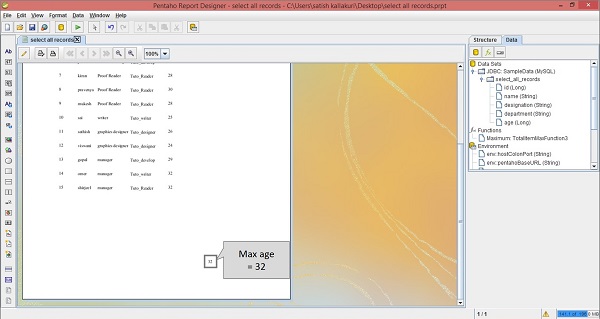Pentaho - Page Footer Fields
Each page of a report contains two special areas. At the top of every page, you will find the page-header area. And at the bottom of the page, you will find the page-footer area. The remaining page is available for the actual report content.
Adding Page Footer Fields in Pentaho
The page footer tab is used to present some attributes and functions. For example, you can use the page footer tab to print the max value of the age field at the bottom of the page. The reporting engine allows these features by using reporting functions.
Take a look at the following screenshot. Here the Data tab in the structure pane includes a symbol fx (marked as 1). It is the add function button. Click this button to add different functions into the report.
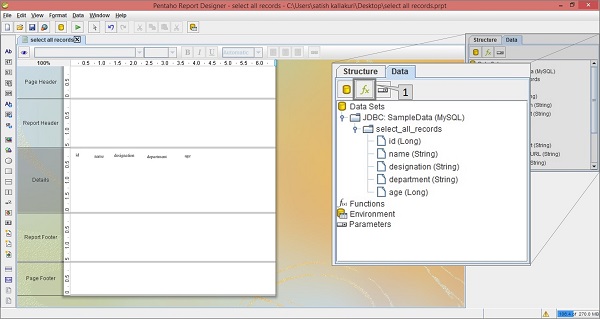
Then, you will find a dialog box with different functions segregated into different groups. To print the maximum age of an employee at the page footer, we should choose the Maximum function in the Summary group which is marked as 1 in the following screenshot. Select it and click OK.
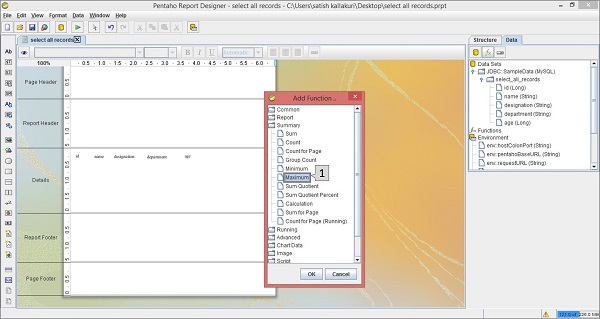
Once you click the Ok button, the function will be added to the Functions label in the Structure Pane which is placed at the right side of the screen.
Once you select the added function (i.e. Maximum), you will find another pane below the structure pane containing the properties of that function.
Take a look at the following screen. The maximized box contains two pointers (Pointer 1 and Pointer 2).
Pointer 1 − Select the function in the data tab of the structure pane.
Pointer 2 − Edit the Field name in the properties section by selecting the age field from the dropdown list. It is because we have to print the maximum age of an employee.
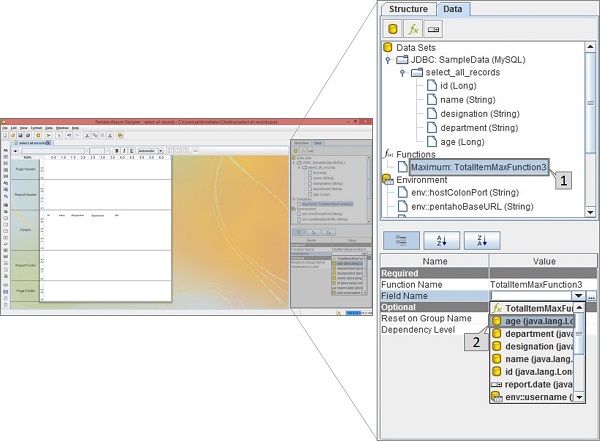
Now, the function is ready with the customized properties. Now you can use that function in your report as a page footer attribute.
Take a look at the following screenshot. Again, it contains two pointers (Pointer 1 and Pointer 2).
Pointer 1 − Select and drag the Maximum function from the Structure pane to the page footer band in the workspace, as shown in the following screenshot. Now the design of your report is ready.
Pointer 2 − Select the Preview button on the left side of the screen.
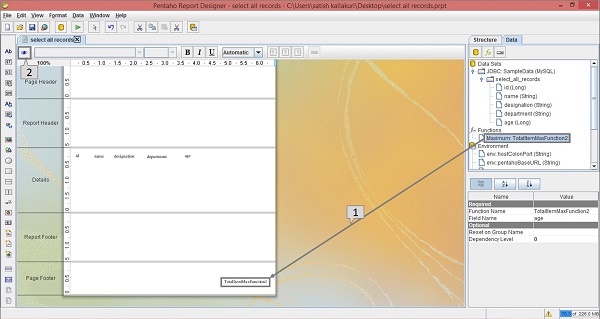
Take a look at the following screen. It shows the preview of the report. The maximum age of an employee is marked and shown in a maximized box.