
- Microsoft Copilot - Home
- Microsoft Copilot - Getting Started
- Microsoft Copilot vs Copilot Studio
- Microsoft Copilot - Licensing
- Microsoft Copilot - Beginners
- Microsoft Copilot - MS Office
- Microsoft Copilot - Professionals
- Microsoft Copilot - Prompt Engineering
- Microsoft Copilot - Lab
- Microsoft Copilot - Adoption Kit
- Microsoft Copilot - Scenario Library
- Microsoft Copilot Vs. GitHub Copilot
Microsoft Copilot - Quick Guide
Getting Started with Microsoft Copilot
We have seen Microsoft Copilot as a highly professional productivity tool that uses Large Language Models (LLM), integrating data with all the Microsoft 365 apps, and yes that's why we do not want to miss any of the features of Microsoft's powerful AI.
With this step-by-step guide, we will see the process of using Microsoft Copilot, starting from accessing it at the basic level and advancing it for maximum productivity.
Prerequisites for Using Microsoft Copilot
Before starting with Microsoft Copilot on your Windows system, you need to ensure some of the prerequisites required for seamless usage throughout your workflow. Following are the things you need to run Copilot:
1. Microsoft Office or Microsoft 365 Subscription
Microsoft Copilot comes for free with a Microsoft 365 subscription, which any user can get generally after newly purchasing Windows. Copilot comes with some renowned subscriptions like Microsoft 365 or some business enterprise versions like E3, E5 and Business Premium. If you can access Microsoft Apps then Copilot's basic subscription will work for you.
2. Applications Usage
Copilot works with newly released versions of Microsoft 365 apps, including Word, Excel, PowerPoint, Outlook and Teams. Therefore it is important you have the latest version of these apps installed in order to access Copilot integration.
3. System Requirements
Make sure you have the proper internet connection in order to run scripts and generate output as text or images. Copilot works best on devices with stable internet connections for more complex AI tasks.
How to Access Microsoft Copilot?
Once you are ready with all the prerequisites and setup, we can look at how to access Microsoft Copilot in the Microsoft 365 suite. The steps for activating Copilot within supported apps are mentioned below.
1. Launch a Microsoft 365 App
Open any of the Microsoft 365 apps where Copilot is available. Such apps are Microsoft Word, Excel, PowerPoint, or Teams. Once the app is launched, you'll find the Copilot feature readily accessible.
2. Locate the Copilot Feature
You can find the Copilot icon is generally located on the ribbon or toolbar of the app, It depends on which program you're using. You can look for the Copilot symbol in the toolbar.
3. Enable Copilot
If the Copilot isn't enabled or does not provide any prompt answer to you then you may have to manually activate it. This is done by just clicking on the Copilot icon. Make sure you are signed in to your Microsoft 365 account and you agree to the terms and services.
Getting Started with Microsoft Copilot
With Copilot enabled, let's explore how to interact with it effectively. Microsoft Copilot is highly user friendly and hence you do not have to worry about any technical knowledge to use it. You won't take long to get comfortable with it. Below is a comprehensive guide to help you get started. It outlines each step with some insights to help you with and to unlock Copilot to its full potential.
Step 1: Communicate with the Copilot using Natural Language
Microsoft Copilot's most important advantage is its ability to understand natural language commands. Hence it allows you to interact with Copilot by simply typing or through speech recognition. This will eliminate the barrier of technicality as every user must not have to be familiar with technology in order to properly use Copilot. Following are the key steps you can follow −
- Direct Commands − You can start using Copilot by typing your command in the input field. This usually appears on the taskbar or in a dedicated Copilot section within the application.
- Native Language − Here, with the powerful LLMs, you can use any native language you want, and Copilot will provide output in the same language.
- Voice Commands (if available) − In some versions, Copilot may include voice command functionality. All you have to do is click the microphone icon and start speaking. The speech recognition system is highly smart and it automatically ignores any internal sound playing on the device and directly listens to your speech input with great accuracy. This makes it easy to use when handling multiple tasks.
- Contextual Understanding − Copilot's unique strength is its contextual awareness. Whether you're writing a document or reviewing data, Copilot takes your context into account. For example, if you type "optimize this paragraph" while editing in Word, Copilot automatically updates the last paragraph you were working on.
Step 2: Using Prompts for Automation
Copilot comes with a variety of built-in prompts to help automate your routine tasks. These tasks might include creating a presentation, drafting emails, summarizing reports, and setting reminders and tasks within Microsoft 365 apps.
Here's how you can make the most out of Copilot's features −
- Default Prompt − Microsoft Copilot provides a default prompt in many apps. For example, in Word, you'll often see prompts such as "Write summary," "Improve grammar," or "Generate ideas for this paragraph." You can click a word or make these recommendations and let Copilot do the rest.
- Custom Prompts − You also have the flexibility to create your own prompts based on the specific task you're working on. For example, in Excel, you can type Analyze data and find trends and Copilot will process the data accordingly.
Example prompts in the app −
- Word − Rewrite this article to make it more concise.
- Excel − Create a bar chart from this data.
- PowerPoint − Design slides based on the content of this document.
- Teams − Set a new meeting for this weekend.
Step 3: Verify and Edit the Copilot Output
Microsoft Copilot has the ability to inspect and edit its output. But it's important to check the functionality to make sure it aligns with your running tasks and maintains workflow.
How to Review Content Created by Copilot?
After Copilot completes a task, such as summarizing a document or creating a chart, it will present the results for you to review.
Accepting or Rejecting Suggestions
When Copilot generates content like a draft email, file phase, or facts visualization, it's offered the option to just accept, edit, or reject the thought. For example, if Copilot suggests a sentence rephrasing in Word, you may:
- Accept the idea, and the changes could be applied without delay.
- Edit the textual content further to better health your style or wishes.
- Reject the thought and keep your authentic textual content.
Fine-Tuning Content
Copilot might not continually offer the best end result immediately, however its output serves as a sturdy basis. You can back-track the generated content material. For instance, if it produces a summary that's too brief, you could set it to Provide extra info or modify the tone of the film by asking it to Make the tone extra professional. It is highly important that you continuously review and fine-tune the output.
Step 4: Personalized Assistance Based on Your Preferences
Microsoft Copilot is more than just a static AI generative tool. It really adapts and personalizes itself based on your interactions. The more you use the Copilot, the higher it becomes accurate at predicting your task management, your preferences, and desires.
Learning from Your Writing Style
Over time, Copilot learns your writing manner. For instance, in case you frequently draft formal emails in Outlook, it'll begin tailoring its responses to fit that tone. If you write concise technical reviews in Word, Copilot will mimic that style in its suggested output.
Adjusting the Tone
No matter how well AI fits your preferences, you are completely free to adjust the tone of Copilot's output by giving suggestions. Here, you can say to Copilot rewrite this document with a casual tone or make this email more formal. This will change its preference for output generation whenever required.
It all depends on how you interact with Copilot. Once you get used to it, you can be better in providing better prompts to Copilot, overall generating better results.
Following these above steps, you'll be ready to start using Microsoft Copilot. This level of personal assistance doesn't just increase productivity. But it also makes the work process easier and you can work more on your creativity.
Microsoft Copilot vs Copilot Studio
Artificial intelligence (AI) is playing an increasingly important role in manufacturing and software development in today's fast-growing tech world. And we can say, AI tools are revolutionising the way business is done. These tools are tailored to specific user needs. Some of the best examples of today's fast-growing AI tools are Microsoft Copilot and Microsoft Copilot Studio, which aim to increase user's productivity and efficiency creatively.
But both Microsoft Copilot and The Copilot Studio are highly different from each other as the target groups and capabilities are very different. This article dives into the use cases, features, and key differences between Microsoft Copilot and Copilot Studio, making it clear which tool suits you the best as per your needs.
The Target Audience
The target audience can be considered as the main difference between Microsoft Copilot and Microsoft Copilot Studio.
Microsoft Copilot
Designed for everyday users and business professionals. It's an ideal tool for increasing day-to-day productivity in popular Microsoft applications like Word, Excel, Outlook, etc. It helps simplify routine tasks and automate workflows for non-technical users also without requiring special technical skills to increase the efficiency of their tasks. There are many small businesses and enterprises that use Copilot for their daily needs.
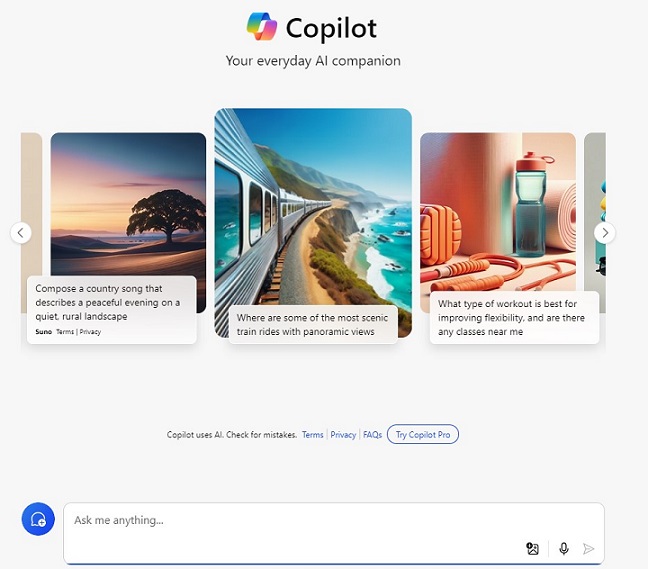
Microsoft Copilot Studio
Copilot Studio is aimed at developers and large enterprises. It offers more advanced AI capabilities. It is built to support complex workflows in software development, CI/CD pipelines, and automation across large organisations, developers, and IT professionals. Enterprise teams use Copilot Studio to improve coding, debugging, and team collaboration. With a deeper integration of AI, Microsoft is revolutionising the field of personalised AI with many customisations available.
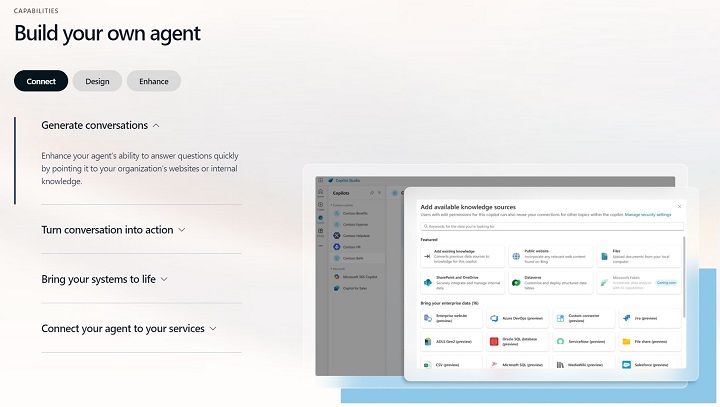
The Real Power of Microsoft Copilot
Microsoft Copilot offers robust AI-powered features focused primarily on enhancing personal productivity within Microsoft Office Suite applications. Below are the core capabilities of Microsoft Copilot that you need to know:
1. Optimisation
Microsoft Copilot offers basic customization options. It allows users to automate repetitive tasks and adjust workflows in Office applications. However, customization is limited compared to Copilot Studio and is mostly related to templates, for example, email automation and document formatting.
2. AI Functions
Copilot primarily uses AI to help with various tasks in daily life, such as drafting documents Spreadsheet analysis, email summaries, meeting scheduling, etc. The Natural Language Processing (NLP) capabilities allow users to interact with tools in conversations which has improved accessibility for non-technical users.
3. Safety and Compliance Features
Copilot ensures that all data shared between applications is protected using Microsoft's default security protocols, including data encryption. Secure file storage and user authentication are done via Azure Active Directory. Ultimately, the whole security framework is primarily geared towards small and medium-sized organisations rather than large and complex enterprise environments.
4. Microsoft 365 Integration and Scalability
Seamless integration with the Microsoft 365 suite of applications is a feature of Copilot. It excels at scaling up team productivity tools to provide a consistent experience within commonly used business applications. However, it does not extend its integration capabilities to additional technical development platforms and APIs. Some of the Microsoft 365 applications which support Copilot are:
- Word
- PowerPoint
- Excel
- Teams
- OneNote
- SharePoint
- Power Automate
These integrations with Microsoft 365 apps help users unlock new levels of productivity and can help boost your daily work in your organisation.
Capabilities of Microsoft Copilot Studio
Microsoft Copilot Studio is more than just productivity. You can see the documentation here. It especially addresses the needs of enterprise software development and automation teams with advanced features designed to support complex technical tasks −
1. Optimisation
Copilot Studio offers a wide range of customizations. It allows developers to train custom AI models and customise workflows for specific projects. This level of customization allows teams to adapt AI to their unique development environment. It helps automate complex tasks like building APIs and integrating machine learning.
2. AI Functions
Copilot Studio offers more advanced AI features than Copilot. It can help with code generation, debugging, and testing, making it essential for developers working on complex software projects. Here, the models can also be trained on custom datasets. This leads to finely tuned AI models that meet the specific needs of the project. Some of the highly advanced AI features are −
- Generative AI − A magical tool for creating new images, text, videos, raw data and much more. Copilot Studio combines all the generative capabilities with a rules-based engine. It means it will allow us to create end-to-end conversational experiences without writing everything manually in coding.
- Large Language Models − Copilot Studio leverages the transformer-based Natural Language Understanding (NLU) models so that it can understand every type of figure of speech in any particular language which is highly important to understanding the user's context.
- Trigger Phrases of Unified Authoring Canvas − When it comes to crafting topics for your Copilot, you can manually provide a handful of trigger phrases. They are short, hardly 2-10 words per phrase, changing nouns and verbs to expand the coverage. All these creative playground phrases are really helpful for anyone making custom Copilots, overall making your Copilot smarter.
- Backward Compatibility − In case you have older versions of Copilot (created before May 23, 2023), you can still use them in the current version of Copilot Studio. The AI features will enhance the capabilities and ensure they keep up to date.
- Power to Publish − You can publish your custom-made Copilots to any channel within a few clicks. Whether it's a chatbot, a virtual assistant or any interactive website, your Copilot is ready to engage all the users.
3. Safety and Compliance Features
Unlike Copilot, Copilot Studio combines enterprise-grade security and compliance management. It provides advanced role-based access control, multi-factor authentication and encryption for sensitive data ensuring the development process and proprietary information remain secure at every stage of the project.
4. Integration and Scalability
In addition to integration with Microsoft 365, Copilot Studio can connect with developer tools such as GitHub, Azure DevOps, and other third-party platforms. It is designed to scale across complex enterprise ecosystems. This makes it ideal for businesses managing large IT operations and development pipelines.
Choosing The Right Tool For You
Copilot is ideal for personal use, while Copilot Studio is specially made to provide you with organisational support. Below you can see a detailed comparative analysis to help you out on choosing the right AI tool for your tech growth.
Different Use Cases
- Microsoft Copilot is ideal for increasing productivity in Word, Excel, and Outlook applications. It's ideal for individuals or businesses that need to automate repetitive tasks, manage schedules, and manage tasks or perform rapid data analysis.
- Microsoft Copilot Studio, on the other hand, is optimised for developers, IT teams, and organisations working on large software projects and supports more complex tasks like code generation, debugging, and deploying AI models in development environments.
Collaboration and Workflow Support
- Microsoft Copilot supports basic collaboration within Office apps, allowing users to share documents and collaborate on tasks like editing or formatting in real time.
- Copilot Studio offers advanced collaboration features that extend to version control, real-time code collaboration and automated workflows with team and task management. This makes it ideal for development teams working on shared projects.
Learning Curve and User Experience
- Microsoft Copilot is user-friendly and designed for non-technical users. The interface is easy to use and requires little learning to get started.
- Copilot Studio offers a steeper learning curve due to its advanced features and capabilities. Developers and technical teams may need basic training to take advantage of their full potential.
Trends and Future Developments
- Microsoft Copilot will evolve into an AI-powered productivity tool that improves the way users interact with Microsoft Office apps.
- Microsoft CoPilot Studio is poised for rapid growth. Particularly in software development and enterprise AI integration. The ability to scale with future AI advancements ensures that it will remain a valuable asset for large enterprises.
Pricing and Licensing Model
Microsoft Copilot
- It is available as a subscription that is compatible with Microsoft 365 plans. Prices are generally based on subscription and vary according to the scope of use.
- But Copilot is free for all Microsoft users, if you have a part of a Microsoft subscription, you'll definitely get a taste of it. The free version of Copilot is bundled with your existing Microsoft 365 licence.
Paid Version: Copilot Pro
- It includes GPT-4 turbo access, providing higher quality image generation and more features for your 365 accessibility.
- The price varies, but you can check current pricing here.
Copilot Studio
- Copilot Studio comes with enterprise pricing because it is designed for large-scale use. The cost depends on the number of users, desired customization options and integration complexity.
- Copilot Studio (Standalone): $200.00 per month for 25,000 messages.
- Copilot Studio (Included with Copilot for Microsoft 365): $30.00 and no additional cost beyond it if you already have Microsoft 365. Check the latest pricing here.
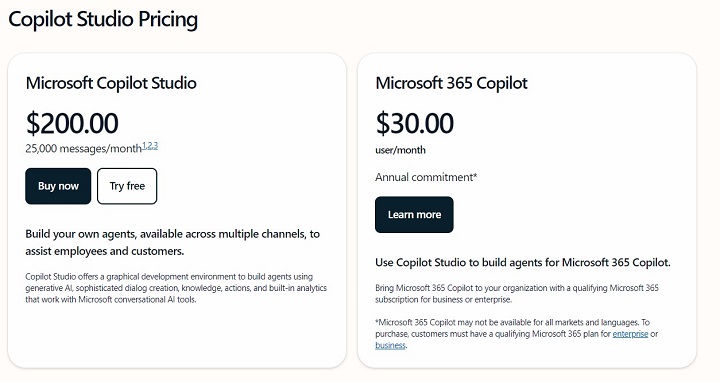
Difference between Microsoft Copilot and Copilot Studio
Below is the table summarising all the key differences between Copilot and Copilot Studio.
| Feature | Microsoft Copilot | Copilot Studio |
|---|---|---|
| Target Audience | Personal, General users | Developers, enterprises, and IT teams |
| Primary Use Case | Productivity enhancement in Office apps | Software development and automation |
| Customisation | Limited to Office templates and settings | Full customisation, including custom AI models |
| AI Capabilities | Automating everyday tasks | Advanced AI for coding, debugging, and testing |
| Integration | Microsoft 365 integration | Developer tool integration (GitHub, Azure) |
| Scalability | Scales within office workflows | Scales across large organisations |
| Security | Microsofts standard security protocols | Enterprise-grade security and compliance |
| Collaboration | Real-time document collaboration | Real-time code collaboration and version control |
| Ease of Use | Beginner-friendly | Advanced, technical users |
| Deployment | Integrated into Office apps | Deployed in developer environments |
| Learning Curve | Minimal | Requires training for advanced features |
| Pricing | Subscription-based via Microsoft 365 | Enterprise pricing, based on customization and scale |
| Real-time Assistance | Document writing and editing assistance | Code debugging and optimization |
| Task Automation | Scheduling, formatting, basic automation | Complex workflow automation and API generation |
| Testing and Debugging | Not applicable | Automated testing and debugging support |
| Data Analytics | Basic data summarization | Advanced data handling and analytics |
| Security Focus | End-user protection | Enterprise data compliance and protection |
| Custom AI Model Training | Not available | Full support for custom AI models |
| Continuous Deployment | Not available | Integrated CI/CD pipelines |
| Third-Party Integration | Minimal | Extensive, including APIs and developer tools |
| Code Refactoring | Not applicable | Automated code refactoring suggestions |
Conclusion
In conclusion, Microsoft Copilot and Copilot Studio serve different but complementary purposes. Microsoft Copilot is geared towards enhancing personal productivity in the most widely used Office applications. This makes it suitable for both individuals and businesses. On the other hand, Microsoft Copilot Studio offers stronger AI capabilities and advanced features optimised for complex workflows. It all depends upon your choice of which tool to use as both can help you in different ways.
Microsoft Copilot - Licensing
Copilot isnt your average chatbot. Its an AI language model, powered by GPT-4 Turbo, made from the labs of Microsoft to assist you in every step of your productive work. Imagine having a digital co-pilot that understands context, crafts sentences, and even predicts your next move. Whether youre drafting emails, creating presentations, or brainstorming, Copilots got your back.

Key Concepts and Terminology
Let's discuss some of the basic terminology you need to know in order to understand how Copilot works and what its powerful features are −
| Concepts/Terminologies | Description |
|---|---|
| GPT | Generative Pre-trained Transformer |
| GPT Versions | GPT-3, GPT 3.5, GPT-4, GPT-4 Turbo |
| Prompts | Natural language text describing the task that an AI should perform |
| DALL-E | Text-to-image models developed by OpenAI |
| Large Language Model | Large Language Models are trained on massive amounts of public data including books, articles and websites |
| Boosts | Boosts define the number of turns you have to create an image faster |
| Generative AI | A type of Artificial intelligence tech to generate content (text, image, video, audio, raw response etc) |
| NLP | Natural Language Process - Study of how machines process any language naturally just like humans |
| API | Application Programming Interface - a set of rules or tools for building applications which involve software components. |
| Tokenization | Process of converting a sentence of the sequence of characters into tokens (words) which can be put as input for NLP |
| Microsoft Prometheus model | A proprietary technology by Microsoft that uses Bing and GPT to generate responses based on user prompts |
| ChatGPT | Chat GPT is a free-to-use conversational AI system |
| Open AI | U.S.-based artificial intelligence research organisation |
| ChatGPT Plus | Enhanced version of ChatGPT |
| Bard | Bard is a conversational generative AI chatbot built by Google |
| AI Hallucination | When a large language model generates incorrect or false information |
| Fine-Tuning | Method to improve pre-trained ML model by customisable data given by user to modify outputs |
| Azure Open AI | Its a cloud-based platform to build and deploy AI models. It provides REST API access to Open AIs large language models like GPT-4, GPT-4 Turbo |
Copilot Products
Lets look at the products of Microsoft Copilot and where the Copilot has its reach in order to automate procedures inside those products.
MS Office Copilot
- Word
- Excel
- PowerPoint
- One Note
- Outlook
Microsoft 365
- Teams
- One Drive
- Outlook
- Chat
- Loop
- Whiteboard
- Forms
Power Platform
- Power Apps
- Power BI
- Power Automate
- Power Pages
Copilot for Service
- Dynamics CRM
- Service Now
- Zen Desk
- Sales Force
Dynamics 365
- Copilot Customer Service
- Copilot Sales
More Microsoft Products
- Windows 11 Copilot
- Copilot Clipchamp
- Microsoft Edge Copilot
- Microsoft 365 Copilot
- Microsoft 365 Chat Copilot
- Microsoft Security Copilot
- GitHub Copilot
- Copilot Studio
- Copilot Azure Data Studio
What is Copilot Made From?
The recent advancement in Microsofts Generative AI is the secret of Copilots capability and power to process natural language, understand the context and provide the final solution.
The following are the features which form the backbone of Copilot and Copilot Studio −
1. GPT-4, GPT-4o and GPT-4 Turbo
GPT-4 is OpenAIs most advanced language model. It produces safer and more useful responses compared to its predecessors. It has capabilities like problem-solving, creativity, visual impact, etc. GPT-4o (optimised) is more powerful and accurate, limited for free users and handles more complex tasks.
On the other hand, GPT-4 turbo is more capable of handling large data. The turbo version can handle over 25000 words of text and beats GPT-3.5 in reasoning capabilities.
2. DALL-E
DALL-E, developed by OpenAI, is an AI model that generates highly realistic images from textual descriptions. Its like having an artist who can paint vivid scenes based on your words. Microsoft Copilot now wields the power of DALL-E. When you chat with Copilot, it can generate images based on your prompts.
3. Large Language Models
Theyre massive neural networks trained on vast amounts of text data. Think of them as language wizardsthey understand context, grammar, and even nuances considering all figures of speech. Copilots LLMs are based on OpenAIs GPT-4.
These models have been learned from books, articles, and internet text, becoming language virtuosos. They generate responses by predicting what comes next in the text. So, next time you see Copilot weaving words, know that its LLMs doing the heavy lifting.
4. Generative AI
If you are a Microsoft 365 user, then you can easily generate images using Copilot. There is a limit of 15 boosts per day but it's worth giving a try. All credit goes to the Designer's built-in Copilot which can generate images based on text, all you need to provide is a prompt.
Prompt Generate an image of a happy dog, having 5 white puppies roaming together in a green landscape with an open field in the background.
Copilot Generated Output −

5. Microsoft Graph
This is an API used by Copilot in order to evaluate the context and current data available for Microsoft 365 users before modifying and sending prompts to different language models. Therefore, after receiving its input, Microsoft Graph performs some additional context-specific processing which is necessary to get the exact result.
6. Plugins
Currently, the plugins which are supported by Copilot are Instacart, Kayak, Shopify, Suno AI, OpenTable and Klarna.
7. Chatbots
There are many chatbots available in Microsoft Copilot form which is the default or standard Copilot chatbot, along with Microsoft Designer. This is designed towards image input, image search and also image generation according to the user input.
Licensing and Pricing
Microsoft comes with its office plans and Microsoft 356 suite plans. The price may vary but you can check the pricing here. If you already have a Microsoft plan, you can easily access the free version of Microsoft Copilot without any additional cost.
Copilot Pro − Pro has a lot of benefits with a great user experience without any limits. Copilot Pro is specially made for daily users working on projects or any organisation in order to boost their productivity. The pricing starts from may vary, you can check here.

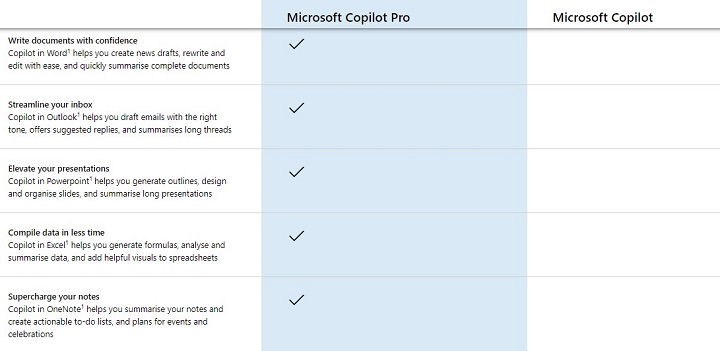
Which One Is the Best For You?
In conclusion, Microsoft Copilot, with its strong AI capabilities, provides significant value for common productivity functions at an affordable price. The decision in the Microsoft Copilot vs Copilot Pro debate often comes down to the specific needs and scope of use within an organisation. This makes it a good choice for individuals and small businesses looking to increase efficiency without the exorbitant price tag ultimately driving higher productivity for demanding users.
Copilot with Microsoft 365 suite is more suited to users who are budget-conscious people looking for a versatile AI tool while Copilot Pro is a better choice for those who want deeper functionality and more customised AI interactions.
Microsoft Copilot For Beginners
Welcome to our beginner's guide to Microsoft Copilot! Designed for users new to this revolutionary AI tool. This tutorial will walk you through the basics of Copilot and show you how to leverage it to enhance productivity and creativity in your personal and academic tasks.
Microsoft Copilot For Personal Use
Microsoft Copilot isn't just a tool; it's your partner in navigating the vast capabilities of your digital applications. Heres how you can use Copilot in various applications −
Copilot For Any Browser
To start with, you can visit Copilot Web directly and begin generating images, texts, reports, data, etc. If you have Microsoft Email, you can easily use the free version.
- Visit https://copilot.microsoft.com in your browser.
- Sign in with your school account or you can also use your Microsoft email.
- Enter the prompt and start generating outputs.
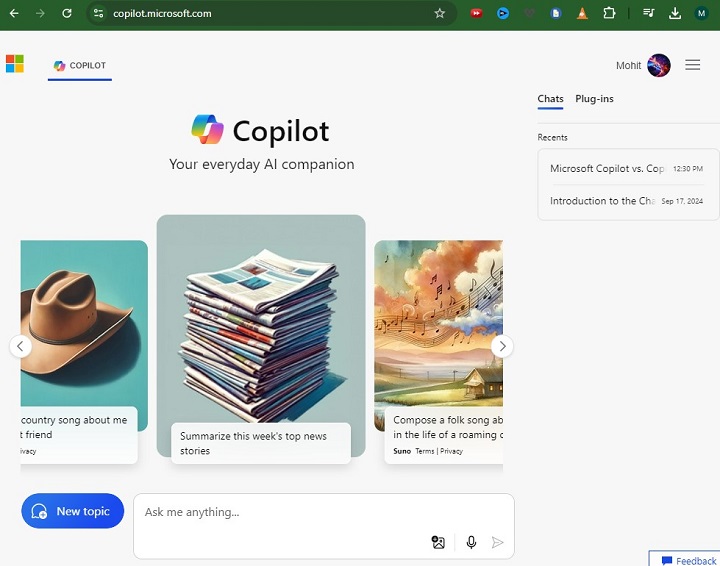
Copilot For Windows 11
You can directly run Copilot on your Windows 11 PC, Microsoft Copilot free version already comes with a Windows subscription. Just press the Win + C key to start using Copilot.
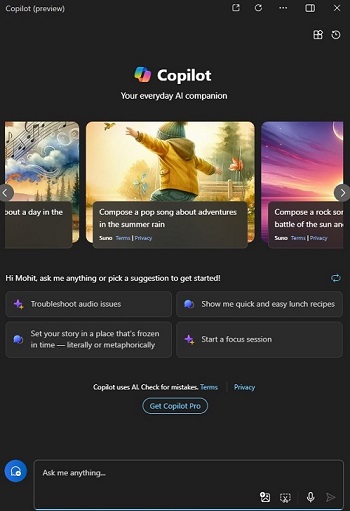
Copilot Edge
Using Copilot in Edge allows you to summarize lengthy articles, generate swift replies to emails, or even draft blogs directly from your browser window.
- Install Edge − Ensure you have the latest version of Microsoft Edge installed on your device. If not, download it from the official Microsoft website.
- Enable Copilot − Open Edge and go to Settings. Look for the Copilot section and enable it. You may need to sign in with your Microsoft account.
- Access Copilot − Once enabled, you'll notice a Copilot icon in the Edge toolbar. Click on it to activate the Copilot sidebar.
- Use Copilot − Start by typing a command in the Copilot sidebar. For example, if you're reading a long article, type "summary of this article" and Copilot will provide a quick summary directly in the sidebar.
You can customize Copilot commands to suit your needs. For example, you can ask Copilot to help you draft emails, search for information, or even generate blog ideas based on the content you see.
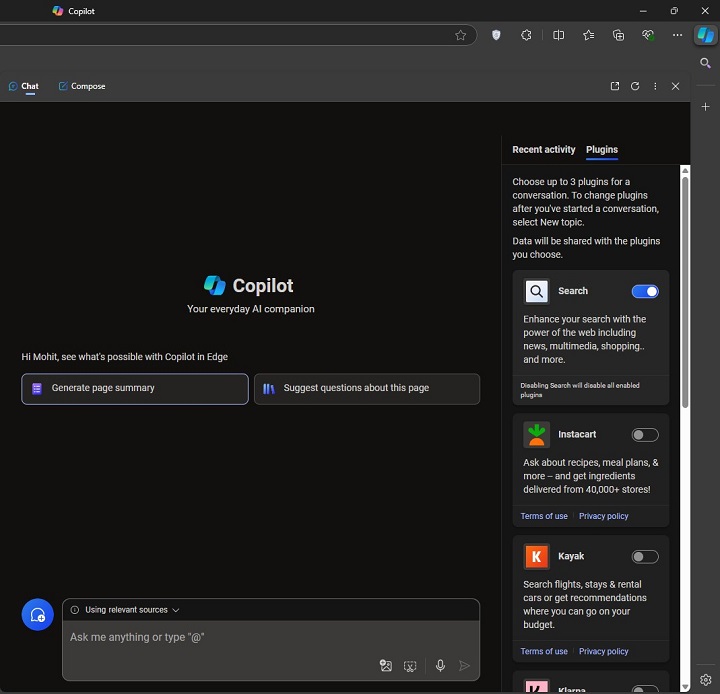
Clip Champ
Edit videos like a pro with Copilot in Clip Champ. Tell Copilot what you need, such as "cut out the silence," or "add transitions between scenes," and watch as it executes your commands, streamlining your video editing process.

Power Automate
Copilot in Power Automate helps create automated workflows, allowing users to perform repetitive tasks in the app automatically without in-depth technical knowledge.
You can enable Copilot with a Power Automate subscription and set up workflows, like data entry or email notifications, by instructing Copilot through simple prompts and letting it handle the repetitive parts of your work.
Power Apps
Microsoft Power Apps is used to create different types of custom applications without having knowledge of extensive coding. Therefore it is very easy to use and you can perform several operations like drag-n-drop and pre-built templates.
Power Apps is designed to connect to Microsoft services and resources, making it a versatile tool for developing business applications that integrate with the Microsoft 365 ecosystem.
- Enabling Copilot in Microsoft Power Apps typically requires access to the Power Apps admin center.
- This can be done by going to the Settings section and enabling the Copilot feature.
- However, it's important to check for the latest updates from Microsoft, as steps may vary depending on version and service updates.
- Copilot helps to automate tasks like template generation, and tips to increase app productivity and faster app deployment.
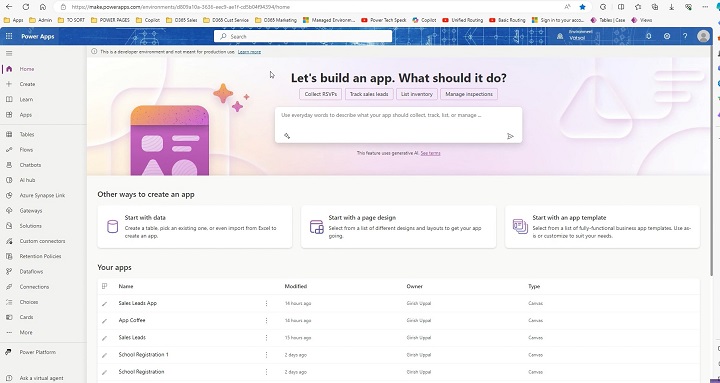
Copilot Dynamics
Enhance your Customer Relationship Management (CRM) experience with Copilot in Dynamics. It can predict sales trends, suggest actions based on customer data, and automate service tickets, making your customer interactions more effective and personalized.
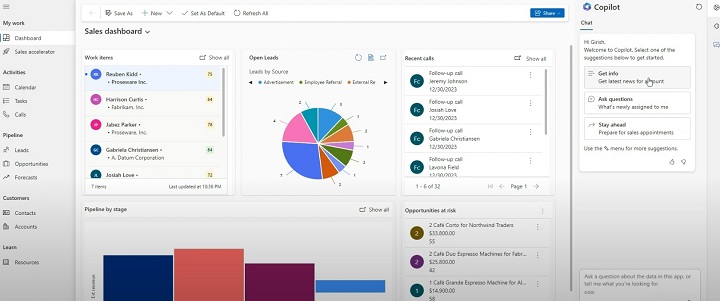
Power BI
Turn data into insights with Copilot in Power BI. You can ask Copilot to analyze your data and visualize trends, or simply ask, "What are the sales projections for next quarter?" to get instant graphical representations.
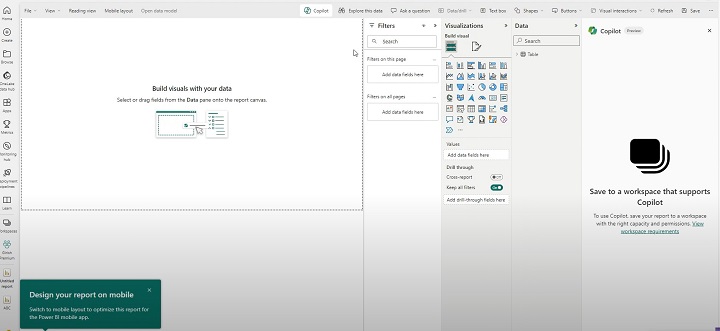
Creative Ways of Using Microsoft Copilot
1. Ask Copilot
You can start asking Copilot directly with some prompt that goes like: Draft an email <subject>, or you can write Give me 10 interesting ways to use Microsoft Copilot and it results in all of its fascinating features.
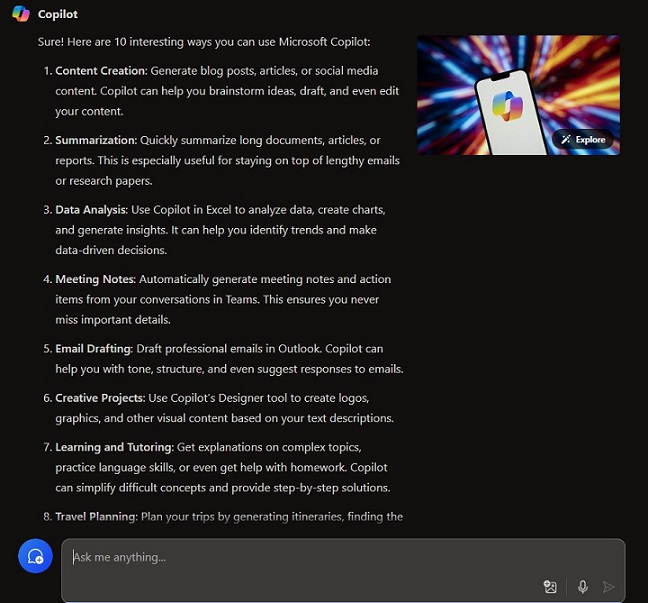
2. Text to Image
Prompt − Generate a highly realistic image of Pompeii city just a few hours after the historic volcano eruption. Also, add people's chaos and the volcano together in the image.

3. Image to Text
Suppose you have an image form from which you need to extract information in text format, then you can directly provide the image to Copilot by either inserting, dragging and dropping, or pasting the image directly to the chat box.
Additionally, you can add prompts to get information in any format, like bullet points or table form, etc. This image-to-text saves your time in a lot of different ways.
Input
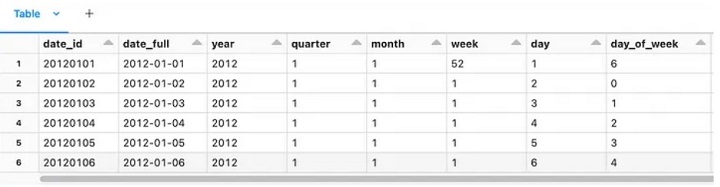
Prompt − Convert this image into text while preserving all the text in this image and give the final output in a table format.
Output
A table format which can be directly accessed through Microsoft Excel or you can copy the table and paste anywhere you want.
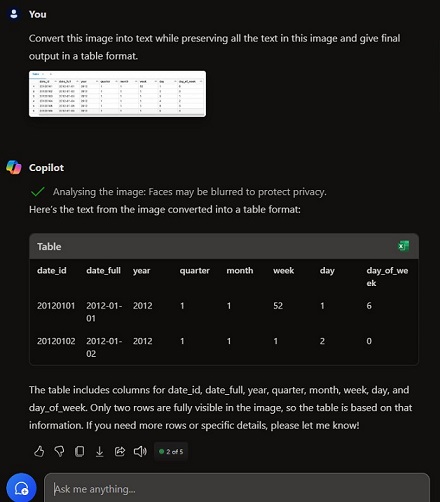
4. Generate Your Own Music
Did you know you can create your own music with AI? All you need to do is enable SunOS from the plugins section in Copilot and start writing prompts. The result will give you a playable song with lyrics according to your prompt.
>Prompt − Generate a short rock genre song in English which is about indigenous people.
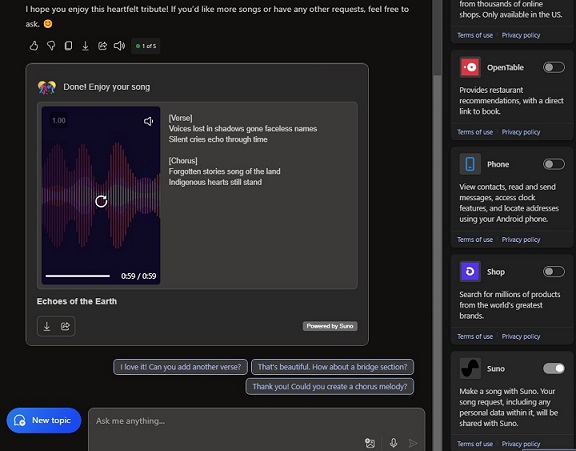
5. Voice Assistant
Using voice assistant, you can directly give prompts to Copilot through speech or you can get the read-aloud feature in documentation. Microsofts powerful text-to-speech and speech-to-text converters hold great accuracy when it comes to use. There is no language barrier so you can speak any native language you want. All thanks to highly trained LLMs.

6. Chat History and New Chats
Organizing chats can be highly crucial, especially when you are using Copilot for a daily basis. Copilot provides history to older chats in order to continue your work and you can create new chats for your work in another domain. A temporary chat feature is also there which you can enable and works like a virtual environment where chats are not saved.
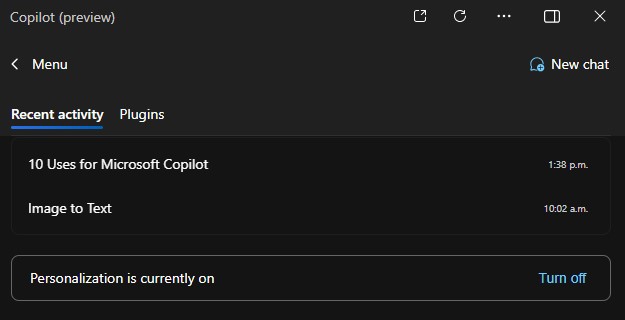
7. Keep Regular Updates
Regularly update your software to keep Copilot functioning smoothly. Use natural language; Copilot is designed to understand everyday speech. Explore Copilots suggestions; often, there are multiple ways to achieve your goal.
Common Mistakes and How to Avoid Them?
Many beginners make the mistake of not specifying their commands clearly. You have to always be precise in your prompts to Copilot to ensure the best outcomes as it follows exactly what you had written in the prompt. Also, avoid overloading commands with too many tasks at once; break them down into simpler steps for better results.
Future Potential for Beginners
As AI technology evolves, the potential for tools like Copilot is limitless. Beginners familiar with Copilot today can use more complex features in the future, making digital interactions easier and better.
Microsoft Copilot is a powerful partner for anyone looking to increase productivity and creativity. Whether you are a student, professional or general user, understanding and using Copilot effectively can change the way you interact with technology.
Microsoft Copilot For MS Office
Imagine having a smart, AI-powered assistant at your fingertips, ready to change the way you work across all your favourite Microsoft Office 365 apps. In this tutorial, we will see how to access Copilot across all Microsoft Office and Microsoft 365 applications to improve your work and let Copilot do the hard work while you focus on what really matters. Are you ready to explore? Let's dive in!
Microsoft 365 Copilot For Students
For the start, you just need a Microsoft subscription for Office or 365 suite which enables all the features including Copilot in your package. Make sure you have the latest version of these apps. The pricing varies, you can check current pricing here. Check Copilot Pro prices here.
Students can greatly benefit from Copilots integration into Microsoft 365. Heres how it works in each application −
Text Summarization and Generation in Word
In Word, Copilot helps draft essays, suggest revisions, or even create bibliographies. It's really powerful in summarising the whole document within seconds and you can get a brief idea about all the text written in it.
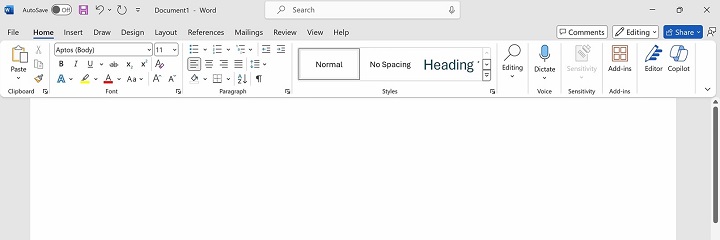
How to Access Copilot?
- Open Word and select the document you want to work on.
- Look for the 'Copilot' icon in the ribbon or toolbar.
- Click it to activate Copilot in Word.
Features
- Content Drafting − Copilot helps draft documents by generating content based on prompts.
- Editing Suggestions − It improves grammar, tone, and style, offering editing suggestions.
- Summarisation − Copilot can summarise long documents for quick understanding.
- Data Extraction − It extracts insights from data in tables or charts within documents.
Example Prompts
- Draft a professional business proposal based on these outline points.
- Summarise this 20-page document into a concise 1-page executive summary.
- Rewrite this text in a formal tone, focusing on clarity and professionalism.
Copilot in PowerPoint for Presentations
Copilot, users can automatically create visually appealing presentations. Copilot in PowerPoint can greatly speed up the process of creating beautiful, professional presentations and it will give you advice for professional content creation and visualisation of data based on raw input −
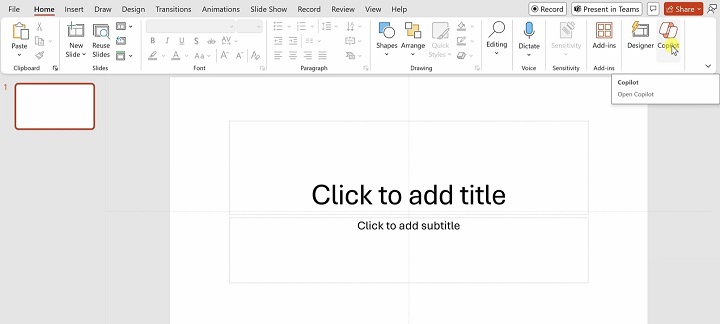
How to Access Copilot?
Open your latest version of PowerPoint and search for the Copilot option on the top right section of your toolbar.
Features
- Slide Creation − Ask Copilot to create content-based slides from a Word document or Excel spreadsheet. It will automatically create slides with the appropriate layout and design elements.
- Design Recommendations − Copilot provides themes and design recommendations based on the content of your slides.
- Content Enhancement − Copilot can also help you enhance the content of your presentation by suggesting images, charts, or icons that match the theme of your slides.
Example Prompts
- Create a presentation based on this research report, with 5 slides summarising the main findings.
- Generate a visually engaging slide that highlights our quarterly sales performance.
- Summarise this document into a 3-slide deck for an executive briefing.
Professional Meetings Through Microsoft Teams
For collaborative projects, use Copilot in Teams to summarise meeting notes, automate reminders, or manage project tasks seamlessly during group work.
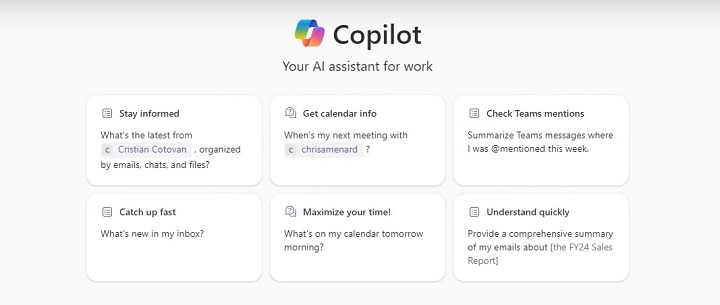
How to Access Copilot?
Open Microsoft Teams and look for the Copilot integration in chat or meetings. You can invoke it during a chat or meeting using the interface.
Features
- Meeting Summaries − Copilot provides real-time meeting summaries and actionable items.
- Task Automation − It automates task assignments based on meeting discussions.
- Enhanced Communication − It helps in drafting responses, summarising chats, and pulling relevant information during conversations.
- Scheduling and Organising − Copilot can assist in scheduling meetings and organising files for teams.
Example Prompts
- Schedule a weekly recurring team meeting and notify all members.
- Generate a list of key discussion points from our team's last chat conversation
Better Notes in OneNote
Copilot helps you organise your notes. Use Copilot in OneNote to take better notes. Separate important points and recommend next steps based on the contents of the record provided to you and much more, improving your overall experience along with team performance.
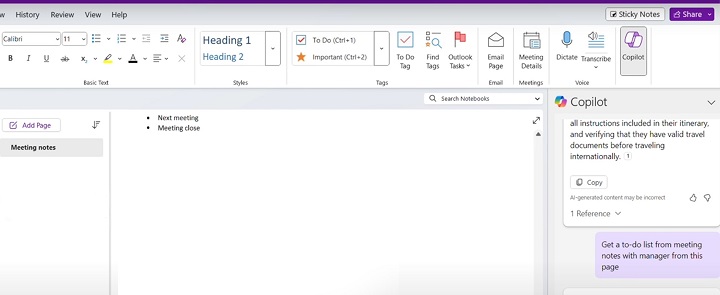
How to Access Copilot?
Open OneNote and look for the Copilot feature within the toolbar or main menu.
Features
- Note-Taking Automation − It converts meeting recordings or bullet points into structured notes.
- Idea Generation − Copilot can brainstorm ideas, offering suggestions and additional content for your notes.
- Organisational Help − It can help organise your notes and prioritise tasks within notebooks.
Example Prompts
- Create a study guide from these notes, highlighting the most important concepts.
- Generate a to-do list based on the tasks mentioned in the notes from the last week.
Customizing Data with Copilot in Excel
Copilot automates data analysis by making sense of complex data sets. For example, creating a summary table and providing insights through natural language searches.
If you work with large data sets in Excel, Microsoft Copilot can help automate and customise many of the complex tasks −
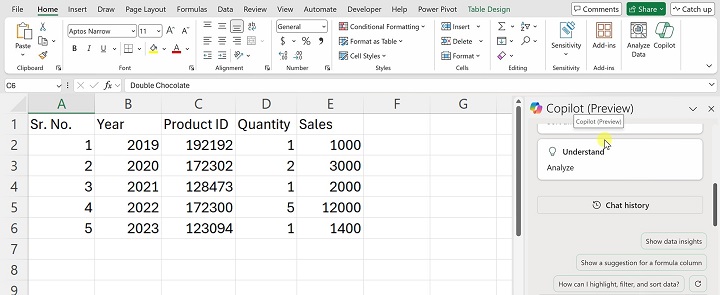
How to Access Copilot?
Just need to find Copilot from the toolbar and start generating. It also provides sample prompts to begin with.
Features
- Formulas and Calculations − Not sure how to write a complex formula? Just ask the Copilot to create one.
- Visualisations − You can ask Copilot to create specific visualisations.
- Insights − CoPilot isn't just able to create visualisations. But it also analyses your data to provide insights.
Example Prompts
- Create a pie chart showing the distribution of sales across regions
- Create a formula that calculates sales growth over the past year
- Highlight important trends in this data
SharePoint
Copilots integration with SharePoint, Copilot streamlines document management, automates your workflow and helps users find relevant content or collaborators based on their specific project needs.
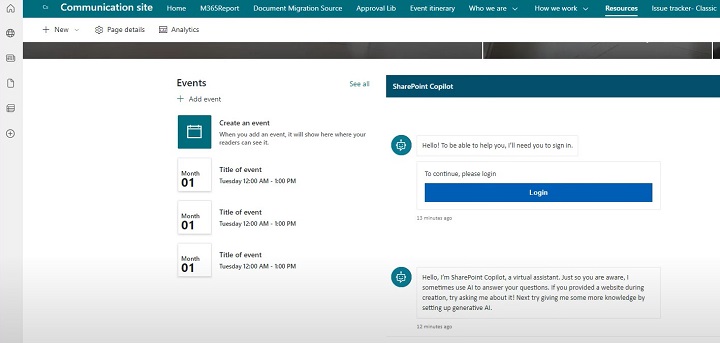
How to Access Copilot?
Access SharePoint and you should see Copilot integrated into document libraries or collaboration spaces.
Features
- Content Creation − Copilot helps in drafting content for intranet pages or sites within SharePoint.
- Automating Workflows − It assists in creating automated workflows based on the data in SharePoint lists.
- Search and Retrieval − Copilot helps find and retrieve important documents by understanding natural language queries.
Example Prompts
- Create a knowledge base page summarising the key resources from our team’s recent projects.
- Generate a list of all documents shared on this site and organise them by date.
Automate tasks with Copilot in Outlook
Outlook prioritises and summarises long threads, draft responses, and schedule meetings and all of this is possible because of Copilots powerful natural language processing algorithms. It helps you manage your communications in Outlook to ensure you keep track of your emails and tasks −
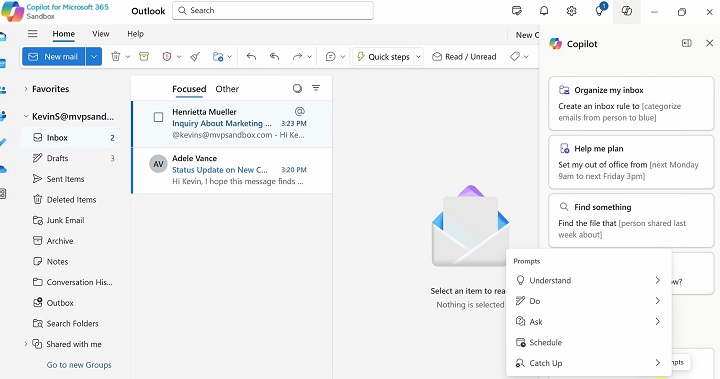
How to Access Copilot?
You can find the Copilot symbol at the top right corner of the bar. Open it and start using it.
Features
- Email Drafting − Copilot can draft email replies or entire emails based on the context of previous conversations.
- Organising Tasks − Copilot can also help with task management by creating and organising task lists.
- Conversation Summary − If you have a long email thread, You can ask Copilot to provide summary information.
- Secure Links − Copilot ensures security by monitoring links other than just spam emails. So that you do not open any malicious links by accident.
Example Prompts
- Set a reminder for project deadlines
- Create a follow-up task for this email
- Reply to this email with a meeting proposal
You can get tons of benefits while using Copilot in your favourite Microsoft applications. All you need to do is get the latest version of your Microsoft Apps subscription and feel the AI-driven capabilities of Copilot, making your work more creative with less repetitive tasks.
Microsoft Copilot For Professionals
As Microsoft Copilot continues to revolutionise how users interact with the Office suite, it has also grown to offer more than just basic assistance. People who have a basic idea about Copilot can follow this tutorial to see Copilot's advanced technical capabilities with some complex prompts. This will help you unlock more hidden features of Microsoft Copilot.
Advanced Features and Capabilities
Natural Language Processing (NLP) in Copilot
Experienced users can leverage NLP to input more advanced queries.
Step 1 − Open Microsoft Word (or any Office app) where your Copilot is enabled.
Step 2 − Activate Copilot by selecting the Copilot icon on the top right corner or you can also use the shortcut key (Ctrl + Q) for Windows.
Step 3 − Enter a complex command in natural language. For example, "Generate a 5-page executive summary from the last 12 months of sales data, highlighting trends, risks, and opportunities".
Step 4 − Refine the result by asking further questions like, "Summarise risks in bullet points and make a risk calculation using three business formulas".
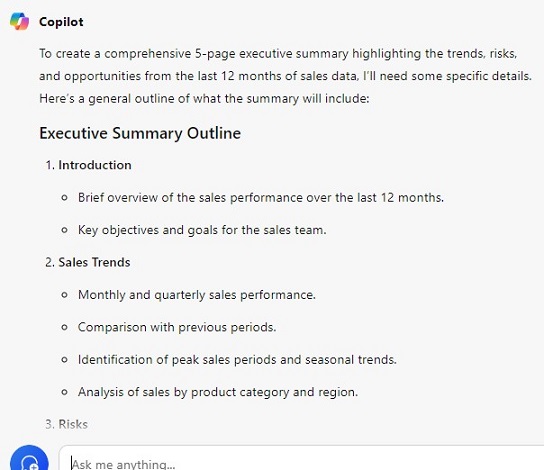
Pro Tip − You can get the most accurate results by specifying each and everything and keeping the language simple and clear. Details like data frames, timeframes, document types, analysis, extra formulas, etc. can be mentioned.
Custom AI Models
For businesses working with custom datasets or models, Copilot can integrate AI models specific to your organisation's needs.
Step 1 − Open Excel or Power BI where you have large datasets or custom AI models already in use.
Step 2 − Link your AI model −
- In Excel, navigate to the Data tab.
- Select Get Data and choose from Azure AI Services, Power Query, or other available connectors to link your custom AI model.
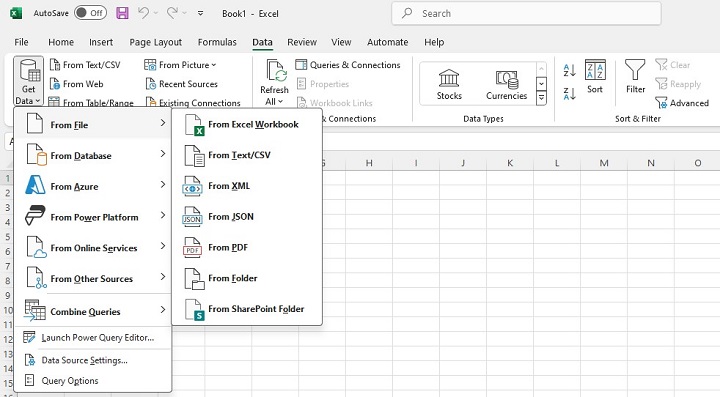
Step 3 − Instruct Copilot to use the model by writing the prompt:
"Use the custom AI model to predict the sales for the next quarter based on this dataset."
Step 4 − Copilot will access your linked AI model and provide a detailed analysis. If you do not have any pre-trained AI model, then Copilot will provide you with the algorithm having some pre-built ML libraries.
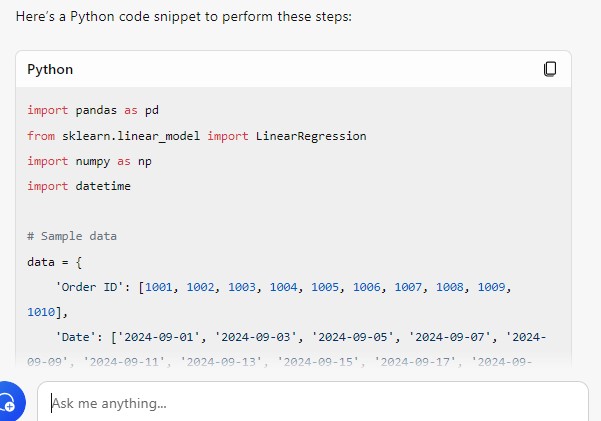
Pro Tip − If you're familiar with Power BI, you can integrate advanced machine learning models from Azure and have Copilot analyse the data with those models, giving you the analysis of predicted results.
Contextual Learning and Refinement
Copilot improves with your regular usage and adapts to your personal preferences. Heres what you can do.
- Train Copilot with consistent tasks − As you work in Word, Excel, or PowerPoint, give Copilot similar tasks regularly. For example, you may repeatedly ask it to summarise reports or format documents in a specific style.
- Learnings − Over time, Copilot will suggest formats or insights that match your previous commands. You might notice Copilot suggests actions without being prompted, such as "Would you like me to format this like your previous report?"
- Refine Suggestions − For example, if you prefer your reports to be formatted differently, correct the formatting manually and instruct Copilot to "Always format future reports this way."
Pro Tip − The more you use Copilot for routine tasks, the more personalised and efficient it becomes. It saves time by anticipating your needs.
Workflow Automation Using Copilot
Complex Macros and Automation Across Applications
Microsoft Copilot can streamline your work by automating tasks across different Office applications using macros. These macros can be set up to perform repetitive tasks or actions within applications like Excel, Word, and Outlook, then executed across applications seamlessly using Copilot.
Create a Macro in Excel
Step 1 − Open Excel and navigate to the View tab.
Step 2 − Click on Macros > Record Macro.
Step 3 − Record a series of actions (e.g., formatting cells, applying formulas, generating a pivot table).
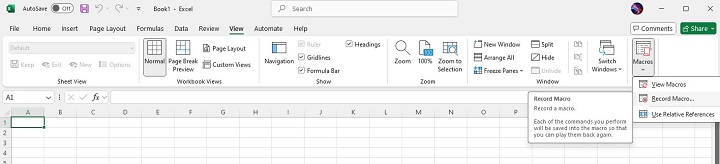
Step 4 − Once done, click Stop Recording.
Step 5 − Save and Name Your Macro: Save the macro with a descriptive name so Copilot can identify and run it later.
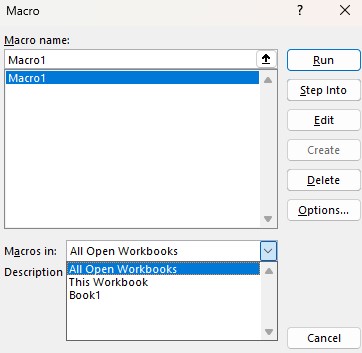
Step 6 − Run the Macro Using Copilot in Excel
Step 7 − Open Excel where you have the relevant data.
Step 8 − Type in the Copilot window: "Run the macro to format sales data and generate the pivot table."
Copilot will execute the macro you recorded, applying all the formatting and generating the table as instructed.
Automate Across Multiple Applications
Let's say you want to automate the process of generating a report in Excel and then emailing it via Outlook. Here are the steps −
- In Excel, once the macro has been executed and the report is ready, you can tell Copilot: "Send this report via Outlook to the finance team with the subject 'Weekly Sales Report'."
- Copilot will open Outlook, attach the file, draft the email, and send it, all in one seamless action.
Pro Tip − If you have multiple applications in your automation system, make sure the macro names are descriptive so that Copilot is easily accessible in Word, Excel, and Outlook.
Scripting and Custom Code Execution
For users who need more advanced automation, Copilot can run custom scripts in PowerShell, VBA, or Python to automate data processing, report generation, or system tasks.
Prepare a Script in VBA or PowerShell
Step 1: Enable the Developer Tab in Excel or Word
To write and run VBA scripts, you need to enable the Developer Tab in Excel or Word.
- Launch the application where you wish to use VBA scripting (Excel for data tasks or Word for document formatting).
- Enable Developer Tab: Go to the File tab and click Options.
- In the Excel (or Word) Options window, click Customise Ribbon on the left panel.
- On the right side, check the box next to Developer under the "Main Tabs" section.
- Click OK to enable the Developer tab in the ribbon.
- You should now see the Developer tab in the toolbar.
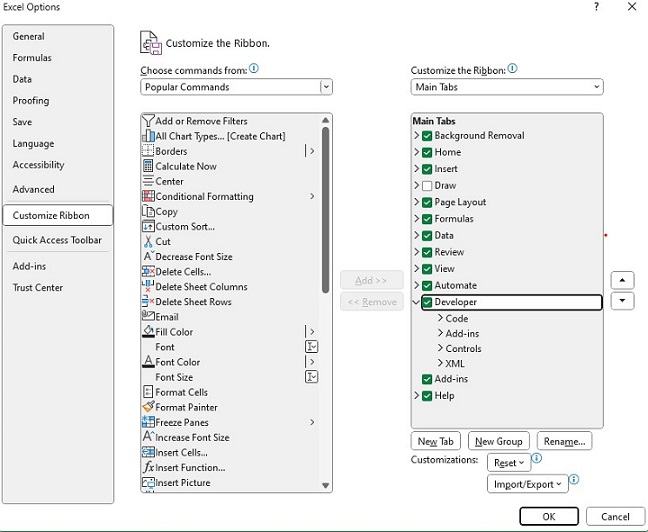
Step 2: Create a New VBA Script
- First, click on the Developer tab and select Visual Basic (or press Alt + F11).
- In the Visual Basic for Applications (VBA) window, click Insert > Module to create a new module where your script will be written.
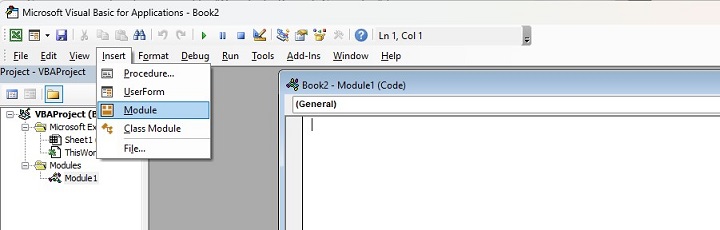
Here, you can also generate scripts with the help of Copilot which can save you a lot of time.
This script copies data from a given range in the current sheet and generates a new worksheet titled "Quarterly Sales Report." You can modify the range or format to suit your needs.
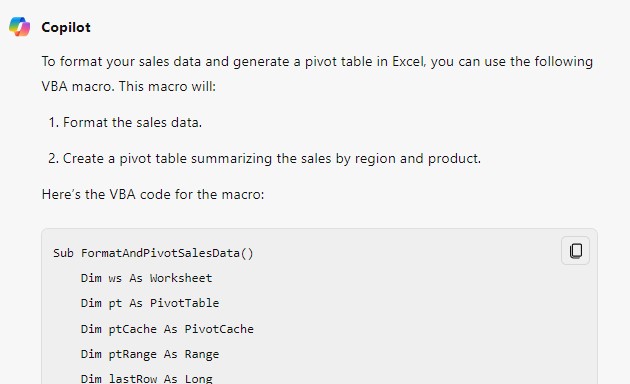
After writing the script, save it by clicking File > Save.
Give your script a clear name like "Quarterly_Report_Generator" for easy identification.
Step 3: Running VBA Scripts in Copilot
- In Excel or Word, open the Copilot interface.
- In the Copilot chat or input box, type: "Run the VBA script 'Quarterly_Report_Generator' to generate the report from the current data."
- Copilot will run the Quarterly_Report_Generator script and generate the report from the dataset in your active worksheet.
- You'll see a message box confirming that the report has been generated, and the newly formatted report will be displayed in a separate worksheet.
Step 4: Customise the VBA Script for More Automation
You can further automate tasks like chart creation, custom formatting, or data validation. For instance, you could modify the script to generate a chart −

Automate with PowerShell
If you have a system-level script in PowerShell, open PowerShell and create a script that manages server data, connects to APIs, or automates folder management.
Step 1 − Open PowerShell ISE or a standard PowerShell window.
Step 2 − Create and Write a PowerShell Script. For example, ask the Copilot with the prompt −

This script lists the names and sizes of all files in a specified directory, saving the report as a .csv file.
Step 3 − Save the script as "Generate_Directory_Report.ps1".
Step 4 − Run the Script Using Copilot: "Run the PowerShell script 'Generate_Directory_Report' to create a report of file sizes in the directory."
Copilot will execute the PowerShell script, and youll receive the generated report at the designated path.
Troubleshooting and Optimization
Copilot can assist in diagnosing and resolving performance issues in Office applications, workflows, and datasets. This includes troubleshooting slow performance, identifying errors, and recommending optimizations.
Run Diagnostics for Performance Issues in Excel
If Excel is running slow due to large datasets or complex calculations, ask Copilot for help −
- Type: "Diagnose why this Excel file is running slow."
- Copilot will scan for issues such as excessive use of volatile functions, large data ranges, or inefficient formulas.
- It will provide suggestions, like: "Consider using INDEX instead of VLOOKUP to speed up lookups" or "Reduce the dataset size by removing unnecessary columns."
If a macro or script is failing, Copilot can help identify the issue.
- Type: "Debug the 'Quarterly_Report_Generator' macro and fix any errors."
- The Copilot will scan the VBA code and highlight the problematic lines. It may suggest fixes like correcting variable declarations, loops, or missing references.
Pro Tip − Use Copilot's recommendations to automate error logging in Excel or Power BI, allowing you to keep track of recurring issues for faster troubleshooting in the future.
Future of AI and Copilot in Enterprise
Microsoft continues to invest heavily in AI, and Copilot is expected to gain more advanced features in the near future. Future updates could include even better NLP understanding, more industry-specific models, and enhanced data integration capabilities across non-Microsoft services. As businesses lean more heavily into automation, Copilot will play a key role in driving small and large IT sectors.
Microsoft Copilot - Prompt Engineering
What are prompts? Prompts are those building sentences that define the output generated by any AI model. Prompts can be really tricky when it comes to writing efficient prompts. When can you say this would be the most efficient prompt? Well, it depends upon a lot of factors. A long prompt may look complex but every long prompt is not that effective. On the other hand, some short but precise prompts can do the job perfectly.
Hence prompt engineering is the art of crafting clear, concise, and specific instructions that enable AI systems, like Microsoft Copilot, to perform tasks efficiently. In this tutorial, you will see a lot of prompts, their basic versions and how they can be modified to get the best results, especially in apps like Word, Excel, PowerPoint, and more.
Building Your First Prompt: A Step-by-Step Approach
To illustrate how you can progressively refine a prompt to generate a more accurate and useful result, lets start with a basic task: writing an email.
1. Basic Prompt Structure
A basic prompt is direct but lacks the detail needed for a refined output. Heres how a simple prompt might look −
Basic Prompt
Write an email to my team about a project update.

With this prompt, Copilot will likely create a generic email informing the team about an update. However, it may not specify which project or what kind of update is needed.
2. Refining the Basic Prompt
Now, lets add more detail to make the prompt clearer. By specifying the project name and the nature of the update, you can guide Copilot to generate a more focused result −
Refined Prompt
Write an email to my team about a project update for the new website redesign project. Mention the completion of the first design draft.

This refined prompt now points Copilot to a specific project and mentions the key progress updatethe completion of the first design draft.
Advanced Refinement: Adding Expectations and Tone
At this stage, you can enhance the email further by specifying the tone and expectations. Perhaps you want the email to be formal and include the next steps −
Advanced Prompt
Write a formal email to my team about a project update for the new website redesign project. Mention the completion of the first design draft and ask the team to review it before the next meeting.
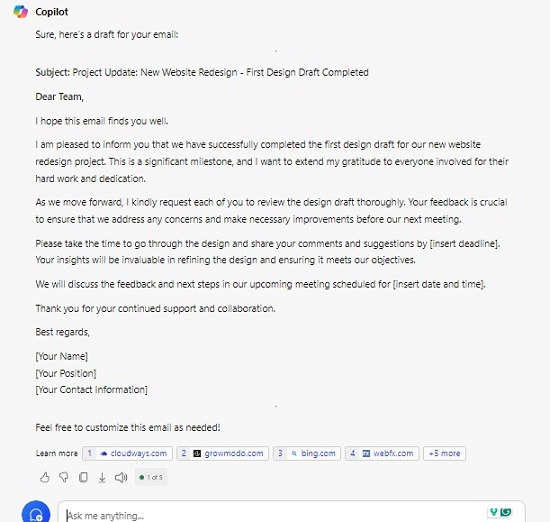
Now, the email is not only providing the update but also clearly requesting an action from the team, while maintaining a formal tone.
Ultimate Refinement: Adding Creativity, Humour, Acknowledgement, and References
Finally, we can take the prompt to the next level by adding elements like acknowledgement of team efforts and a link to the document, making the email more engaging and informative −
Final Prompt
Write a formal and appreciative email to my team about a project update for the new website redesign project. Mention the completion of the first design draft, add some humour, acknowledge the teams hard work, and include a link to the draft for review before the next meeting. End the email by motivating the team to continue with the same dedication.
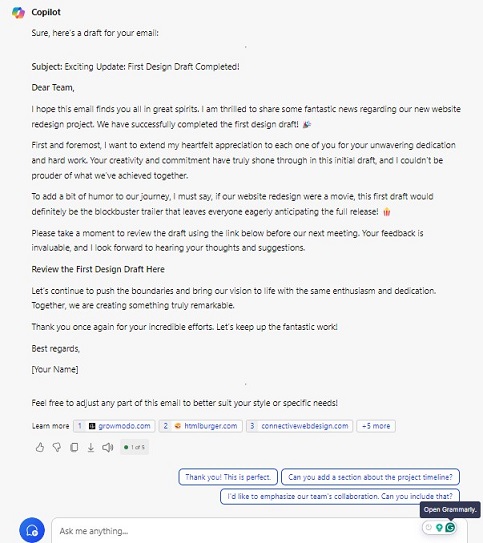
This final version produces a highly personalised, engaging email that not only conveys the necessary information but also motivates the team and encourages their input, resulting in well-rounded communication.
Prompt Architecture You Need To Follow
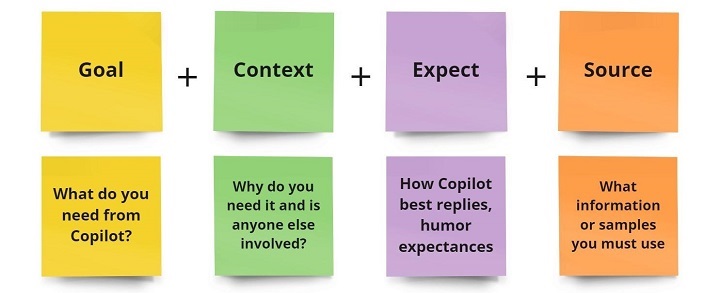
Prompt Engineering in Different Microsoft 365 Apps
Each Microsoft app requires slightly different approaches to prompt engineering. Below are examples across Word, Excel, and PowerPoint.
Prompt Engineering in Word
Lets consider a simple task in Microsoft Word. You want to generate a formal letter.
Basic Prompt
Create a business letter.
This will yield a generic letter. By adding more context, you can achieve a more tailored result −
Intermediate Prompt
Create a formal business letter requesting a meeting.
Lets further refine it with more details −
Advanced Prompt
Create a formal business letter requesting a meeting, and include a reference to the recent project report.
Finally, to make the letter engaging, add a touch of humour −
Final Prompt
Create a formal business letter requesting a meeting, include a polite reference to the recent project report, and end with a witty remark about improving collaboration efficiency.
Prompt Engineering in Excel
For Excel, prompts often involve data analysis and visualisation.
Basic Prompt
Create a pie chart of sales data.
To make the result more meaningful, add specific details −
Intermediate Prompt
Create a pie chart of sales data for Q1, highlighting the top-performing products.
For deeper insights, add comparative data −
Advanced Prompt
Create a pie chart of sales data for Q1, highlighting top-performing products, and compare it with the previous quarters sales.
The final refinement can include projections or footnotes −
Final Prompt
Create a pie chart of Q1 sales data, highlight top-performing products, compare with the previous quarter, and add a footnote on projected trends for Q2.
Prompt Engineering in PowerPoint
PowerPoint prompts are used for generating presentations. Here's how to refine them step by step.
Basic Prompt
Create a presentation.
Add more context for better results −
Intermediate Prompt
Create a 5-slide presentation on the new marketing strategy.
Next, refine it by specifying what kind of visual aids you need −
Advanced Prompt
Create a 5-slide presentation on the new marketing strategy, and include an engaging chart on customer demographics.
To make the presentation more creative, consider adding humour or transitions −
Final Prompt
Create a 5-slide presentation on the new marketing strategy, include a chart on customer demographics, and add humour to the slide transitions.
Advanced Techniques for Writing Prompts
Multi-Step Prompts
Instead of asking Copilot to perform one large task, break it down into smaller, manageable steps.
Basic Prompt
Generate a report.
This can be unclear, so lets refine it −
Intermediate Prompt
Generate a monthly sales report, and include data on new customers.
You can now add comparisons and insights −
Advanced Prompt
Generate a monthly sales report, include data on new customers and compare with the last quarter.
For a more comprehensive result −
Final Prompt
Generate a monthly sales report, include data on new customers, compare with the last quarter, and add a footnote on customer retention strategies.
Conditional Prompts and Follow-Ups
Copilot can also handle conditional instructions −
Basic Prompt
If sales increase, show a graph, otherwise display a table.
Refining this −
Intermediate Prompt
If sales increase, show a graph with a product-wise breakdown, otherwise display a table with region-wise sales.
Dynamic Data and Referencing
Prompts can also reference dynamic data, such as pulling information from external sources or updating in real time.
Example
Fetch data from the last quarterly report and generate a sales summary comparing regional performance, adding predictions for the next quarter based on current trends.
Common Mistakes in Prompt Writing
Overloading Prompts
Overloading prompts with too many tasks can confuse Copilot.
- Overloaded Prompt − "Create a document summarising this data, then create a chart, and email it to all team members." Break it down for clarity.
- Refined Prompt − "Summarise this data first, then create a chart, and finally, draft an email to all team members."
Avoiding Ambiguity
When writing prompts, it's crucial to avoid ambiguity. Vague instructions can lead to unclear results. For example −
Ambiguous Prompt − "Analyse the data."
Without context or detail, Copilot may not know whether you want a simple overview or an in-depth analysis.
Refined Prompt − "Analyse the data and highlight the sales growth by region over the last quarter."
Now, Copilot can get more clear on what matters, avoiding unnecessary information or confusion.
Conclusion
Effective prompt engineering is about starting with clear, simple instructions and refining them to include context, expectations, and creativity. By following this step-by-step approach, you can maximise Microsoft Copilots potential and generate accurate, high-quality results. Practice with different prompts in various Microsoft apps to become proficient in crafting the best instructions for your needs.
Microsoft Copilot Lab
The Microsoft Copilot Lab is a revolutionary sandbox environment designed for users who want to dive deep into the advanced features of Microsoft Copilot. Think of it as a personal playground where IT professionals, developers, and power users can experiment with automation, create custom workflows, and refine their use of AI-powered tools in real-world scenarios. If you're ready to unlock the true potential of Microsoft 365 apps through Copilot, this Lab is your go-to.
In this guide, well walk you through the setup, explore hands-on scenarios, and guide you in crafting efficient promptsall while showing how to make the most of the Copilot Lab.
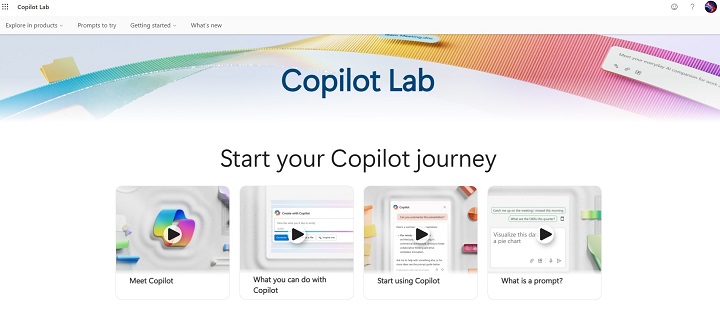
Setting Up the Microsoft Copilot Lab
Before you dive into Copilots advanced capabilities, its essential to ensure your system meets the basic requirements.
System Requirements
Make sure you're using the latest versions of Microsoft 365 applications such as Word, Excel, and PowerPoint. Also, your system should have at least 8 GB RAM and cloud access enabled via Azure Active Directory.
Accessing the Lab
To access the Lab −
- Log in to your Microsoft 365 Admin Center.
- Navigate to Settings > Copilot Lab Access and enable it for your organisation.
- Once enabled, youll find the Copilot Labs Dashboard inside the Microsoft 365 Admin Portal.
The Lab is highly customizable and supports configurations to work with your organisation's existing directories and cloud services. For more info on setting up and permissions, check out the Microsoft Copilot Lab documentation.
Creating a Workspace
- Inside the Lab, you can create project-specific workspaces.
- Think of these as virtual areas where you can group different experiments, workflows, and automation.
- Utilise Microsoft Teams and SharePoint integrations for collaborative environments where multiple users can contribute and refine processes.
Uses of Copilot Lab
The Copilot lab consists of repositories for sample prompts and many video tutorials for making users more friendly with the prompts of Copilot.
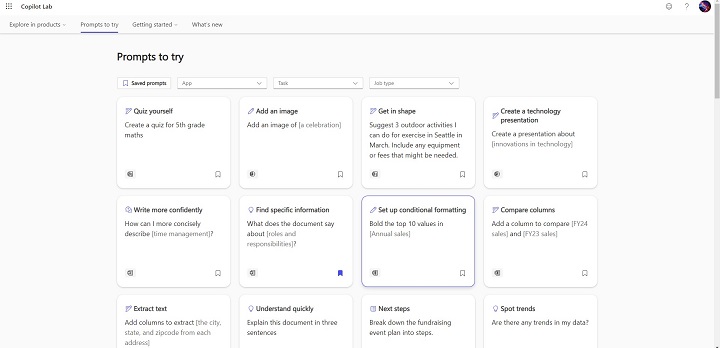
Here, the prompts can be categorised on mainly three types, i.e. app, task and job type. This is a jump start for all the people new to prompts. Let us see what different types of prompts we can use in the Copilot lab, and then it can be truly called a 360-degree AI assistant.
Prompt Types
- Making Quiz
- Insert a picture
- Plan next actions
- Identify trends
- Do calculations using another table's data
- Split text
- Search data
- List advantages and disadvantages
- Compare data across different tables
- Add a presentation slide
- Get in shape
- Plan a holiday presentation
- Think of humorous names
- Grasp concepts quickly
- Make a shopping list
- Set up rules for data formatting
- Tips and tricks
- Sort your ideas
- Emphasise data
- Propose changes
- Put in an agenda
- Compare different columns
- Extract text
- Summarise this text
- Understand my data
- Brainstorm
- Write an email
- Make a plan
- Extract the month
- Merge columns
- Get column suggestions
- Find important data
- View your data
- Keep on track
- Find anomalies
Basic Copilot Lab Scenarios
Now that the Lab is set up, its time to dive into real-world scenarios. These examples show how Copilot can be used in day-to-day tasks, transforming productivity across various Microsoft applications.
Scenario 1: Automating Document Generation in Word
Lets say you need to draft a legal contract. Using Copilot, you can −
- Type a prompt like, "Generate a service contract for a software development project."
- Copilot will create a document, but heres where the Lab shinesby tweaking the prompt to add tone, style, and industry specifics, like Use legal jargon and formal tone for a financial client."
You can further enhance the document by asking Copilot to integrate metadata, such as custom headers, and footnotes, or adding automatic cross-references.
Scenario 2: Streamlining Data Analysis in Excel
- Import a dataset from SharePoint.
- Use a prompt like, Analyse sales data and provide a summary of trends for Q3 2024."
- Copilot can also generate complex Excel formulas, like using VLOOKUP, SUMIFS, and automatically build pivot tables or dynamic charts.
Refining the outputs by layering additional prompts like, "Create a bar chart for top 5 products" ensures high-quality insights tailored to your needs.
Scenario 3: Advanced PowerPoint Creation
Instead of manually designing a slide deck −
- Prompt Copilot to generate a presentation on AI trends in 2025.
- Copilot will create a full slide deck, complete with design suggestions, images, and even recommended branding based on your Office 365 branding guidelines.
If youre using real-time data from Excel, ask Copilot to pull specific charts directly into the presentation and keep them updated dynamically.
Copilot Lab For Your Everyday Tasks

Power Automate Integration
By integrating Power Automate with Copilot, you can automate workflows across Microsoft 365 apps.
- Set up automation by instructing Copilot, "Create a workflow to automate invoice approvals."
- Copilot will generate flow diagrams and automate tasks like routing emails, sending approval notifications, and filing reports.
With advanced workflows, you can even trigger actions based on specific events like new emails or data changes in Dynamics 365.
Copilot with Power Apps
If you're building a custom application, let Copilot generate a low-code solution −
- Use prompts to describe your app, like, Build an inventory management system."
- Copilot will automatically create app layouts, set up forms, and configure backend logic using Power Apps.
Refine the UI further by asking Copilot to Add a custom dashboard for inventory trends, helping you save development time.
Power BI Visualization
In Power BI, natural language queries can generate data visualisations.
Simply ask, Show me a pie chart of sales by region." You can also modify colours, chart types, and filters via simple prompts.
Customizing Copilot for Industry-Specific Use Cases
1. Legal and Compliance
Law firms can leverage Copilot to draft contracts and analyse compliance regulations. For instance, ask Copilot to summarise legal documents, ensuring they meet industry standards.
2. Finance
Automate financial models and forecast reports by prompting Copilot with industry-specific terminologies and guidelines.
3. Healthcare
Copilot can assist healthcare professionals in streamlining patient records, generating summaries, and providing predictive diagnostics through automated workflows.
Troubleshooting and Optimising of Copilot Lab
Common Errors and Fixes
- Configuration Issues − If prompts fail, check your permissions. Sometimes, permissions related to Azure Active Directory can cause disruptions.
- Prompt Failures − If Copilot returns irrelevant responses, refine your prompt with additional context.
Optimising Performance
To optimise Copilots performance with large datasets, consider splitting data across multiple sheets or databases, and reduce complexity in prompts for faster results.
Exploring Future Applications and Innovations
Copilot is constantly evolving. As Microsoft integrates more AI-driven APIs, expect to see Copilot Labs expand to areas like machine learning and cloud-native development. Copilots role in DevOps and data science workflows is just beginning, with a future where AI could autonomously handle project management, coding, and even system debugging.
With this guide, youve learned how to effectively navigate the Microsoft Copilot Lab, implement real-world scenarios, and craft better prompts. Whether you're creating workflows, automating processes, or building custom apps, Copilot offers endless possibilities for improving productivity.
To continue learning, explore the official Microsoft Copilot documentation or join the Copilot Developer Community for more advanced tips and tricks.