
- Microsoft Copilot - Home
- Microsoft Copilot - Getting Started
- Microsoft Copilot vs Copilot Studio
- Microsoft Copilot - Licensing
- Microsoft Copilot - Beginners
- Microsoft Copilot - MS Office
- Microsoft Copilot - Professionals
- Microsoft Copilot - Prompt Engineering
- Microsoft Copilot - Lab
- Microsoft Copilot - Adoption Kit
- Microsoft Copilot - Scenario Library
- Microsoft Copilot Vs. GitHub Copilot
Microsoft Copilot For MS Office
Imagine having a smart, AI-powered assistant at your fingertips, ready to change the way you work across all your favourite Microsoft Office 365 apps. In this tutorial, we will see how to access Copilot across all Microsoft Office and Microsoft 365 applications to improve your work and let Copilot do the hard work while you focus on what really matters. Are you ready to explore? Let's dive in!
Microsoft 365 Copilot For Students
For the start, you just need a Microsoft subscription for Office or 365 suite which enables all the features including Copilot in your package. Make sure you have the latest version of these apps. The pricing varies, you can check current pricing here. Check Copilot Pro prices here.
Students can greatly benefit from Copilots integration into Microsoft 365. Heres how it works in each application −
Text Summarization and Generation in Word
In Word, Copilot helps draft essays, suggest revisions, or even create bibliographies. It's really powerful in summarising the whole document within seconds and you can get a brief idea about all the text written in it.
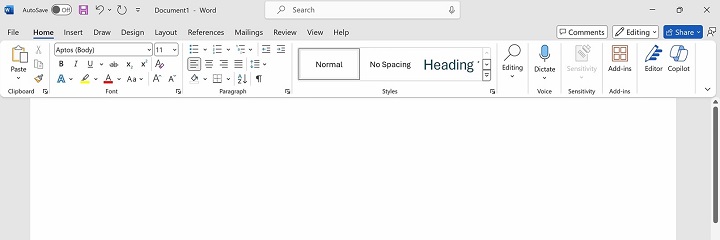
How to Access Copilot?
- Open Word and select the document you want to work on.
- Look for the 'Copilot' icon in the ribbon or toolbar.
- Click it to activate Copilot in Word.
Features
- Content Drafting − Copilot helps draft documents by generating content based on prompts.
- Editing Suggestions − It improves grammar, tone, and style, offering editing suggestions.
- Summarisation − Copilot can summarise long documents for quick understanding.
- Data Extraction − It extracts insights from data in tables or charts within documents.
Example Prompts
- Draft a professional business proposal based on these outline points.
- Summarise this 20-page document into a concise 1-page executive summary.
- Rewrite this text in a formal tone, focusing on clarity and professionalism.
Copilot in PowerPoint for Presentations
Copilot, users can automatically create visually appealing presentations. Copilot in PowerPoint can greatly speed up the process of creating beautiful, professional presentations and it will give you advice for professional content creation and visualisation of data based on raw input −
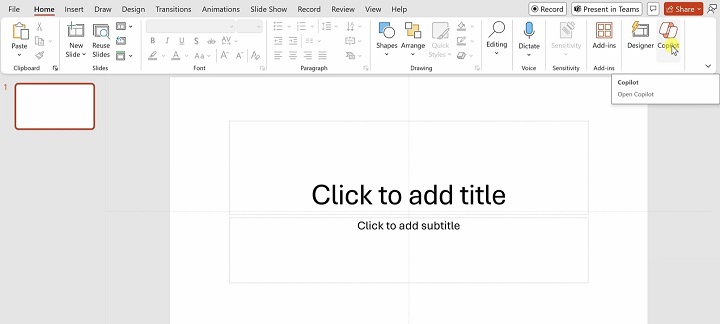
How to Access Copilot?
Open your latest version of PowerPoint and search for the Copilot option on the top right section of your toolbar.
Features
- Slide Creation − Ask Copilot to create content-based slides from a Word document or Excel spreadsheet. It will automatically create slides with the appropriate layout and design elements.
- Design Recommendations − Copilot provides themes and design recommendations based on the content of your slides.
- Content Enhancement − Copilot can also help you enhance the content of your presentation by suggesting images, charts, or icons that match the theme of your slides.
Example Prompts
- Create a presentation based on this research report, with 5 slides summarising the main findings.
- Generate a visually engaging slide that highlights our quarterly sales performance.
- Summarise this document into a 3-slide deck for an executive briefing.
Professional Meetings Through Microsoft Teams
For collaborative projects, use Copilot in Teams to summarise meeting notes, automate reminders, or manage project tasks seamlessly during group work.
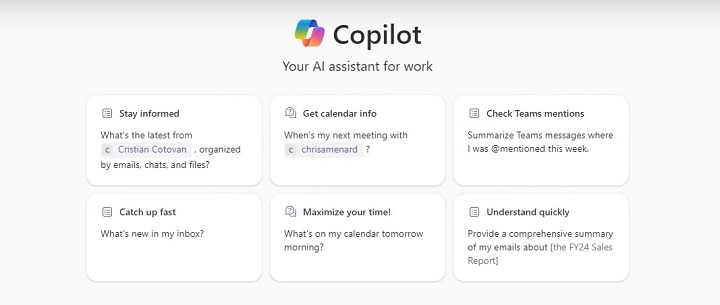
How to Access Copilot?
Open Microsoft Teams and look for the Copilot integration in chat or meetings. You can invoke it during a chat or meeting using the interface.
Features
- Meeting Summaries − Copilot provides real-time meeting summaries and actionable items.
- Task Automation − It automates task assignments based on meeting discussions.
- Enhanced Communication − It helps in drafting responses, summarising chats, and pulling relevant information during conversations.
- Scheduling and Organising − Copilot can assist in scheduling meetings and organising files for teams.
Example Prompts
- Schedule a weekly recurring team meeting and notify all members.
- Generate a list of key discussion points from our team's last chat conversation
Better Notes in OneNote
Copilot helps you organise your notes. Use Copilot in OneNote to take better notes. Separate important points and recommend next steps based on the contents of the record provided to you and much more, improving your overall experience along with team performance.
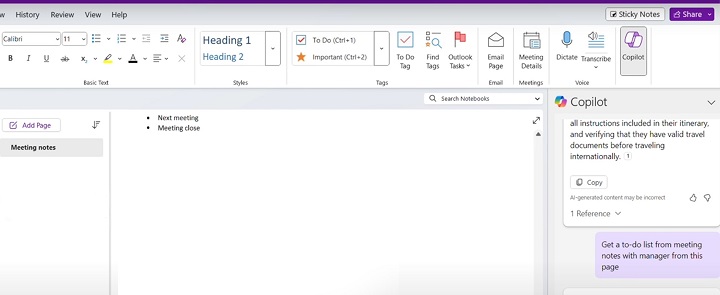
How to Access Copilot?
Open OneNote and look for the Copilot feature within the toolbar or main menu.
Features
- Note-Taking Automation − It converts meeting recordings or bullet points into structured notes.
- Idea Generation − Copilot can brainstorm ideas, offering suggestions and additional content for your notes.
- Organisational Help − It can help organise your notes and prioritise tasks within notebooks.
Example Prompts
- Create a study guide from these notes, highlighting the most important concepts.
- Generate a to-do list based on the tasks mentioned in the notes from the last week.
Customizing Data with Copilot in Excel
Copilot automates data analysis by making sense of complex data sets. For example, creating a summary table and providing insights through natural language searches.
If you work with large data sets in Excel, Microsoft Copilot can help automate and customise many of the complex tasks −
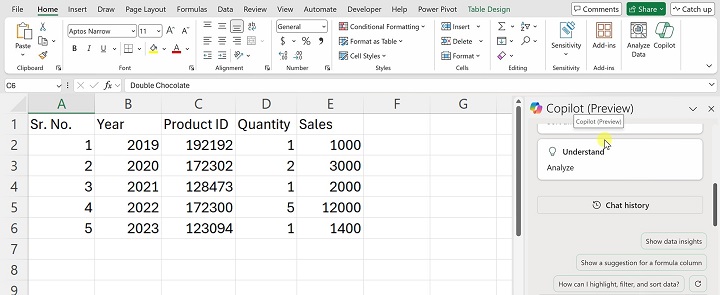
How to Access Copilot?
Just need to find Copilot from the toolbar and start generating. It also provides sample prompts to begin with.
Features
- Formulas and Calculations − Not sure how to write a complex formula? Just ask the Copilot to create one.
- Visualisations − You can ask Copilot to create specific visualisations.
- Insights − CoPilot isn't just able to create visualisations. But it also analyses your data to provide insights.
Example Prompts
- Create a pie chart showing the distribution of sales across regions
- Create a formula that calculates sales growth over the past year
- Highlight important trends in this data
SharePoint
Copilots integration with SharePoint, Copilot streamlines document management, automates your workflow and helps users find relevant content or collaborators based on their specific project needs.
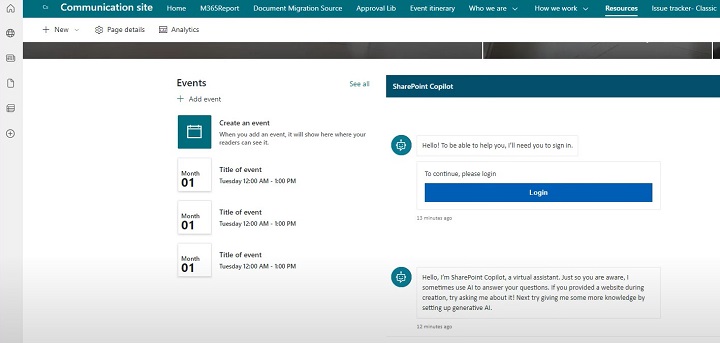
How to Access Copilot?
Access SharePoint and you should see Copilot integrated into document libraries or collaboration spaces.
Features
- Content Creation − Copilot helps in drafting content for intranet pages or sites within SharePoint.
- Automating Workflows − It assists in creating automated workflows based on the data in SharePoint lists.
- Search and Retrieval − Copilot helps find and retrieve important documents by understanding natural language queries.
Example Prompts
- Create a knowledge base page summarising the key resources from our team’s recent projects.
- Generate a list of all documents shared on this site and organise them by date.
Automate tasks with Copilot in Outlook
Outlook prioritises and summarises long threads, draft responses, and schedule meetings and all of this is possible because of Copilots powerful natural language processing algorithms. It helps you manage your communications in Outlook to ensure you keep track of your emails and tasks −
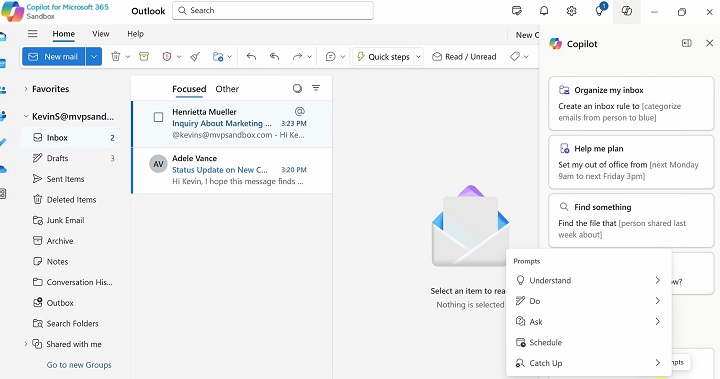
How to Access Copilot?
You can find the Copilot symbol at the top right corner of the bar. Open it and start using it.
Features
- Email Drafting − Copilot can draft email replies or entire emails based on the context of previous conversations.
- Organising Tasks − Copilot can also help with task management by creating and organising task lists.
- Conversation Summary − If you have a long email thread, You can ask Copilot to provide summary information.
- Secure Links − Copilot ensures security by monitoring links other than just spam emails. So that you do not open any malicious links by accident.
Example Prompts
- Set a reminder for project deadlines
- Create a follow-up task for this email
- Reply to this email with a meeting proposal
You can get tons of benefits while using Copilot in your favourite Microsoft applications. All you need to do is get the latest version of your Microsoft Apps subscription and feel the AI-driven capabilities of Copilot, making your work more creative with less repetitive tasks.