
- Microsoft Copilot - Home
- Microsoft Copilot - Getting Started
- Microsoft Copilot vs Copilot Studio
- Microsoft Copilot - Licensing
- Microsoft Copilot - Beginners
- Microsoft Copilot - MS Office
- Microsoft Copilot - Professionals
- Microsoft Copilot - Prompt Engineering
- Microsoft Copilot - Lab
- Microsoft Copilot - Adoption Kit
- Microsoft Copilot - Scenario Library
- Microsoft Copilot Vs. GitHub Copilot
Microsoft Copilot Lab
The Microsoft Copilot Lab is a revolutionary sandbox environment designed for users who want to dive deep into the advanced features of Microsoft Copilot. Think of it as a personal playground where IT professionals, developers, and power users can experiment with automation, create custom workflows, and refine their use of AI-powered tools in real-world scenarios. If you're ready to unlock the true potential of Microsoft 365 apps through Copilot, this Lab is your go-to.
In this guide, well walk you through the setup, explore hands-on scenarios, and guide you in crafting efficient promptsall while showing how to make the most of the Copilot Lab.
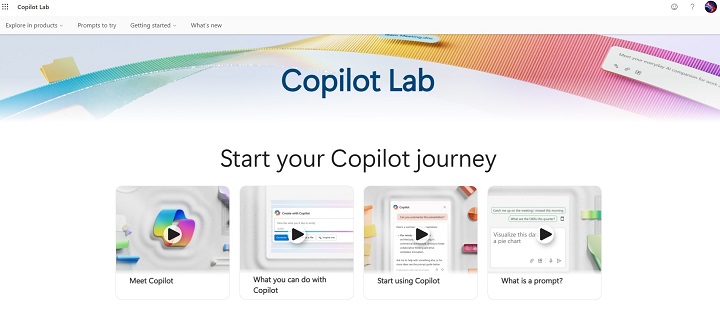
Setting Up the Microsoft Copilot Lab
Before you dive into Copilots advanced capabilities, its essential to ensure your system meets the basic requirements.
System Requirements
Make sure you're using the latest versions of Microsoft 365 applications such as Word, Excel, and PowerPoint. Also, your system should have at least 8 GB RAM and cloud access enabled via Azure Active Directory.
Accessing the Lab
To access the Lab −
- Log in to your Microsoft 365 Admin Center.
- Navigate to Settings > Copilot Lab Access and enable it for your organisation.
- Once enabled, youll find the Copilot Labs Dashboard inside the Microsoft 365 Admin Portal.
The Lab is highly customizable and supports configurations to work with your organisation's existing directories and cloud services. For more info on setting up and permissions, check out the Microsoft Copilot Lab documentation.
Creating a Workspace
- Inside the Lab, you can create project-specific workspaces.
- Think of these as virtual areas where you can group different experiments, workflows, and automation.
- Utilise Microsoft Teams and SharePoint integrations for collaborative environments where multiple users can contribute and refine processes.
Uses of Copilot Lab
The Copilot lab consists of repositories for sample prompts and many video tutorials for making users more friendly with the prompts of Copilot.
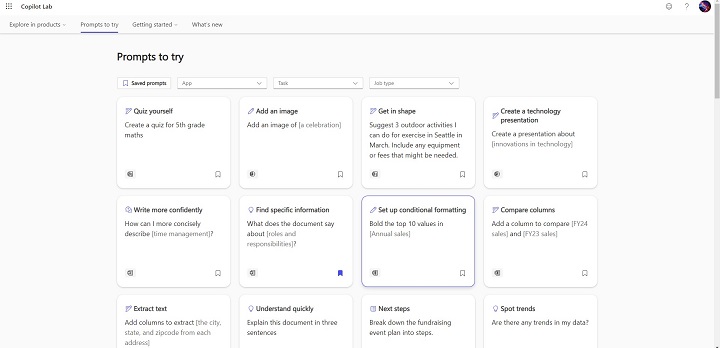
Here, the prompts can be categorised on mainly three types, i.e. app, task and job type. This is a jump start for all the people new to prompts. Let us see what different types of prompts we can use in the Copilot lab, and then it can be truly called a 360-degree AI assistant.
Prompt Types
- Making Quiz
- Insert a picture
- Plan next actions
- Identify trends
- Do calculations using another table's data
- Split text
- Search data
- List advantages and disadvantages
- Compare data across different tables
- Add a presentation slide
- Get in shape
- Plan a holiday presentation
- Think of humorous names
- Grasp concepts quickly
- Make a shopping list
- Set up rules for data formatting
- Tips and tricks
- Sort your ideas
- Emphasise data
- Propose changes
- Put in an agenda
- Compare different columns
- Extract text
- Summarise this text
- Understand my data
- Brainstorm
- Write an email
- Make a plan
- Extract the month
- Merge columns
- Get column suggestions
- Find important data
- View your data
- Keep on track
- Find anomalies
Basic Copilot Lab Scenarios
Now that the Lab is set up, its time to dive into real-world scenarios. These examples show how Copilot can be used in day-to-day tasks, transforming productivity across various Microsoft applications.
Scenario 1: Automating Document Generation in Word
Lets say you need to draft a legal contract. Using Copilot, you can −
- Type a prompt like, "Generate a service contract for a software development project."
- Copilot will create a document, but heres where the Lab shinesby tweaking the prompt to add tone, style, and industry specifics, like Use legal jargon and formal tone for a financial client."
You can further enhance the document by asking Copilot to integrate metadata, such as custom headers, and footnotes, or adding automatic cross-references.
Scenario 2: Streamlining Data Analysis in Excel
- Import a dataset from SharePoint.
- Use a prompt like, Analyse sales data and provide a summary of trends for Q3 2024."
- Copilot can also generate complex Excel formulas, like using VLOOKUP, SUMIFS, and automatically build pivot tables or dynamic charts.
Refining the outputs by layering additional prompts like, "Create a bar chart for top 5 products" ensures high-quality insights tailored to your needs.
Scenario 3: Advanced PowerPoint Creation
Instead of manually designing a slide deck −
- Prompt Copilot to generate a presentation on AI trends in 2025.
- Copilot will create a full slide deck, complete with design suggestions, images, and even recommended branding based on your Office 365 branding guidelines.
If youre using real-time data from Excel, ask Copilot to pull specific charts directly into the presentation and keep them updated dynamically.
Copilot Lab For Your Everyday Tasks

Power Automate Integration
By integrating Power Automate with Copilot, you can automate workflows across Microsoft 365 apps.
- Set up automation by instructing Copilot, "Create a workflow to automate invoice approvals."
- Copilot will generate flow diagrams and automate tasks like routing emails, sending approval notifications, and filing reports.
With advanced workflows, you can even trigger actions based on specific events like new emails or data changes in Dynamics 365.
Copilot with Power Apps
If you're building a custom application, let Copilot generate a low-code solution −
- Use prompts to describe your app, like, Build an inventory management system."
- Copilot will automatically create app layouts, set up forms, and configure backend logic using Power Apps.
Refine the UI further by asking Copilot to Add a custom dashboard for inventory trends, helping you save development time.
Power BI Visualization
In Power BI, natural language queries can generate data visualisations.
Simply ask, Show me a pie chart of sales by region." You can also modify colours, chart types, and filters via simple prompts.
Customizing Copilot for Industry-Specific Use Cases
1. Legal and Compliance
Law firms can leverage Copilot to draft contracts and analyse compliance regulations. For instance, ask Copilot to summarise legal documents, ensuring they meet industry standards.
2. Finance
Automate financial models and forecast reports by prompting Copilot with industry-specific terminologies and guidelines.
3. Healthcare
Copilot can assist healthcare professionals in streamlining patient records, generating summaries, and providing predictive diagnostics through automated workflows.
Troubleshooting and Optimising of Copilot Lab
Common Errors and Fixes
- Configuration Issues − If prompts fail, check your permissions. Sometimes, permissions related to Azure Active Directory can cause disruptions.
- Prompt Failures − If Copilot returns irrelevant responses, refine your prompt with additional context.
Optimising Performance
To optimise Copilots performance with large datasets, consider splitting data across multiple sheets or databases, and reduce complexity in prompts for faster results.
Exploring Future Applications and Innovations
Copilot is constantly evolving. As Microsoft integrates more AI-driven APIs, expect to see Copilot Labs expand to areas like machine learning and cloud-native development. Copilots role in DevOps and data science workflows is just beginning, with a future where AI could autonomously handle project management, coding, and even system debugging.
With this guide, youve learned how to effectively navigate the Microsoft Copilot Lab, implement real-world scenarios, and craft better prompts. Whether you're creating workflows, automating processes, or building custom apps, Copilot offers endless possibilities for improving productivity.
To continue learning, explore the official Microsoft Copilot documentation or join the Copilot Developer Community for more advanced tips and tricks.