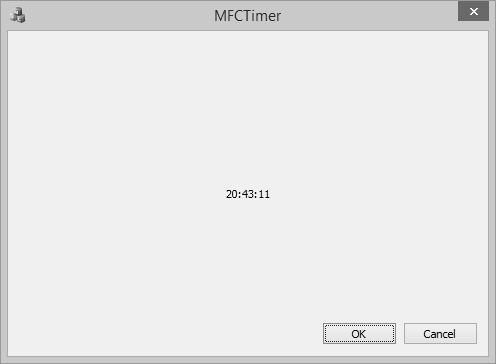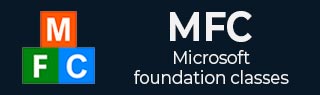
- MFC - Home
- MFC - Overview
- MFC - Environment Setup
- MFC - VC++ Projects
- MFC - Getting Started
- MFC - Windows Fundamentals
- MFC - Dialog Boxes
- MFC - Windows Resources
- MFC - Property Sheets
- MFC - Windows Layout
- MFC - Controls Management
- MFC - Windows Controls
- MFC - Messages & Events
- MFC - Activex Controls
- MFC - File System
- MFC - Standard I/O
- MFC - Document View
- MFC - Strings
- MFC - Carray
- MFC - Linked Lists
- MFC - Database Classes
- MFC - Serialization
- MFC - Multithreading
- MFC - Internet Programming
- MFC - GDI
- MFC - Libraries
MFC - Timer
?>
A timer is a non-spatial object that uses recurring lapses of time from a computer or from your application. To work, every lapse of period, the control sends a message to the operating system. Unlike most other controls, the MFC timer has neither a button to represent it nor a class. To create a timer, you simply call the CWnd::SetTimer() method. This function call creates a timer for your application. Like the other controls, a timer uses an identifier.
Let us create a new MFC dialog based application.
Step 1 − Remove the Caption and set its ID to IDC_STATIC_TXT
Step 2 − Add the value variable for text control.
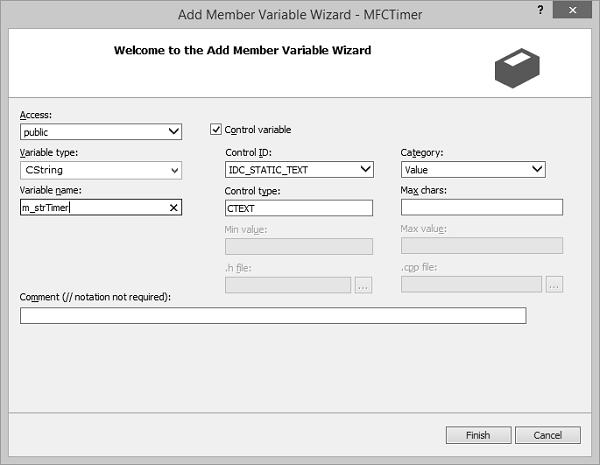
Step 3 − Go to the class view in solution.
Step 4 − Click the CMFCTimeDlg class.
Step 5 − In the Properties window, click the Messages button.
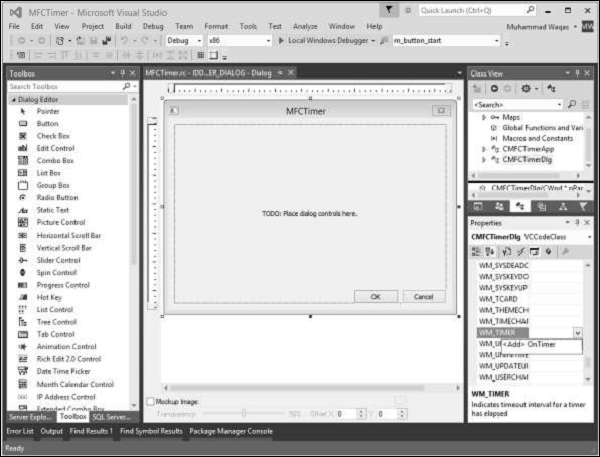
Step 6 − Click the WM_TIMER field and click the arrow of its combo box. Select
void CMFCTimerDlg::OnTimer(UINT_PTR nIDEvent) {
// TODO: Add your message handler code here and/or call default
CTime CurrentTime = CTime::GetCurrentTime();
int iHours = CurrentTime.GetHour();
int iMinutes = CurrentTime.GetMinute();
int iSeconds = CurrentTime.GetSecond();
CString strHours, strMinutes, strSeconds;
if (iHours < 10)
strHours.Format(_T("0%d"), iHours);
else
strHours.Format(_T("%d"), iHours);
if (iMinutes < 10)
strMinutes.Format(_T("0%d"), iMinutes);
else
strMinutes.Format(_T("%d"), iMinutes);
if (iSeconds < 10)
strSeconds.Format(_T("0%d"), iSeconds);
else
strSeconds.Format(_T("%d"), iSeconds);
m_strTimer.Format(_T("%s:%s:%s"), strHours, strMinutes, strSeconds);
UpdateData(FALSE);
CDialogEx::OnTimer(nIDEvent);
}
Step 7 − When the above code is compiled and executed, you will see the following output.