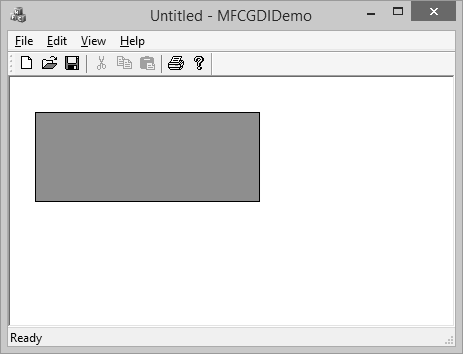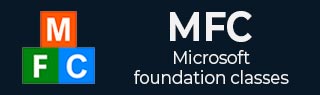
- MFC - Home
- MFC - Overview
- MFC - Environment Setup
- MFC - VC++ Projects
- MFC - Getting Started
- MFC - Windows Fundamentals
- MFC - Dialog Boxes
- MFC - Windows Resources
- MFC - Property Sheets
- MFC - Windows Layout
- MFC - Controls Management
- MFC - Windows Controls
- MFC - Messages & Events
- MFC - Activex Controls
- MFC - File System
- MFC - Standard I/O
- MFC - Document View
- MFC - Strings
- MFC - Carray
- MFC - Linked Lists
- MFC - Database Classes
- MFC - Serialization
- MFC - Multithreading
- MFC - Internet Programming
- MFC - GDI
- MFC - Libraries
MFC - GDI
Windows provides a variety of drawing tools to use in device contexts. It provides pens to draw lines, brushes to fill interiors, and fonts to draw text. MFC provides graphic-object classes equivalent to the drawing tools in Windows.
Drawing
A device context is a Windows data structure containing information about the drawing attributes of a device such as a display or a printer. All drawing calls are made through a device-context object, which encapsulates the Windows APIs for drawing lines, shapes, and text.
Device contexts allow device-independent drawing in Windows. Device contexts can be used to draw to the screen, to the printer, or to a metafile.
CDC is the most fundamental class to draw in MFC. The CDC object provides member functions to perform the basic drawing steps, as well as members for working with a display context associated with the client area of a window.
| Sr. No. | Name & Description |
|---|---|
| 1 |
AbortDoc Terminates the current print job, erasing everything the application has written to the device since the last call of the StartDoc member function. |
| 2 |
AbortPath Closes and discards any paths in the device context. |
| 3 |
AddMetaFileComment Copies the comment from a buffer into a specified enhanced-format metafile. |
| 4 |
AlphaBlend Displays bitmaps that have transparent or semitransparent pixels. |
| 5 |
AngleArc Draws a line segment and an arc, and moves the current position to the ending point of the arc. |
| 6 |
Arc Draws an elliptical arc. |
| 7 |
ArcTo Draws an elliptical arc. This function is similar to Arc, except that the current position is updated. |
| 8 |
Attach Attaches a Windows device context to this CDC object. |
| 9 |
BeginPath Opens a path bracket in the device context. |
| 10 |
BitBlt Copies a bitmap from a specified device context. |
| 11 |
Chord Draws a chord (a closed figure bounded by the intersection of an ellipse and a line segment). |
| 12 |
CloseFigure Closes an open figure in a path. |
| 13 |
CreateCompatibleDC Creates a memory-device context that is compatible with another device context. You can use it to prepare images in memory. |
| 14 |
CreateDC Creates a device context for a specific device. |
| 15 |
CreateIC Creates an information context for a specific device. This provides a fast way to get information about the device without creating a device context. |
| 16 |
DeleteDC Deletes the Windows device context associated with this CDC object. |
| 17 |
DeleteTempMap Called by the CWinApp idle-time handler to delete any temporary CDC object created by FromHandle. Also detaches the device context. |
| 18 |
Detach Detaches the Windows device context from this CDC object. |
| 19 |
DPtoHIMETRIC Converts device units into HIMETRIC units. |
| 20 |
DPtoLP Converts device units into logical units. |
| 21 |
Draw3dRect Draws a three-dimensional rectangle. |
| 22 |
DrawDragRect Erases and redraws a rectangle as it is dragged. |
| 23 |
DrawEdge Draws the edges of a rectangle. |
| 24 |
DrawEscape Accesses drawing capabilities of a video display that are not directly available through the graphics device interface (GDI). |
| 25 |
DrawFocusRect Draws a rectangle in the style used to indicate focus. |
| 26 |
DrawFrameControl Draw a frame control. |
| 27 |
DrawIcon Draws an icon. |
| 28 |
DrawState Displays an image and applies a visual effect to indicate a state. |
| 29 |
DrawText Draws formatted text in the specified rectangle. |
| 30 |
DrawTextEx Draws formatted text in the specified rectangle using additional formats. |
| 31 |
Ellipse Draws an ellipse. |
| 32 |
EndDoc Ends a print job started by the StartDoc member function. |
| 33 |
EndPage Informs the device driver that a page is ending. |
| 34 |
EndPath Closes a path bracket and selects the path defined by the bracket into the device context. |
| 35 |
EnumObjects Enumerates the pens and brushes available in a device context. |
| 36 |
Escape Allows applications to access facilities that are not directly available from a particular device through GDI. Also allows access to Windows escape functions. Escape calls made by an application are translated and sent to the device driver. |
| 37 |
ExcludeClipRect Creates a new clipping region that consists of the existing clipping region minus the specified rectangle. |
| 38 |
ExcludeUpdateRgn Prevents drawing within invalid areas of a window by excluding an updated region in the window from a clipping region. |
| 39 |
ExtFloodFill Fills an area with the current brush. Provides more flexibility than the FloodFill member function. |
| 40 |
ExtTextOut Writes a character string within a rectangular region using the currently selected font. |
| 41 |
FillPath Closes any open figures in the current path and fills the path's interior by using the current brush and polygonfilling mode. |
| 42 |
FillRect Fills a given rectangle by using a specific brush. |
| 43 |
FillRgn Fills a specific region with the specified brush. |
| 44 |
FillSolidRect Fills a rectangle with a solid color. |
| 45 |
FlattenPath Transforms any curves in the path selected into the current device context, and turns each curve into a sequence of lines. |
| 46 |
FloodFill Fills an area with the current brush. |
| 47 |
FrameRect Draws a border around a rectangle. |
| 48 |
FrameRgn Draws a border around a specific region using a brush. |
| 49 |
FromHandle Returns a pointer to a CDC object when given a handle to a device context. If a CDC object is not attached to the handle, a temporary CDC object is created and attached. |
| 50 |
GetArcDirection Returns the current arc direction for the device context. |
| 51 |
GetAspectRatioFilter Retrieves the setting for the current aspect-ratio filter. |
| 52 |
GetBkColor Retrieves the current background color. |
| 53 |
GetBkMode Retrieves the background mode. |
| 54 |
GetBoundsRect Returns the current accumulated bounding rectangle for the specified device context. |
| 55 |
GetBrushOrg Retrieves the origin of the current brush. |
| 56 |
GetCharABCWidths Retrieves the widths, in logical units, of consecutive characters in a given range from the current font. |
| 57 |
GetCharABCWidthsI Retrieves the widths, in logical units, of consecutive glyph indices in a specified range from the current TrueType font. |
| 58 |
GetCharacterPlacement Retrieves various types of information on a character string. |
| 59 |
GetCharWidth Retrieves the fractional widths of consecutive characters in a given range from the current font. |
| 60 |
GetCharWidthI Retrieves the widths, in logical coordinates, of consecutive glyph indices in a specified range from the current font. |
| 61 |
GetClipBox Retrieves the dimensions of the tightest bounding rectangle around the current clipping boundary. |
| 62 |
GetColorAdjustment Retrieves the color adjustment values for the device context. |
| 63 |
GetCurrentBitmap Returns a pointer to the currently selected CBitmap object. |
| 64 |
GetCurrentBrush Returns a pointer to the currently selected CBrush object. |
| 65 |
GetCurrentFont Returns a pointer to the currently selected CFont object. |
| 66 |
GetCurrentPalette Returns a pointer to the currently selected CPalette object. |
| 48 |
GetCurrentPen Returns a pointer to the currently selected CPen object. |
| 67 |
GetCurrentPosition Retrieves the current position of the pen (in logical coordinates). |
| 68 |
GetDCBrushColor Retrieves the current brush color. |
| 69 |
GetDCPenColor Retrieves the current pen color. |
| 70 |
GetDeviceCaps Retrieves a specified kind of device-specific information about a given display device's capabilities. |
| 71 |
GetFontData Retrieves font metric information from a scalable font file. The information to retrieve is identified by specifying an offset into the font file and the length of the information to return. |
| 72 |
GetFontLanguageInfo Returns information about the currently selected font for the specified display context. |
| 73 |
GetGlyphOutline Retrieves the outline curve or bitmap for an outline character in the current font. |
| 74 |
GetGraphicsMode Retrieves the current graphics mode for the specified device context. |
| 75 |
GetHalftoneBrush Retrieves a halftone brush. |
| 76 |
GetKerningPairs Retrieves the character kerning pairs for the font that is currently selected in the specified device context. |
| 77 |
GetLayout Retrieves the layout of a device context (DC). The layout can be either left to right (default) or right to left (mirrored). |
| 78 |
GetMapMode Retrieves the current mapping mode. |
| 79 |
GetMiterLimit Returns the miter limit for the device context. |
| 80 |
GetNearestColor Retrieves the closest logical color to a specified logical color that the given device can represent. |
| 81 |
GetOutlineTextMetrics Retrieves font metric information for TrueType fonts. |
| 82 |
GetOutputCharWidth Retrieves the widths of individual characters in a consecutive group of characters from the current font using the output device context. |
| 83 |
GetOutputTabbedTextExtent Computes the width and height of a character string on the output device context. |
| 84 |
GetOutputTextExtent Computes the width and height of a line of text on the output device context using the current font to determine the dimensions. |
| 85 |
GetOutputTextMetrics Retrieves the metrics for the current font from the output device context. |
| 86 |
GetPath Retrieves the coordinates defining the endpoints of lines and the control points of curves found in the path that is selected into the device context. |
| 87 |
GetPixel Retrieves the RGB color value of the pixel at the specified point. |
| 88 |
GetPolyFillMode Retrieves the current polygon-filling mode. |
| 89 |
GetROP2 Retrieves the current drawing mode. |
| 90 |
GetSafeHdc Returns m_hDC, the output device context. |
| 91 |
GetStretchBltMode Retrieves the current bitmap-stretching mode. |
| 92 |
GetTabbedTextExtent Computes the width and height of a character string on the attribute device context. |
| 93 |
GetTextAlign Retrieves the text-alignment flags. |
| 94 |
GetTextCharacterExtra Retrieves the current setting for the amount of intercharacter spacing. |
| 95 |
GetTextColor Retrieves the current text color. |
| 96 |
GetTextExtent Computes the width and height of a line of text on the attribute device context using the current font to determine the dimensions. |
| 97 |
GetTextExtentExPointI Retrieves the number of characters in a specified string that will fit within a specified space and fills an array with the text extent for each of those characters. |
| 98 |
GetTextExtentPointI Retrieves the width and height of the specified array of glyph indices. |
| 99 |
GetTextFace Copies the typeface name of the current font into a buffer as a null-terminated string. |
| 100 |
GetTextMetrics Retrieves the metrics for the current font from the attribute device context. |
| 101 |
GetViewportExt Retrieves the x- and y-extents of the viewport. |
| 102 |
GetViewportOrg Retrieves the x- and y-coordinates of the viewport origin. |
| 103 |
GetWindow Returns the window associated with the display device context. |
| 104 |
GetWindowExt Retrieves the x- and y-extents of the associated window. |
| 105 |
GetWindowOrg Retrieves the x- and y-coordinates of the origin of the associated window. |
| 106 |
GetWorldTransform Retrieves the current world-space to page-space transformation. |
| 107 |
GradientFill Fills rectangle and triangle structures with a gradating color. |
| 108 |
GrayString Draws dimmed (grayed) text at the given location. |
| 109 |
HIMETRICtoDP Converts HIMETRIC units into device units. |
| 110 |
HIMETRICtoLP Converts HIMETRIC units into logical units. |
| 111 |
IntersectClipRect Creates a new clipping region by forming the intersection of the current region and a rectangle. |
| 112 |
InvertRect Inverts the contents of a rectangle. |
| 113 |
InvertRgn Inverts the colors in a region. |
| 114 |
IsPrinting Determines whether the device context is being used for printing. |
| 115 |
LineTo Draws a line from the current position up to, but not including, a point. |
| 116 |
LPtoDP Converts logical units into device units. |
| 117 |
LPtoHIMETRIC Converts logical units into HIMETRIC units. |
| 118 |
MaskBlt Combines the color data for the source and destination bitmaps using the given mask and raster operation. |
| 119 |
ModifyWorldTransform Changes the world transformation for a device context using the specified mode. |
| 120 |
MoveTo Moves the current position. |
| 121 |
OffsetClipRgn Moves the clipping region of the given device. |
| 122 |
OffsetViewportOrg Modifies the viewport origin relative to the coordinates of the current viewport origin. |
| 123 |
OffsetWindowOrg Modifies the window origin relative to the coordinates of the current window origin. |
| 124 |
PaintRgn Fills a region with the selected brush. |
| 125 |
PatBlt Creates a bit pattern. |
| 126 |
Pie Draws a pie-shaped wedge. |
| 127 |
PlayMetaFile Plays the contents of the specified metafile on the given device. The enhanced version of PlayMetaFile displays the picture stored in the given enhanced-format metafile. The metafile can be played any number of times. |
| 128 |
PlgBlt Performs a bit-block transfer of the bits of color data from the specified rectangle in the source device context to the specified parallelogram in the given device context. |
| 129 |
PolyBezier Draws one or more Bzier splines. The current position is neither used nor updated. |
| 130 |
PolyBezierTo Draws one or more Bzier splines, and moves the current position to the ending point of the last Bzier spline. |
| 131 |
PolyDraw Draws a set of line segments and Bzier splines. This function updates the current position. |
| 132 |
Polygon Draws a polygon consisting of two or more points (vertices) connected by lines. |
| 133 |
Polyline Draws a set of line segments connecting the specified points. |
| 134 |
PolylineTo Draws one or more straight lines and moves the current position to the ending point of the last line. |
| 135 |
PolyPolygon Creates two or more polygons that are filled using the current polygon-filling mode. The polygons may be disjoint or they may overlap. |
| 136 |
PolyPolyline Draws multiple series of connected line segments. The current position is neither used nor updated by this function. |
| 137 |
PtVisible Specifies whether the given point is within the clipping region. |
| 138 |
RealizePalette Maps palette entries in the current logical palette to the system palette. |
| 139 |
Rectangle Draws a rectangle using the current pen and fills it using the current brush. |
| 140 |
RectVisible Determines whether any part of the given rectangle lies within the clipping region. |
| 141 |
ReleaseAttribDC Releases m_hAttribDC, the attribute device context. |
| 142 |
ReleaseOutputDC Releases m_hDC, the output device context. |
| 143 |
ResetDC Updates the m_hAttribDC device context. |
| 144 |
RestoreDC Restores the device context to a previous state saved with SaveDC. |
| 145 |
RoundRect Draws a rectangle with rounded corners using the current pen and filled using the current brush. |
| 146 |
SaveDC Saves the current state of the device context. |
| 147 |
ScaleViewportExt Modifies the viewport extent relative to the current values. |
| 148 |
ScaleWindowExt Modifies the window extents relative to the current values. |
| 149 |
ScrollDC Scrolls a rectangle of bits horizontally and vertically. |
| 150 |
SelectClipPath Selects the current path as a clipping region for the device context, combining the new region with any existing clipping region by using the specified mode. |
| 151 |
SelectClipRgn Combines the given region with the current clipping region by using the specified mode. |
| 152 |
SelectObject Selects a GDI drawing object such as a pen. |
| 153 |
SelectPalette Selects the logical palette. |
| 154 |
SelectStockObject Selects one of the predefined stock pens, brushes, or fonts provided by Windows. |
| 155 |
SetAbortProc Sets a programmer-supplied callback function that Windows calls if a print job must be aborted. |
| 156 |
SetArcDirection Sets the drawing direction to be used for arc and rectangle functions. |
| 157 |
SetAttribDC Sets m_hAttribDC, the attribute device context. |
| 158 |
SetBkColor Sets the current background color. |
| 159 |
SetBkMode Sets the background mode. |
| 160 |
SetBoundsRect Controls the accumulation of bounding-rectangle information for the specified device context. |
| 161 |
SetBrushOrg Specifies the origin for the next brush selected into a device context. |
| 162 |
SetColorAdjustment Sets the color adjustment values for the device context using the specified values. |
| 163 |
SetDCBrushColor Sets the current brush color. |
| 164 |
SetDCPenColor Sets the current pen color. |
| 165 |
SetGraphicsMode Sets the current graphics mode for the specified device context. |
| 166 |
SetLayout Changes the layout of a device context (DC). |
| 167 |
SetMapMode Sets the current mapping mode. |
| 168 |
SetMapperFlags Alters the algorithm that the font mapper uses when it maps logical fonts to physical fonts. |
| 169 |
SetMiterLimit Sets the limit for the length of miter joins for the device context. |
| 170 |
SetOutputDC Sets m_hDC, the output device context. |
| 171 |
SetPixel Sets the pixel at the specified point to the closest approximation of the specified color. |
| 172 |
SetPixelV Sets the pixel at the specified coordinates to the closest approximation of the specified color. SetPixelV is faster than SetPixel because it does not need to return the color value of the point actually painted. |
| 173 |
SetPolyFillMode Sets the polygon-filling mode. |
| 175 |
SetROP2 Sets the current drawing mode. |
| 176 |
SetStretchBltMode Sets the bitmap-stretching mode. |
| 177 |
SetTextAlign Sets the text-alignment flags. |
| 178 |
SetTextCharacterExtra Sets the amount of intercharacter spacing. |
| 179 |
SetTextColor Sets the text color. |
| 180 |
SetTextJustification Adds space to the break characters in a string. |
| 181 |
SetViewportExt Sets the x- and y-extents of the viewport. |
| 182 |
SetViewportOrg Sets the viewport origin. |
| 183 |
SetWindowExt Sets the x- and y-extents of the associated window. |
| 184 |
SetWindowOrg Sets the window origin of the device context. |
| 185 |
SetWorldTransform Sets the current world-space to page-space transformation. |
| 186 |
StartDoc Informs the device driver that a new print job is starting. |
| 187 |
StartPage Informs the device driver that a new page is starting. |
| 188 |
StretchBlt Moves a bitmap from a source rectangle and device into a destination rectangle, stretching or compressing the bitmap if necessary to fit the dimensions of the destination rectangle. |
| 189 |
StrokeAndFillPath Closes any open figures in a path, strikes the outline of the path by using the current pen, and fills its interior by using the current brush. |
| 190 |
StrokePath Renders the specified path by using the current pen. |
| 191 |
TabbedTextOut Writes a character string at a specified location, expanding tabs to the values specified in an array of tab-stop positions. |
| 192 |
TextOut Writes a character string at a specified location using the currently selected font. |
| 193 |
TransparentBlt Transfers a bit-block of color data from the specified source device context into a destination device context, rendering a specified color transparent in the transfer. |
| 194 |
UpdateColors Updates the client area of the device context by matching the current colors in the client area to the system palette on a pixel-by-pixel basis. |
| 195 |
WidenPath Redefines the current path as the area that would be painted if the path were stroked using the pen currently selected into the device context. |
Lines
Step 1 − Let us look into a simple example by creating a new MFC based single document project with MFCGDIDemo name.
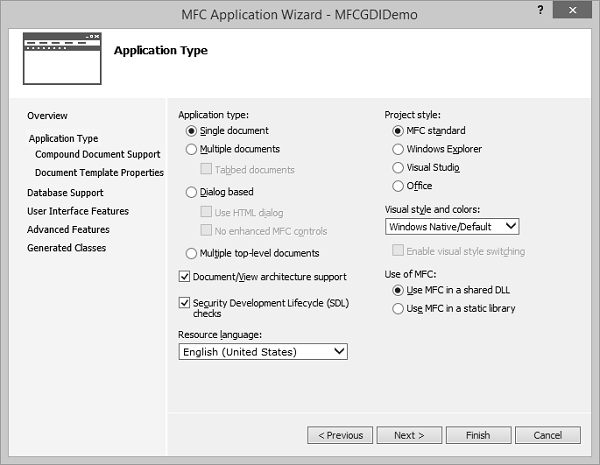
Step 2 − Once the project is created, go the Solution Explorer and double click on the MFCGDIDemoView.cpp file under the Source Files folder.
Step 3 − Draw the line as shown below in CMFCGDIDemoView::OnDraw() method.
void CMFCGDIDemoView::OnDraw(CDC* pDC) {
pDC->MoveTo(95, 125);
pDC->LineTo(230, 125);
CMFCGDIDemoDoc* pDoc = GetDocument();
ASSERT_VALID(pDoc);
if (!pDoc)
return;
// TODO: add draw code for native data here
}
Step 4 − Run this application. You will see the following output.
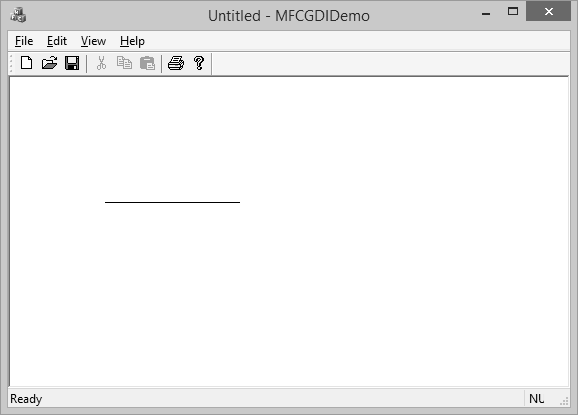
Step 5 − The CDC::MoveTo() method is used to set the starting position of a line.
When using LineTo(), the program starts from the MoveTo() point to the LineTo() end.
After LineTo() when you do not call MoveTo(), and call again LineTo() with other point value, the program will draw a line from the previous LineTo() to the new LineTo() point.
Step 6 − To draw different lines, you can use this property as shown in the following code.
void CMFCGDIDemoView::OnDraw(CDC* pDC) {
pDC->MoveTo(95, 125);
pDC->LineTo(230, 125);
pDC->LineTo(230, 225);
pDC->LineTo(95, 325);
CMFCGDIDemoDoc* pDoc = GetDocument();
ASSERT_VALID(pDoc);
if (!pDoc)
return;
// TODO: add draw code for native data here
}
Step 7 − Run this application. You will see the following output.
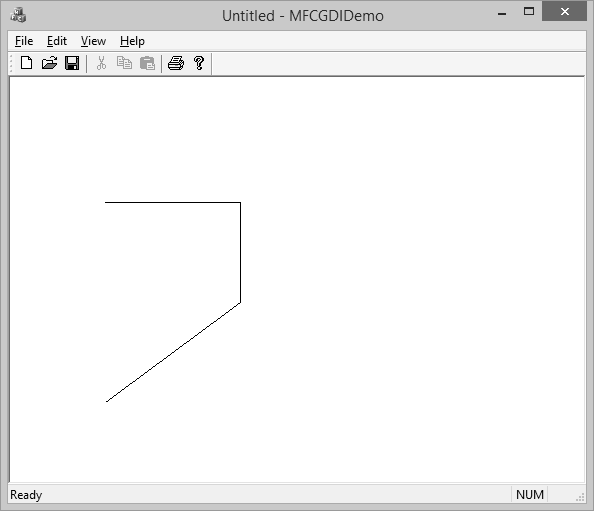
Polylines
A polyline is a series of connected lines. The lines are stored in an array of POINT or CPoint values. To draw a polyline, you use the CDC::Polyline() method. To draw a polyline, at least two points are required. If you define more than two points, each line after the first would be drawn from the previous point to the next point until all points have been included.
Step 1 − Let us look into a simple example.
void CMFCGDIDemoView::OnDraw(CDC* pDC) {
CPoint Pt[7];
Pt[0] = CPoint(20, 150);
Pt[1] = CPoint(180, 150);
Pt[2] = CPoint(180, 20);
pDC−Polyline(Pt, 3);
CMFCGDIDemoDoc* pDoc = GetDocument();
ASSERT_VALID(pDoc);
if (!pDoc)
return;
// TODO: add draw code for native data here
}
Step 2 − When you run this application, you will see the following output.
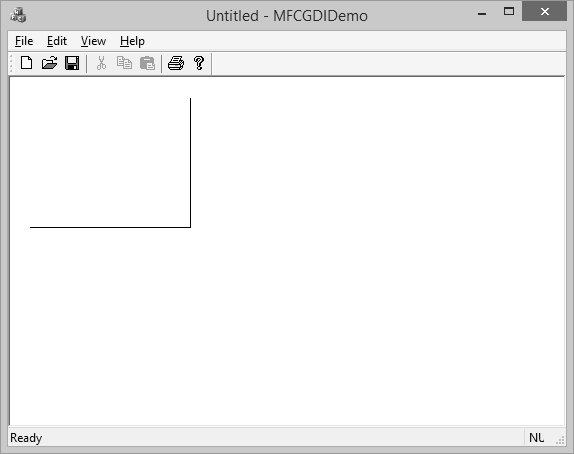
Rectangles
A rectangle is a geometric figure made of four sides that compose four right angles. Like the line, to draw a rectangle, you must define where it starts and where it ends. To draw a rectangle, you can use the CDC::Rectangle() method.
Step 1 − Let us look into a simple example.
void CMFCGDIDemoView::OnDraw(CDC* pDC) {
pDC->Rectangle(15, 15, 250, 160);
CMFCGDIDemoDoc* pDoc = GetDocument();
ASSERT_VALID(pDoc);
if (!pDoc)
return;
// TODO: add draw code for native data here
}
Step 2 − When you run this application, you will see the following output.
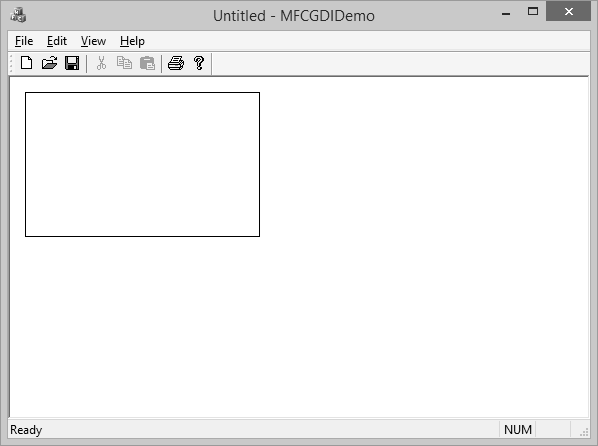
Squares
A square is a geometric figure made of four sides that compose four right angles, but each side must be equal in length.
Let us look into a simple example.
void CMFCGDIDemoView::OnDraw(CDC* pDC) {
pDC->Rectangle(15, 15, 250, 250);
CMFCGDIDemoDoc* pDoc = GetDocument();
ASSERT_VALID(pDoc);
if (!pDoc)
return;
// TODO: add draw code for native data here
}
When you run this application, you will see the following output.
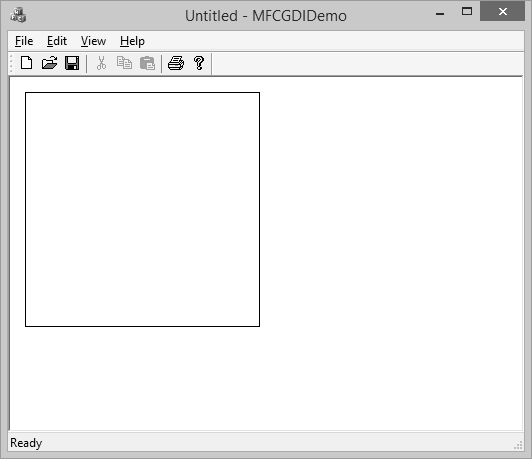
Pies
A pie is a fraction of an ellipse delimited by two lines that span from the center of the ellipse to one side each. To draw a pie, you can use the CDC::Pie() method as shown below −
BOOL Pie(int x1, int y1, int x2, int y2, int x3, int y3, int x4, int y4);
The (x1, y1) point determines the upper-left corner of the rectangle in which the ellipse that represents the pie fits. The (x2, y2) point is the bottom-right corner of the rectangle.
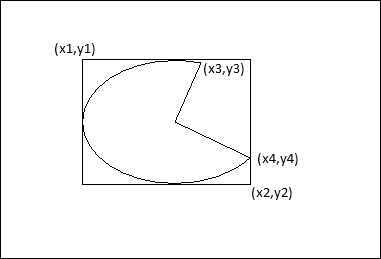
The (x3, y3) point specifies the starting corner of the pie in a default counterclockwise direction.
The (x4, y4) point species the end point of the pie.
Let us look into a simple example.
void CMFCGDIDemoView::OnDraw(CDC* pDC) {
pDC->Pie(40, 20, 226, 144, 155, 32, 202, 115);
CMFCGDIDemoDoc* pDoc = GetDocument();
ASSERT_VALID(pDoc);
if (!pDoc)
return;
// TODO: add draw code for native data here
}
Step 2 − When you run this application, you will see the following output.
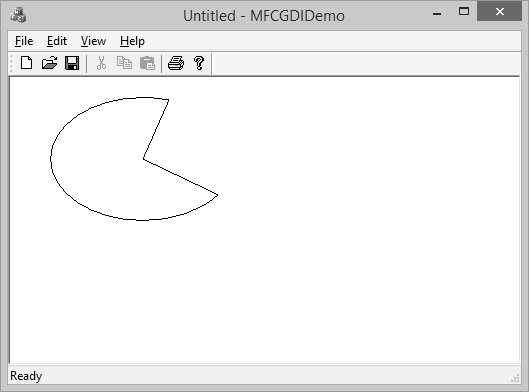
Arcs
An arc is a portion or segment of an ellipse, meaning an arc is a non-complete ellipse. To draw an arc, you can use the CDC::Arc() method.
BOOL Arc(int x1, int y1, int x2, int y2, int x3, int y3, int x4, int y4);
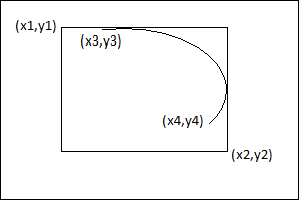
The CDC class is equipped with the SetArcDirection() method.
Here is the syntax −
int SetArcDirection(int nArcDirection)
| Sr.No. | Value & Orientation |
|---|---|
| 1 |
AD_CLOCKWISE The figure is drawn clockwise |
| 2 |
AD_COUNTERCLOCKWISE The figure is drawn counterclockwise |
Step 1 − Let us look into a simple example.
void CMFCGDIDemoView::OnDraw(CDC* pDC) {
pDC->SetArcDirection(AD_COUNTERCLOCKWISE);
pDC->Arc(20, 20, 226, 144, 202, 115, 105, 32);
CMFCGDIDemoDoc* pDoc = GetDocument();
ASSERT_VALID(pDoc);
if (!pDoc)
return;
// TODO: add draw code for native data here
}
Step 2 − When you run this application, you will see the following output.
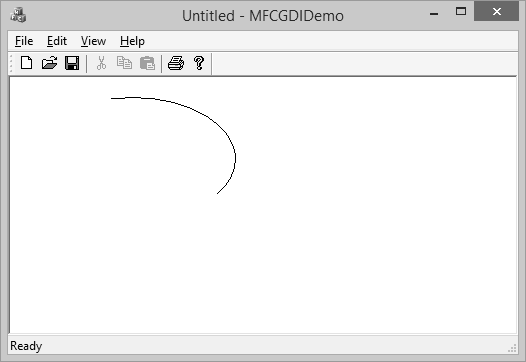
Chords
The arcs we have drawn so far are considered open figures because they are made of a line that has a beginning and an end (unlike a circle or a rectangle that do not). A chord is an arc whose two ends are connected by a straight line.
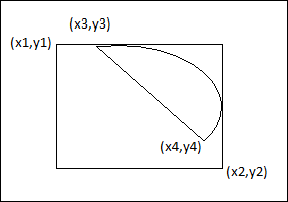
To draw a chord, you can use the CDC::Chord() method.
BOOL Chord(int x1, int y1, int x2, int y2, int x3, int y3, int x4, int y4);
Let us look into a simple example.
void CMFCGDIDemoView::OnDraw(CDC* pDC) {
pDC->SetArcDirection(AD_CLOCKWISE);
pDC->Chord(20, 20, 226, 144, 202, 115, 105, 32);
CMFCGDIDemoDoc* pDoc = GetDocument();
ASSERT_VALID(pDoc);
if (!pDoc)
return;
// TODO: add draw code for native data here
}
When you run the above application, you will see the following output.
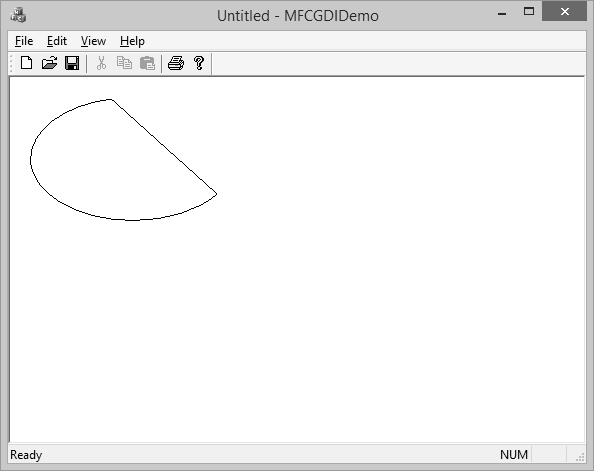
The arc direction in this example is set clockwise.
Colors
The color is one the most fundamental objects that enhances the aesthetic appearance of an object. The color is a non-spatial object that is added to an object to modify some of its visual aspects. The MFC library, combined with the Win32 API, provides various actions you can use to take advantage of the various aspects of colors.
The RGB macro behaves like a function and allows you to pass three numeric values separated by a comma. Each value must be between 0 and 255 as shown in the following code.
void CMFCGDIDemoView::OnDraw(CDC* pDC) {
COLORREF color = RGB(239, 15, 225);
}
Let us look into a simple example.
void CMFCGDIDemoView::OnDraw(CDC* pDC) {
COLORREF color = RGB(239, 15, 225);
pDC->SetTextColor(color);
pDC->TextOut(100, 80, L"MFC GDI Tutorial", 16);
CMFCGDIDemoDoc* pDoc = GetDocument();
ASSERT_VALID(pDoc);
if (!pDoc)
return;
// TODO: add draw code for native data here
}
When you run this application, you will see the following output.
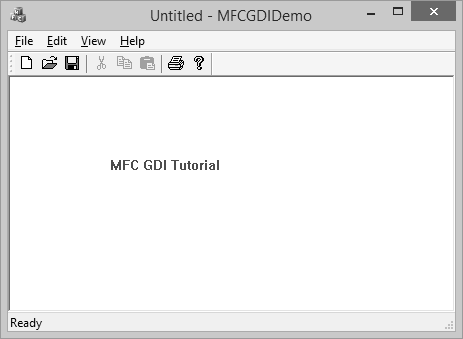
Fonts
CFont encapsulates a Windows graphics device interface (GDI) font and provides member functions for manipulating the font. To use a CFont object, construct a CFont object and attach a Windows font to it, and then use the object's member functions to manipulate the font.
Let us look into a simple example.
void CMFCGDIDemoView::OnDraw(CDC* pDC) {
CFont font;
font.CreatePointFont(920, L"Garamond");
CFont *pFont = pDC->SelectObject(&font);
COLORREF color = RGB(239, 15, 225);
pDC->SetTextColor(color);
pDC->TextOut(100, 80, L"MFC GDI Tutorial", 16);
pDC->SelectObject(pFont);
font.DeleteObject();
CMFCGDIDemoDoc* pDoc = GetDocument();
ASSERT_VALID(pDoc);
if (!pDoc)
return;
// TODO: add draw code for native data here
}
When you run the above application, you will see the following output.
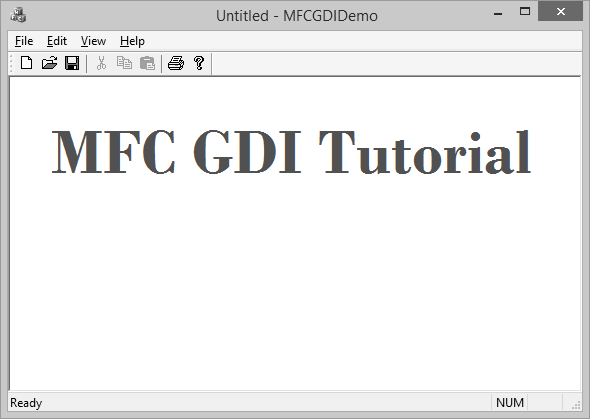
Pens
A pen is a tool used to draw lines and curves on a device context. In the graphics programming, a pen is also used to draw the borders of a geometric closed shape such as a rectangle or a polygon. Microsoft Windows considers two types of pens cosmetic and geometric.
A pen is referred to as cosmetic when it can be used to draw only simple lines of a fixed width, less than or equal to 1 pixel. A pen is geometric when it can assume different widths and various ends. MFC provides a class CPen which encapsulates a Windows graphics device interface (GDI) pen.
Let us look into a simple example.
void CMFCGDIDemoView::OnDraw(CDC* pDC) {
CPen pen;
pen.CreatePen(PS_DASHDOTDOT, 1, RGB(160, 75, 90));
pDC->SelectObject(&pen);
pDC->Rectangle(25, 35, 250, 125);
CMFCGDIDemoDoc* pDoc = GetDocument();
ASSERT_VALID(pDoc);
if (!pDoc)
return;
// TODO: add draw code for native data here
}
When you run the above application, you will see the following output.
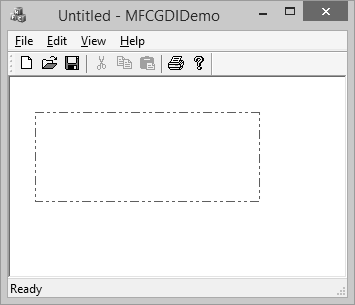
Brushes
A brush is a drawing tool used to fill out closed shaped or the interior of lines. A brush behaves like picking up a bucket of paint and pouring it somewhere. MFC provides a class CBrush which encapsulates a Windows graphics device interface (GDI) brush.
Let us look into a simple example.
void CMFCGDIDemoView::OnDraw(CDC* pDC) {
CBrush brush(RGB(100, 150, 200));
CBrush *pBrush = pDC->SelectObject(&brush);
pDC->Rectangle(25, 35, 250, 125);
pDC->SelectObject(pBrush);
CMFCGDIDemoDoc* pDoc = GetDocument();
ASSERT_VALID(pDoc);
if (!pDoc)
return;
// TODO: add draw code for native data here
}
When you run this application, you will see the following output.