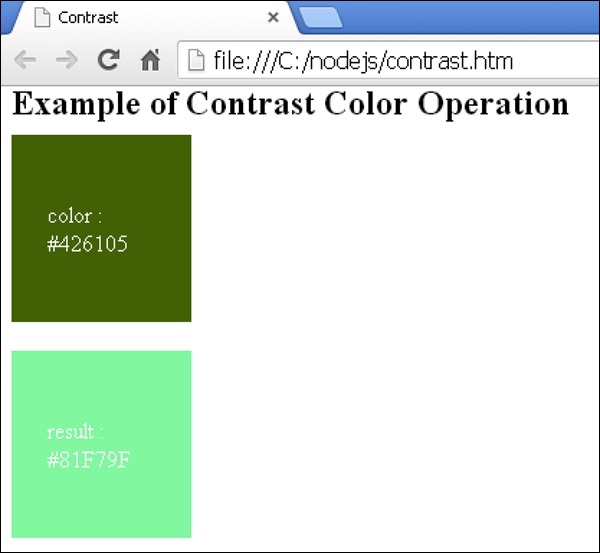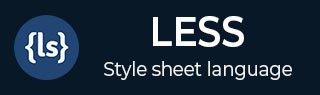
- Less - Nested Rules
- Less - Nested Directives and Bubbling
- Less - Operations
- Less - Escaping
- Less - Functions
- Less - Namespaces and Accessors
- Less - Scope
- Less - Comments
- Less - Importing
- Less - Variables
- Less - Extend
- Less - Mixins
- Less - Parametric Mixins
- Less - Mixins as Functions
- Less - Passing Rulesets to Mixins
- Less - Import Directives
- Less - Import Options
- Less - Mixin Guards
- Less - CSS Guards
- Less - Loops
- Less - Merge
- Less - Parent Selectors
- Functions
- Less - Misc Functions
- Less - String Functions
- Less - List Functions
- Less - Math Functions
- Less - Type Functions
- Less - Color Defination Functions
- Less - Color Channel Functions
- Less - Color Operation
- Less - Color Blending Functions
- Usage
- Less - Command Line Usage
- Using Less In The Browser
- Less - Browser support
- Less - Plugins
- Less - Programmatic Usage
- Less - Online Compilers
- Less - GUIs
- Less - Editors and Plugins
- Less - Third Party Compilers
- Less - Frameworks
- Less Useful Resources
- Less - Quick Guide
- Less - Cheatsheet
- Less - Useful Resources
- Less - Discussion
LESS - Contrast
Description
It sets the contrast for the colors in the element and alters the difference between light and dark values. It has the following parameters −
color − It represents a color object.
dark − It is an optional parameter that sets dark color.
light − It is an optional parameter that sets light color.
threshold − It is an optional parameter that contains percentage between 0 - 100% and specifies transition from dark to light.
Example
The following example demonstrates the use of contrast color operation in the LESS file −
<html>
<head>
<title>Contrast</title>
<link rel = "stylesheet" type = "text/css" href = "style.css"/>
</head>
<body>
<h2>Example of Contrast Color Operation</h2>
<div class = "myclass1">
<p>color :<br>#426105</p>
</div><br>
<div class = "myclass2">
<p>result :<br>#81F79F</p>
</div>
</body>
</html>
Next, create the style.less file.
style.less
.myclass1 {
height:100px;
width:100px;
padding: 30px 0px 0px 25px;
background-color: hsl(80, 90%, 20%);
color:white;
}
.myclass2 {
height:100px;
width:100px;
padding: 30px 0px 0px 25px;
background-color: contrast(hsl(80, 90%, 20%), #81F79F, #01DFA5, 30%);
color:white;
}
You can compile the style.less to style.css by using the following command −
lessc style.less style.css
Execute the above command, it will create the style.css file automatically with the following code −
style.css
.myclass1 {
height: 100px;
width: 100px;
padding: 30px 0px 0px 25px;
background-color: #426105;
color: white;
}
.myclass2 {
height: 100px;
width: 100px;
padding: 30px 0px 0px 25px;
background-color: #81F79F;
color: white;
}
Output
Follow these steps to see how the above code works −
Save the above html code in the contrast.html file.
Open this HTML file in a browser, the following output will get displayed.