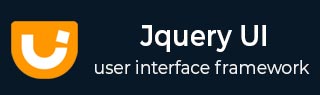
- JqueryUI - Draggable
- JqueryUI - Droppable
- JqueryUI - Resizable
- JqueryUI - Selectable
- JqueryUI - Sortable
- JqueryUI Widgets
- JqueryUI - Accordion
- JqueryUI - Autocomplete
- JqueryUI - Button
- JqueryUI - Datepicker
- JqueryUI - Dialog
- JqueryUI - Menu
- JqueryUI - Progressbar
- JqueryUI - Slider
- JqueryUI - Spinner
- JqueryUI - Tabs
- JqueryUI - Tooltip
- JqueryUI Effects
- JqueryUI - Add Class
- JqueryUI - Color Animation
- JqueryUI - Effect
- JqueryUI - Hide
- JqueryUI - Remove Class
- JqueryUI - Show
- JqueryUI - Switch Class
- JqueryUI - Toggle
- JqueryUI - Toggle Class
- JqueryUI Utilities
- JqueryUI - Position
- JqueryUI - Widget Factory
- JqueryUI Useful Resources
- JqueryUI - Quick Guide
- JqueryUI - Useful Resources
- JqueryUI - Discussion
JqueryUI - Dialog
Dialog boxes are one of the nice ways of presenting information on an HTML page. A dialog box is a floating window with a title and content area. This window can be moved, resized, and of course, closed using "X" icon by default.
jQueryUI provides dialog() method that transforms the HTML code written on the page into HTML code to display a dialog box.
Syntax
The dialog() method can be used in two forms −
$ (selector, context).dialog (options) Method
The dialog (options) method declares that an HTML element can be administered in the form of a dialog box. The options parameter is an object that specifies the appearance and behavior of that window.Syntax
$(selector, context).dialog(options);
You can provide one or more options at a time using Javascript object. If there are more than one options to be provided then you will separate them using a comma as follows −
$(selector, context).dialog({option1: value1, option2: value2..... });
The following table lists the different options that can be used with this method −
| Sr.No. | Option & Description |
|---|---|
| 1 |
appendTo
If this option is set to false, it will prevent the ui-draggable class from being added in the list of selected DOM elements. By default its value is true. |
| 2 |
autoOpen
This option unless set to false, the dialog box is opened upon creation. When false, the dialog box will be opened upon a call to dialog('open'). By default its value is true. |
| 3 |
buttons
This option adds buttons in the dialog box. These are listed as objects, and each property is the text on the button. The value is a callback function called when the user clicks the button. By default its value is {}. |
| 4 |
closeOnEscape
Unless this option set to false, the dialog box will be closed when the user presses the Escape key while the dialog box has focus. By default its value is true. |
| 5 |
closeText
This option contains text to replace the default of Close for the close button. By default its value is "close". |
| 6 |
dialogClass
If this option is set to false, it will prevent the ui-draggable class from being added in the list of selected DOM elements. By default its value is "". |
| 7 |
draggable
Unless you this option to false, dialog box will be draggable by clicking and dragging the title bar. By default its value is true. |
| 8 |
height
This option sets the height of the dialog box. By default its value is "auto". |
| 9 |
hide
This option is used to set the effect to be used when the dialog box is closed. By default its value is null. |
| 11 |
maxHeight
This option sets maximum height, in pixels, to which the dialog box can be resized. By default its value is false. |
| 12 |
maxWidth
This option sets the maximum width to which the dialog can be resized, in pixels. By default its value is false. |
| 13 |
minHeight
This option is the minimum height, in pixels, to which the dialog box can be resized. By default its value is 150. |
| 14 |
minWidth
This option is the minimum width, in pixels, to which the dialog box can be resized. By default its value is 150. |
| 15 |
modal
If this option is set to true, the dialog will have modal behavior; other items on the page will be disabled, i.e., cannot be interacted with. Modal dialogs create an overlay below the dialog but above other page elements. By default its value is false. |
| 16 |
position
This option specifies the initial position of the dialog box. Can be one of the predefined positions: center (the default), left, right, top, or bottom. Can also be a 2-element array with the left and top values (in pixels) as [left,top], or text positions such as ['right','top']. By default its value is { my: "center", at: "center", of: window }. |
| 17 |
resizable
This option unless set to false, the dialog box is resizable in all directions. By default its value is true. |
| 18 |
show
This option is an effect to be used when the dialog box is being opened. By default its value is null. |
| 20 |
title
This option specifies the text to appear in the title bar of the dialog box. By default its value is null. |
| 21 |
width
This option specifies the width of the dialog box in pixels. By default its value is 300. |
The following section will show you a few working examples of dialog functionality.
Default functionality
The following example demonstrates a simple example of dialog functionality passing no parameters to the dialog() method.
<!doctype html>
<html lang = "en">
<head>
<meta charset = "utf-8">
<title>jQuery UI Dialog functionality</title>
<link href = "https://code.jquery.com/ui/1.10.4/themes/ui-lightness/jquery-ui.css"
rel = "stylesheet">
<script src = "https://code.jquery.com/jquery-1.10.2.js"></script>
<script src = "https://code.jquery.com/ui/1.10.4/jquery-ui.js"></script>
<!-- CSS -->
<style>
.ui-widget-header,.ui-state-default, ui-button {
background:#b9cd6d;
border: 1px solid #b9cd6d;
color: #FFFFFF;
font-weight: bold;
}
</style>
<!-- Javascript -->
<script>
$(function() {
$( "#dialog-1" ).dialog({
autoOpen: false,
});
$( "#opener" ).click(function() {
$( "#dialog-1" ).dialog( "open" );
});
});
</script>
</head>
<body>
<!-- HTML -->
<div id = "dialog-1"
title = "Dialog Title goes here...">This my first jQuery UI Dialog!</div>
<button id = "opener">Open Dialog</button>
</body>
</html>
Let us save the above code in an HTML file dialogexample.htm and open it in a standard browser which supports javascript, you must also see the following output. Now, you can play with the result −
Use of buttons, title and position
The following example demonstrates the usage of three options buttons, title and position in the dialog widget of JqueryUI.
<!doctype html>
<html lang = "en">
<head>
<meta charset = "utf-8">
<title>jQuery UI Dialog functionality</title>
<link href = "https://code.jquery.com/ui/1.10.4/themes/ui-lightness/jquery-ui.css"
rel = "stylesheet">
<script src = "https://code.jquery.com/jquery-1.10.2.js"></script>
<script src = "https://code.jquery.com/ui/1.10.4/jquery-ui.js"></script>
<!-- CSS -->
<style>
.ui-widget-header,.ui-state-default, ui-button {
background:#b9cd6d;
border: 1px solid #b9cd6d;
color: #FFFFFF;
font-weight: bold;
}
</style>
<!-- Javascript -->
<script>
$(function() {
$( "#dialog-2" ).dialog({
autoOpen: false,
buttons: {
OK: function() {$(this).dialog("close");}
},
title: "Success",
position: {
my: "left center",
at: "left center"
}
});
$( "#opener-2" ).click(function() {
$( "#dialog-2" ).dialog( "open" );
});
});
</script>
</head>
<body>
<!-- HTML -->
<div id = "dialog-2"
title = "Dialog Title goes here...">This my first jQuery UI Dialog!</div>
<button id = "opener-2">Open Dialog</button>
</body>
</html>
Let us save the above code in an HTML file dialogexample.htm and open it in a standard browser which supports javascript, you must also see the following output. Now, you can play with the result −
Use of hide, show and height
The following example demonstrates the usage of three options hide, show and height in the dialog widget of JqueryUI.
<!doctype html>
<html lang = "en">
<head>
<meta charset = "utf-8">
<title>jQuery UI Dialog functionality</title>
<link href = "https://code.jquery.com/ui/1.10.4/themes/ui-lightness/jquery-ui.css"
rel = "stylesheet">
<script src = "https://code.jquery.com/jquery-1.10.2.js"></script>
<script src = "https://code.jquery.com/ui/1.10.4/jquery-ui.js"></script>
<!-- CSS -->
<style>
.ui-widget-header,.ui-state-default, ui-button {
background:#b9cd6d;
border: 1px solid #b9cd6d;
color: #FFFFFF;
font-weight: bold;
}
</style>
<!-- Javascript -->
<script>
$(function() {
$( "#dialog-3" ).dialog({
autoOpen: false,
hide: "puff",
show : "slide",
height: 200
});
$( "#opener-3" ).click(function() {
$( "#dialog-3" ).dialog( "open" );
});
});
</script>
</head>
<body>
<!-- HTML -->
<div id = "dialog-3"
title = "Dialog Title goes here...">This my first jQuery UI Dialog!</div>
<button id = "opener-3">Open Dialog</button>
</body>
</html>
Let us save the above code in an HTML file dialogexample.htm and open it in a standard browser which supports javascript, you must also see the following output. Now, you can play with the result −
Use of Modal
The following example demonstrates the usage of three options buttons, title and position in the dialog widget of JqueryUI.
<!doctype html>
<html lang = "en">
<head>
<meta charset = "utf-8">
<title>jQuery UI Dialog functionality</title>
<link href = "https://code.jquery.com/ui/1.10.4/themes/ui-lightness/jquery-ui.css"
rel = "stylesheet">
<script src = "https://code.jquery.com/jquery-1.10.2.js"></script>
<script src = "https://code.jquery.com/ui/1.10.4/jquery-ui.js"></script>
<!-- CSS -->
<style>
.ui-widget-header,.ui-state-default, ui-button {
background:#b9cd6d;
border: 1px solid #b9cd6d;
color: #FFFFFF;
font-weight: bold;
}
</style>
<!-- Javascript -->
<script>
$(function() {
$( "#dialog-4" ).dialog({
autoOpen: false,
modal: true,
buttons: {
OK: function() {$(this).dialog("close");}
},
});
$( "#opener-4" ).click(function() {
$( "#dialog-4" ).dialog( "open" );
});
});
</script>
</head>
<body>
<!-- HTML -->
<div id = "dialog-4" title = "Dialog Title goes here...">This my first jQuery UI Dialog!</div>
<button id = "opener-4">Open Dialog</button>
<p>
Lorem ipsum dolor sit amet, consectetur adipisicing elit, sed do eiusmod tempor incididunt
ut labore et dolore magna aliqua. Ut enim ad minim veniam, quis nostrud exercitation ullamco
laboris nisi ut aliquip ex ea commodo consequat.
</p>
<label for = "textbox">Enter Name: </label>
<input type = "text">
</body>
</html>
Let us save the above code in an HTML file dialogexample.htm and open it in a standard browser which supports javascript, you must also see the following output. Now, you can play with the result −
$ (selector, context).dialog ("action", [params]) Method
The dialog (action, params) method can perform an action on the dialog box, such as closing the box. The action is specified as a string in the first argument and optionally, one or more params can be provided based on the given action.
Basically, here actions are nothing but they are jQuery methods which we can use in the form of string.
Syntax
$(selector, context).dialog ("action", [params]);
The following table lists the actions for this method −
| Sr.No. | Action & Description |
|---|---|
| 1 |
close()
This action closes the dialog box. This method does not accept any arguments. |
| 2 |
destroy()
This action removes the dialog box competely. This will return the element back to its pre-init state. This method does not accept any arguments. |
| 3 |
isOpen()
This action checks if the dialog box is open. This method does not accept any arguments. |
| 4 |
moveToTop()
This action positions the corresponding dialog boxes to the foreground (on top of the others). This method does not accept any arguments. |
| 5 |
open()
This action opens the dialog box. This method does not accept any arguments. |
| 6 |
option( optionName )
This action gets the value currently associated with the specified optionName. Where optionName is the name of the option to get. |
| 7 |
option()
This action gets an object containing key/value pairs representing the current dialog options hash. This method does not accept any arguments. |
| 8 |
option( optionName, value )
This action sets the value of the dialog option associated with the specified optionName. |
| 9 |
option( options )
This action sets one or more options for the dialog. |
| 10 |
widget()
This action returns the dialog boxs widget element; the element annotated with the ui-dialog class name. This method does not accept any arguments. |
Example
Now let us see an example using the actions from the above table. The following example demonstrates the use of isOpen(), open() and close() methods.
<!doctype html>
<html lang = "en">
<head>
<meta charset = "utf-8">
<title>jQuery UI Dialog functionality</title>
<link href = "https://code.jquery.com/ui/1.10.4/themes/ui-lightness/jquery-ui.css"
rel = "stylesheet">
<script src = "https://code.jquery.com/jquery-1.10.2.js"></script>
<script src = "https://code.jquery.com/ui/1.10.4/jquery-ui.js"></script>
<!-- CSS -->
<style>
.ui-widget-header,.ui-state-default, ui-button {
background:#b9cd6d;
border: 1px solid #b9cd6d;
color: #FFFFFF;
font-weight: bold;
}
</style>
<!-- Javascript -->
<script type = "text/javascript">
$(function() {
$("#toggle").click(function() {
($("#dialog-5").dialog("isOpen") == false) ? $(
"#dialog-5").dialog("open") : $("#dialog-5").dialog("close") ;
});
$("#dialog-5").dialog({autoOpen: false});
});
</script>
</head>
<body>
<button id = "toggle">Toggle dialog!</button>
<div id = "dialog-5" title = "Dialog Title!">
Click on the Toggle button to open and close this dialog box.
</div>
</body>
</html>
Let us save the above code in an HTML file dialogexample.htm and open it in a standard browser which supports javascript, you must also see the following output −
Event Management on Dialog Box
In addition to the dialog (options) method which we saw in the previous sections, JqueryUI provides event methods as which gets triggered for a particular event. These event methods are listed below −
| Sr.No. | Event Method & Description |
|---|---|
| 1 |
beforeClose(event, ui)
This event is triggered when the dialog box is about to close. Returning false prevents the dialog box from closing. It is handy for dialog boxes with forms that fail validation. Where event is of type Event, and ui is of type Object. |
| 2 |
close(event, ui)
This event is triggered when the dialog box is closed. Where event is of type Event, and ui is of type Object. |
| 3 |
create(event, ui)
This event is triggered when the dialog box is created. Where event is of type Event, and ui is of type Object. |
| 4 |
drag(event, ui)
This event is triggered repeatedly as a dialog box is moved about during a drag. Where event is of type Event, and ui is of type Object. |
| 5 |
dragStart(event, ui)
This event is triggered when a repositioning of the dialog box commences by dragging its title bar. Where event is of type Event, and ui is of type Object. |
| 6 |
dragStop(event, ui)
This event is triggered when a drag operation terminates. Where event is of type Event, and ui is of type Object. |
| 7 |
focus(event, ui)
This event is triggered when the dialog gains focus. Where event is of type Event, and ui is of type Object. |
| 8 |
open(event, ui)
This event is triggered when the dialog box is opened. Where event is of type Event, and ui is of type Object. |
| 9 |
resize(event, ui)
This event is triggered repeatedly as a dialog box is resized. Where event is of type Event, and ui is of type Object. |
| 10 |
resizeStart(event, ui)
This event is triggered when a resize of the dialog box commences. Where event is of type Event, and ui is of type Object. |
| 11 |
resizeStop(event, ui)
This event is triggered when a resize of the dialog box terminates. Where event is of type Event, and ui is of type Object. |
The following examples demonstrate the use of the events listed in the above table.
Use of beforeClose Event method
The following example demonstrates the use of beforeClose event method.
<!doctype html>
<html lang = "en">
<head>
<meta charset = "utf-8">
<title>jQuery UI Dialog functionality</title>
<link href = "https://code.jquery.com/ui/1.10.4/themes/ui-lightness/jquery-ui.css"
rel = "stylesheet">
<script src = "https://code.jquery.com/jquery-1.10.2.js"></script>
<script src = "https://code.jquery.com/ui/1.10.4/jquery-ui.js"></script>
<!-- CSS -->
<style>
.ui-widget-header,.ui-state-default, ui-button {
background:#b9cd6d;
border: 1px solid #b9cd6d;
color: #FFFFFF;
font-weight: bold;
}
.invalid { color: red; }
textarea {
display: inline-block;
width: 100%;
margin-bottom: 10px;
}
</style>
<!-- Javascript -->
<script type = "text/javascript">
$(function() {
$( "#dialog-6" ).dialog({
autoOpen: false,
buttons: {
OK: function() {
$( this ).dialog( "close" );
}
},
beforeClose: function( event, ui ) {
if ( !$( "#terms" ).prop( "checked" ) ) {
event.preventDefault();
$( "[for = terms]" ).addClass( "invalid" );
}
},
width: 600
});
$( "#opener-5" ).click(function() {
$( "#dialog-6" ).dialog( "open" );
});
});
</script>
</head>
<body>
<div id = "dialog-6">
<p>You must accept these terms before continuing.</p>
<textarea>This Agreement and the Request constitute the entire agreement of the
parties with respect to the subject matter of the Request. This Agreement shall be
governed by and construed in accordance with the laws of the State, without giving
effect to principles of conflicts of law.</textarea>
<div>
<label for = "terms">I accept the terms</label>
<input type = "checkbox" id = "terms">
</div>
</div>
<button id = "opener-5">Open Dialog</button>
</body>
</html>
Let us save the above code in an HTML file dialogexample.htm and open it in a standard browser which supports javascript, you must also see the following output −
Use of resize Event method
The following example demonstrates the use of resize event method.
<!doctype html>
<html lang = "en">
<head>
<meta charset = "utf-8">
<title>jQuery UI Dialog functionality</title>
<link href = "https://code.jquery.com/ui/1.10.4/themes/ui-lightness/jquery-ui.css"
rel = "stylesheet">
<script src = "https://code.jquery.com/jquery-1.10.2.js"></script>
<script src = "https://code.jquery.com/ui/1.10.4/jquery-ui.js"></script>
<!-- CSS -->
<style>
.ui-widget-header,.ui-state-default, ui-button {
background:#b9cd6d;
border: 1px solid #b9cd6d;
color: #FFFFFF;
font-weight: bold;
}
</style>
<!-- Javascript -->
<script type = "text/javascript">
$(function() {
$( "#dialog-7" ).dialog({
autoOpen: false,
resize: function( event, ui ) {
$( this ).dialog( "option", "title",
ui.size.height + " x " + ui.size.width );
}
});
$( "#opener-6" ).click(function() {
$( "#dialog-7" ).dialog( "open" );
});
});
</script>
</head>
<body>
<div id = "dialog-7" title = "Dialog Title goes here..."
>Resize this dialog to see the dialog co-ordinates in the title!</div>
<button id = "opener-6">Open Dialog</button>
</body>
</html>
Let us save the above code in an HTML file dialogexample.htm and open it in a standard browser which supports javascript, you must also see the following output −
Extension Points
The dialog widget is built with the widget factory and can be extended. To extend widgets, we can either override or add to the behavior of existing methods. Following method provides as extension point with the same API stability as the dialog methods. Listed in the above table.
| Sr.No. | Method & Description |
|---|---|
| 1 |
_allowInteraction(event)
This method allows the user to interact with a given target element by whitelisting elements that are not children of the dialog but allow the users to be able to use. Where event is of type Event. |
The jQuery UI Widget Factory is an extensible base on which all of jQuery UI's widgets are built. Using the widget factory to build a plugin provides conveniences for state management, as well as conventions for common tasks like exposing plugin methods and changing options after instantiation.