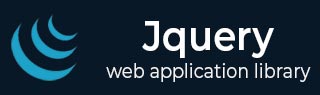
- jQuery - Home
- jQuery - Roadmap
- jQuery - Overview
- jQuery - Basics
- jQuery - Syntax
- jQuery - Selectors
- jQuery - Events
- jQuery - Attributes
- jQuery - AJAX
- jQuery CSS Manipulation
- jQuery - CSS Classes
- jQuery - Dimensions
- jQuery - CSS Properties
- jQuery Traversing
- jQuery - Traversing
- jQuery - Traversing Ancestors
- jQuery - Traversing Descendants
- jQuery References
- jQuery - Selectors
- jQuery - Events
- jQuery - Effects
- jQuery - HTML/CSS
- jQuery - Traversing
- jQuery - Miscellaneous
- jQuery - Properties
- jQuery - Utilities
- jQuery Plugins
- jQuery - Plugins
- jQuery - PagePiling.js
- jQuery - Flickerplate.js
- jQuery - Multiscroll.js
- jQuery - Slidebar.js
- jQuery - Rowgrid.js
- jQuery - Alertify.js
- jQuery - Progressbar.js
- jQuery - Slideshow.js
- jQuery - Drawsvg.js
- jQuery - Tagsort.js
- jQuery - LogosDistort.js
- jQuery - Filer.js
- jQuery - Whatsnearby.js
- jQuery - Checkout.js
- jQuery - Blockrain.js
- jQuery - Producttour.js
- jQuery - Megadropdown.js
- jQuery - Weather.js
jQuery #id Selector
The #id selector in jQuery is used to select an element with a specific id attribute. An id attribute must be unique within a document, ensuring that the #id selector targets a single, unique element.
The selector is case-sensitive, which means "#MyID" and "#myid" would select different elements if both existed.
Syntax
Following is the syntax of #id selector in jQuery −
$("#id")
Parameters
The id selector starts with a "#" followed by the id value of the element you want to select.
Example 1
In the following example, we are using the jquery #id selector to change the color of the text within a <div> element −
<html>
<head>
<script src="https://code.jquery.com/jquery-3.6.0.min.js"></script>
<script>
$(document).ready(function(){
$("button").click(function(){
$("#demo").css("background-color", "yellow");
})
});
</script>
</head>
<body>
<div id="demo">This text will turn blue.</div>
<button>Click</button>
</body>
</html>
When we execute the above program, the element with id="demo" changes its text background-color to yellow.
Example 2
In this example, we are changing the text content of a <p> element −
<html>
<head>
<script src="https://code.jquery.com/jquery-3.6.0.min.js"></script>
<script>
$(document).ready(function(){
$("button").click(function(){
$("#demo").text("The text has been changed!");
})
});
</script>
</head>
<body>
<p id="demo">Hello mate, click the button below.</p>
<button>Click</button>
</body>
</html>
When we click the button, the element with id="demo" changes its text content to "The text has been changed!".
Example 3
Here, we are using the jQuery #id selector to hide a <p> element −
<html>
<head>
<script src="https://code.jquery.com/jquery-3.6.0.min.js"></script>
<script>
$(document).ready(function(){
$("button").click(function(){
$("#demo").hide();
})
});
</script>
</head>
<body>
<p id="demo">This paragraph will be hidden.</p>
<button>Click</button>
</body>
</html>
After clicking the button, the element with id="demo" hides it using the hide() method.