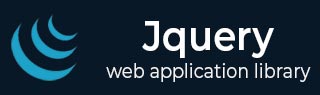
- jQuery - Home
- jQuery - Roadmap
- jQuery - Overview
- jQuery - Basics
- jQuery - Syntax
- jQuery - Selectors
- jQuery - Events
- jQuery - Attributes
- jQuery - AJAX
- jQuery CSS Manipulation
- jQuery - CSS Classes
- jQuery - Dimensions
- jQuery - CSS Properties
- jQuery Traversing
- jQuery - Traversing
- jQuery - Traversing Ancestors
- jQuery - Traversing Descendants
- jQuery References
- jQuery - Selectors
- jQuery - Events
- jQuery - Effects
- jQuery - HTML/CSS
- jQuery - Traversing
- jQuery - Miscellaneous
- jQuery - Properties
- jQuery - Utilities
- jQuery Plugins
- jQuery - Plugins
- jQuery - PagePiling.js
- jQuery - Flickerplate.js
- jQuery - Multiscroll.js
- jQuery - Slidebar.js
- jQuery - Rowgrid.js
- jQuery - Alertify.js
- jQuery - Progressbar.js
- jQuery - Slideshow.js
- jQuery - Drawsvg.js
- jQuery - Tagsort.js
- jQuery - LogosDistort.js
- jQuery - Filer.js
- jQuery - Whatsnearby.js
- jQuery - Checkout.js
- jQuery - Blockrain.js
- jQuery - Producttour.js
- jQuery - Megadropdown.js
- jQuery - Weather.js
jQuery [attribute=value] Selector
The [attribute=value] selector in jQuery is used to select elements with a specific attribute and attribute value.
Syntax
Following is the syntax of [attribute=value] selector −
$("[attribute=value]")
Parameters
Here is the description of the above syntax −
- attribute: Specifies the attribute name you want to match.
- value: Specifies the exact attribute value you want to match against.
Example 1
In the following example, we are using the [attribute = value] selector to select every element containing "type" attribute with value "text" −
<html>
<head>
<script src="https://ajax.googleapis.com/ajax/libs/jquery/3.5.1/jquery.min.js"></script>
<script>
$(document).ready(function(){
$("input[type='text']").css("border", "2px solid blue");
});
</script>
</head>
<body>
<input type="text" name="username" value="Varun">
<input type="password" name="password" value="mypassword">
<input type="text" name="email" value="Varun@tutorialspoint.com">
</body>
</html>
After executing the above program, the selected elements will be highlighted with solid blue border.
Example 2
In this example, we are selecting elements containing "type" attribute with value "password" −
<html>
<head>
<script src="https://ajax.googleapis.com/ajax/libs/jquery/3.5.1/jquery.min.js"></script>
<script>
$(document).ready(function(){
// Select input elements with a 'type' attribute equal to 'password' (case-insensitive)
$("input[type='password']").css("background-color", "yellow");
});
</script>
</head>
<body>
<input type="text" name="username" value="Varun">
<input type="password" name="password" value="mypassword">
<input type="text" name="email" value="Varun@tutorialspoint.com">
</body>
</html>
When we execute the above program, the selected elements will be highlighted with yellow background color.
jquery_ref_selectors.htm
Advertisements