
 Data Structure
Data Structure Networking
Networking RDBMS
RDBMS Operating System
Operating System Java
Java MS Excel
MS Excel iOS
iOS HTML
HTML CSS
CSS Android
Android Python
Python C Programming
C Programming C++
C++ C#
C# MongoDB
MongoDB MySQL
MySQL Javascript
Javascript PHP
PHP
- Selected Reading
- UPSC IAS Exams Notes
- Developer's Best Practices
- Questions and Answers
- Effective Resume Writing
- HR Interview Questions
- Computer Glossary
- Who is Who
In Google Photo Gallery, Enable Face Recognition
In the modern world, almost all prefer to have their own space. That’s not all, we also find people using different advanced methods to secure their gadgets, especially mobile phones using pin numbers, drawing patterns, etc. More recently, we find, people preferring to have facial recognition or fingerprint mobile lock in order to have more security.
Facial recognition is a great feature on Google photos, similar to Facebook or Apple photos it has built in features like facial recognition and it can automatically organize photos based on the people’s faces.
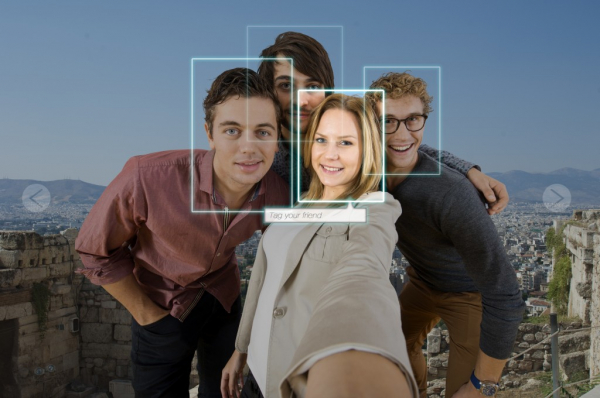
A significant point to remember, in case if you are accessing your Google account outside the US, then you might notice this particular feature does not work on your mobile device. The reason being, facial recognition feature is not available in all nations due to privacy laws. Even though you have not assigned any particular names to the recognized faces, yet the software can smartly identify them. This software helps both visualize and find photos quickly, even if the photo is a group photo.
The other advantage is, now you can enable this particular feature in photos by following few simple steps and it does not matter where you reside. The facial feature recognition is presently available on iPhone, Android phone and not to forget web version of your Google photos, in case if you are not able to view it in your account still, then probably the reason could be, you are trying to access photos from outside U.S.
- The First step you need to take is, you should go to “settings” on your Android phone. Then you must select the options”apps”. Under the down section, then select photos, next select “clear data”. This helps you to reset your Google photo app, this particular step helps to wipe out phone setting. Remember, this particular step does not delete the photos kept in your library; instead, it removes the app setting as well as data on your mobile.
- Android Phone setting > Apps > Photos
- In the “Downloaded section”, click the “clear button” in order to wipe your phone setting.
- The Second step, search for Google play store. After finding it, download any of these two apps “Hola” or Tunnel Bear” or in case if you have subscribed to any of your favorite VPN products, which has similar a Virtual private network. It might work perfectly well. We also find the above two apps are free and even they too work perfectly well for this purpose.
- The Third step, open VPN app and connect. This app would help in tracking the photos and analyzing it. You need to make sure, that you specify the endpoint in the United States and it might take a moment for establishing it. In this step, you should concentrate on the end users. This step ensures that you essentially track photos to think that you are connecting from US, when you are actually not. Since, US is supported by Google photos for facial recognition.
- The Fourth step, open the Google photo app. Then scroll past the screen and under setting, enable an option which states group similar photos-auto group matching photos.
- The Fifth step, once you have activated the US VPN, then go the Google photos app. Open the side navigation menu and then you must enable the option “Google similar faces”. This particular option you will find it in a setting.
Now you can either uninstall or disable the VPN app. And to launch the Google photos again, you should tap the blue search button. You will be able to view a list of faces that Google photos were able to detect from your uploaded photos. And this particular feature will automatically become available on Photos.google.com as well.
There exist few drawbacks such as kid’s faces are notoriously difficult for facial recognition to get it right always. But this does not stop many of them using this great feature offered by Google.
Facial recognition software is already quite accurate in measuring unchanging and unique ratios between facial features that identify you as you. It’s like a fingerprint. Jan Chipchase

