
- HTML Home
- HTML Roadmap
- HTML Introduction
- HTML History & Evolution
- HTML Editors
- HTML Basic Tags
- HTML Elements
- HTML Attributes
- HTML Headings
- HTML Paragraphs
- HTML Fonts
- HTML Blocks
- HTML Style Sheet
- HTML Formatting
- HTML Quotations
- HTML - Comments
- HTML - Colors
- HTML - Images
- HTML - Image Map
- HTML - Frames
- HTML - Iframes
- HTML - Phrase Elements
- HTML - Code Elements
- HTML - Meta Tags
- HTML - Classes
- HTML - IDs
- HTML - Backgrounds
- HTML Tables
- HTML - Tables
- HTML - Table Headers & Captions
- HTML - Table Styling
- HTML - Table Colgroup
- HTML - Nested Tables
- HTML Lists
- HTML - Lists
- HTML - Unordered Lists
- HTML - Ordered Lists
- HTML - Definition Lists
- HTML Links
- HTML - Text Links
- HTML - Image Links
- HTML - Email Links
- HTML Color Names & Values
- HTML - Color Names
- HTML - RGB & RGBA Colors
- HTML - HEX Colors
- HTML - HSL & HSLA Colors
- HTML - HSL Color Picker
- HTML Forms
- HTML - Forms
- HTML - Form Attributes
- HTML - Form Control
- HTML - Input Attributes
- HTML Media
- HTML - Video Element
- HTML - Audio Element
- HTML - Embed Multimedia
- HTML Header
- HTML - Head Element
- HTML - Adding Favicon
- HTML - Javascript
- HTML Layouts
- HTML - Layouts
- HTML - Layout Elements
- HTML - Layout using CSS
- HTML - Responsiveness
- HTML - Symbols
- HTML - Emojis
- HTML - Style Guide
- HTML Graphics
- HTML - SVG
- HTML - Canvas
- HTML APIs
- HTML - Geolocation API
- HTML - Drag & Drop API
- HTML - Web Workers API
- HTML - WebSocket
- HTML - Web Storage
- HTML - Server Sent Events
- HTML Miscellaneous
- HTML - Document Object Model (DOM)
- HTML - MathML
- HTML - Microdata
- HTML - IndexedDB
- HTML - Web Messaging
- HTML - Web CORS
- HTML - Web RTC
- HTML Demo
- HTML - Audio Player
- HTML - Video Player
- HTML - Web slide Desk
- HTML Tools
- HTML - Velocity Draw
- HTML - QR Code
- HTML - Modernizer
- HTML - Validation
- HTML - Color Picker
- HTML References
- HTML - Cheat Sheet
- HTML - Tags Reference
- HTML - Attributes Reference
- HTML - Events Reference
- HTML - Fonts Reference
- HTML - ASCII Codes
- ASCII Table Lookup
- HTML - Color Names
- HTML - Character Entities
- MIME Media Types
- HTML - URL Encoding
- Language ISO Codes
- HTML - Character Encodings
- HTML - Deprecated Tags
- HTML Resources
- HTML - Quick Guide
- HTML - Useful Resources
- HTML - Color Code Builder
- HTML - Online Editor
HTML - Unordered Lists
An HTML unordered list is defined by <ul> tag where all list items are marked with bullets.
Unordered HTML Lists
An unordered list is a collection of list items that do not have a specific order or sequence and are marked with the bullets. An HTML unordered list is created by <ul> the tag, where each list item is defined by the <li> tag.
This type of list is used for describing a particular service or product, as it does not require any order to be followed.
The below figure shows an ordered list of groceries:
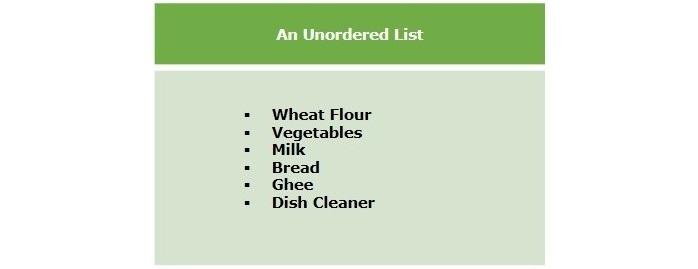
Creating Unordered Lists
To create an unordered list in HTML, we use the <ul> tag and nest <li> tags inside it. Each <li> element represents one item in the list. By default, the browser will automatically display disc bullet points for each item. However, we can change this bullet style using the type attribute on the <ul> element.
Example
The following example demonstrates how to create an unordered list in HTML:
<!DOCTYPE html>
<html>
<head>
<title>HTML Unordered List</title>
</head>
<body>
<ul>
<li>Beetroot</li>
<li>Ginger</li>
<li>Potato</li>
<li>Radish</li>
</ul>
</body>
</html>
The above example displays an unordered list with default disc bullets.
HTML Unordered List - Specifying List Marker
The type attribute for the <ul> tag is used to specify the type of bullet for the unordered list in HTML. By default, disc bullet type is used. But we can change this with the help of the following options:
| S.No | Value & Description |
|---|---|
| 1 |
disc It is the default type of marker. |
| 2 |
square List items will be displayed with a square marker. |
| 3 |
circle It will set the marker to a hollow circle. |
Disc Marker
The following example illustrates disc marker with an unordered list in HTML:
<!DOCTYPE html>
<html>
<head>
<title>HTML Unordered List</title>
</head>
<body>
<p>An unordered list with default disc marker:</p>
<ul type="disc">
<li>Apple</li>
<li>Guava</li>
<li>Carrot</li>
<li>Orange</li>
</ul>
</body>
</html>
Square Marker
The following example illustrates square marker with an unordered list in HTML:
<!DOCTYPE html>
<html>
<head>
<title>HTML Unordered List</title>
</head>
<body>
<p>An unordered list with square marker:</p>
<ul type="square">
<li>Nuts</li>
<li>Oats</li>
<li>Eggs</li>
<li>Dates</li>
</ul>
</body>
</html>
Circle Marker
The following example illustrates circle marker with an unordered list in HTML:
<!DOCTYPE html>
<html>
<head>
<title>HTML Unordered List</title>
</head>
<body>
<p>An unordered list with hollow circle marker:</p>
<ul type="circle">
<li>Rice</li>
<li>Pulses</li>
<li>Flour</li>
<li>Beans</li>
</ul>
</body>
</html>
The above examples display three unordered lists with default disc bullets, square and hollow circular bullets.
HTML Unordered List Without Bullets
You can also display the list items of an unordered list without showing the bullets. To display an unordered list without bullets, define the "none" to the list-style-type property.
Syntax
Following is the syntax to create an unordered list without bullets in HTML:
<ul style="list-style-type: none"> <li>Item in list...</li> <li>Item in list...</li> <li>Item in list...</li> </ul>
Example
Given below is an example of creating an unordered list without bullets in HTML:
<!DOCTYPE html>
<html>
<head>
<meta charset="UTF-8">
<meta http-equiv="X-UA-Compatible" content="IE=edge">
<meta name="viewport" content="width=device-width, initial-scale=1.0">
</head>
<body>
<ul style="list-style-type: none">
<li>Abdul</li>
<li>Jason</li>
<li>Yadav</li>
</ul>
</body>
</html>
The above program creates an unordered list that contains elements Abdul, Jason, and Yadav without bullets.
Styling Unordered HTML Lists
Styling an unordered list (<ul>) using CSS allows for customization of the list's appearance, including modifying bullet points, spacing, and overall design.
Example
Below is the program example:
<!DOCTYPE html>
<html lang="en">
<head>
<meta charset="UTF-8">
<meta name="viewport" content="width=device-width, initial-scale=1.0">
<title>Styled Unordered List</title>
<style>
ul {
list-style-type: square;
/* Custom bullet type */
padding: 0;
/* Removes default padding */
}
li {
margin-bottom: 8px;
/* Adds spacing between list items */
background-color: #f0f0f0;
/* Background color */
border: 1px solid #ccc;
/* Border */
padding: 8px;
/* Padding inside each list item */
transition: background-color 0.3s;
/* Smooth transition effect */
}
li:hover {
background-color: #e0e0e0;
/* Change background on hover */
}
</style>
</head>
<body>
<ul>
<li>Item 1</li>
<li>Item 2</li>
<li>Item 3</li>
</ul>
</body>
</html>
The above program styles an unordered list with a square bullet. Each list item has a background color, border, and padding, creating a distinct card-like appearance. The items are separated by a margin, and hovering over an item triggers a smooth background color transition.
Nested Unordered Lists
HTML allows nesting of lists; you can create nested unordered lists to display a list of items inside an item of the outer list element.
Example
The following example deonstartes the use of nested unordered lists:
<!DOCTYPE html>
<html>
<head>
<title>Nested Unordered Lists</title>
</head>
<body>
<h2>Example of Nested Unordered Lists</h2>
<ul>
<li>Fruits
<ul>
<li>Apple</li>
<li>Banana</li>
<li>Orange</li>
</ul>
</li>
<li>Vegetables
<ul>
<li>Carrot</li>
<li>Broccoli</li>
<li>Spinach</li>
</ul>
</li>
<li>Dairy
<ul>
<li>Milk</li>
<li>Cheese</li>
<li>Yogurt</li>
</ul>
</li>
</ul>
</body>
</html>