
- HTML Home
- HTML Roadmap
- HTML Introduction
- HTML History & Evolution
- HTML Editors
- HTML Basic Tags
- HTML Elements
- HTML Attributes
- HTML Headings
- HTML Paragraphs
- HTML Fonts
- HTML Blocks
- HTML Style Sheet
- HTML Formatting
- HTML Quotations
- HTML - Comments
- HTML - Colors
- HTML - Images
- HTML - Image Map
- HTML - Frames
- HTML - Iframes
- HTML - Phrase Elements
- HTML - Code Elements
- HTML - Meta Tags
- HTML - Classes
- HTML - IDs
- HTML - Backgrounds
- HTML Tables
- HTML - Tables
- HTML - Table Headers & Captions
- HTML - Table Styling
- HTML - Table Colgroup
- HTML - Nested Tables
- HTML Lists
- HTML - Lists
- HTML - Unordered Lists
- HTML - Ordered Lists
- HTML - Definition Lists
- HTML Links
- HTML - Text Links
- HTML - Image Links
- HTML - Email Links
- HTML Color Names & Values
- HTML - Color Names
- HTML - RGB & RGBA Colors
- HTML - HEX Colors
- HTML - HSL & HSLA Colors
- HTML - HSL Color Picker
- HTML Forms
- HTML - Forms
- HTML - Form Attributes
- HTML - Form Control
- HTML - Input Attributes
- HTML Media
- HTML - Video Element
- HTML - Audio Element
- HTML - Embed Multimedia
- HTML Header
- HTML - Head Element
- HTML - Adding Favicon
- HTML - Javascript
- HTML Layouts
- HTML - Layouts
- HTML - Layout Elements
- HTML - Layout using CSS
- HTML - Responsiveness
- HTML - Symbols
- HTML - Emojis
- HTML - Style Guide
- HTML Graphics
- HTML - SVG
- HTML - Canvas
- HTML APIs
- HTML - Geolocation API
- HTML - Drag & Drop API
- HTML - Web Workers API
- HTML - WebSocket
- HTML - Web Storage
- HTML - Server Sent Events
- HTML Miscellaneous
- HTML - Document Object Model (DOM)
- HTML - MathML
- HTML - Microdata
- HTML - IndexedDB
- HTML - Web Messaging
- HTML - Web CORS
- HTML - Web RTC
- HTML Demo
- HTML - Audio Player
- HTML - Video Player
- HTML - Web slide Desk
- HTML Tools
- HTML - Velocity Draw
- HTML - QR Code
- HTML - Modernizer
- HTML - Validation
- HTML - Color Picker
- HTML References
- HTML - Cheat Sheet
- HTML - Tags Reference
- HTML - Attributes Reference
- HTML - Events Reference
- HTML - Fonts Reference
- HTML - ASCII Codes
- ASCII Table Lookup
- HTML - Color Names
- HTML - Character Entities
- MIME Media Types
- HTML - URL Encoding
- Language ISO Codes
- HTML - Character Encodings
- HTML - Deprecated Tags
- HTML Resources
- HTML - Quick Guide
- HTML - Useful Resources
- HTML - Color Code Builder
- HTML - Online Editor
HTML - Tables
HTML tables represent data, such as text, images, etc. in a structured format with rows and columns.
HTML tables offer a visual structure that aids in clarity and comprehension, making them a fundamental element in web development.
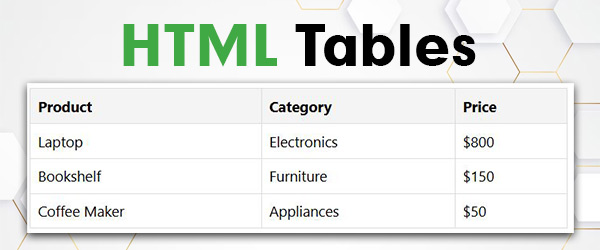
Why HTML Tables are Used?
HTML tables are used for various reasons, primarily centered around organizing and presenting data effectively. Some key purposes include −
- Structuring Data − Tables provide a coherent structure for organizing and displaying data, making it easier for users to interpret information.
- Comparative Presentation − When there is a need to compare different sets of data side by side like difference between two concepts, tables offer a clear and visually accessible format.
- Tabular Data Representation − Information that naturally fits into rows and columns, such as schedules, statistics, or pricing tables, can be well-represented using HTML tables.
Creating an HTML Table
You can create a table in HTML by using the <table> tag along with several tags that define the structure and content inside the table. The primary tags that are used with the <table> tag are <tr>, <td>, and <th>.
Creating tables in HTML involves several elements that define the structure and content. The primary tags used are <table>, <tr>, <td>, and <th>.
- HTML <table> Tag: This tag is used to create the table that wrap the rows and columns within it.
- HTML <tr> Tag: Stands for "table row" and is used to create a row within the table.
- HTML <td> Tag: Represents "table data" and is used to create standard cells within a row.
- HTML <th> Tag: Represents "table header" and is used to create header cells within a row.
HTML Table Structure - Rows and Columns
- Rows: Each row in an HTML table is defined using the `<tr>` tag. It contains a set of table cells (`<td>` or `<th>`), representing the individual elements within that row.
- Columns: The actual data or header information is contained within the table cells. Cells in the same position in different rows form a column.
- A table row is defined by the <tr> tag. To set table header, we use <th> tag. To insert data in table cell, use the <td> tag.
- A table in HTML consists of table cells inside rows and columns of the table.
- Table heading is defined by the <th>...</th>. Data inside the <th> are the headings of the column of a table.
- Each table cell is defined by a <td>...</td> tag. Data inside the <td> tag are the content of the table rows and columns.
- Each table row starts with a <tr> ....</tr> tag.
- We use style sheet to create border for the table.
Example
Consider a table representing a simple list of products with their respective categories and prices. This basic table structure organizes data in a clear, tabular format, making it easy to read and understand. Here, the border is an attribute of <table> tag and it is used to put a border across all the cells. If you do not need a border, then you can use border="0".
<!DOCTYPE html>
<html>
<body>
<table border="1">
<tr>
<th>Product</th>
<th>Category</th>
<th>Price</th>
</tr>
<tr>
<td>Laptop</td>
<td>Electronics</td>
<td>$800</td>
</tr>
<tr>
<td>Bookshelf</td>
<td>Furniture</td>
<td>$150</td>
</tr>
<tr>
<td>Coffee Maker</td>
<td>Appliances</td>
<td>$50</td>
</tr>
</table>
</body>
</html>
Styling HTML Tables
You can also style an HTML table using CSS properties to give it a custom appearance. Either you can create classes to apply styles on a table, or you can simply write internal CSS properties to style the table.
Example
In the example below, we are styling the table with some CSS properties to make it stylish:
<!DOCTYPE html>
<html>
<head>
<style>
table {
width: 100%;
border-collapse: collapse;
margin-bottom: 20px;
}
th, td {
border: 1px solid #ddd;
padding: 8px;
text-align: left;
}
th {
background-color: #f2f2f2;
}
</style>
</head>
<body>
<h2>HTML Table</h2>
<p>This table is 3*3 cells including table header.
<table>
<tr>
<th>Header 1</th>
<th>Header 2</th>
<th>Header 3</th>
</tr>
<tr>
<td>Data 1</td>
<td>Data 2</td>
<td>Data 3</td>
</tr>
<tr>
<td>Data 4</td>
<td>Data 5</td>
<td>Data 6</td>
</tr>
</table>
</body>
</html>
Table Background Color and Image
You can set the background color and background image of an HTML table by using the CSS and attributes of the <table> tag.
Using Attributes
The following are the attributes that can be used with <table> tag to set the background color and/or image:
-
bgcolor: Thebgcolorattribute sets the table's background color.<table bgcolor="#f0f0f0">
-
background: Thebackgroundattribute sets a background image.<table background="image.jpg">
Using CSS Properties
Using table tag's attributes is an old (outdated) style. It is recommended that you should use CSS to style an HTML table. The background-color and background-image properties are used to set background color and image respectively.
table {
background-color: #f0f0f0;
background-image: url('image.jpg');
}
Example to set table's background color and image using attributes
Here we are setting background color and image for a table using the attributes of <table> tag:
<!DOCTYPE html>
<html>
<head>
<title>HTML Table Background Color</title>
</head>
<body>
<table border="1" bordercolor="green" bgcolor="yellow" background="/images/test.png">
<tr>
<th>Column 1</th>
<th>Column 2</th>
<th>Column 3</th>
</tr>
<tr>
<td rowspan="2">Row 1 Cell 1</td>
<td>Row 1 Cell 2</td>
<td>Row 1 Cell 3</td>
</tr>
<tr>
<td>Row 2 Cell 2</td>
<td>Row 2 Cell 3</td>
</tr>
<tr>
<td colspan="3">Row 3 Cell 1</td>
</tr>
</table>
</body>
</html>
Example to set table's background color and image using CSS
Here we are setting background color and image for a table using the CSS properties:
<!DOCTYPE html>
<html>
<head>
<title>HTML Table Background Color</title>
<style>
table {
background-color: yellow;
background-image: url('/images/test.png');
}
</style>
</head>
<body>
<table>
<tr>
<th>Column 1</th>
<th>Column 2</th>
<th>Column 3</th>
</tr>
<tr>
<td rowspan="2">Row 1 Cell 1</td>
<td>Row 1 Cell 2</td>
<td>Row 1 Cell 3</td>
</tr>
<tr>
<td>Row 2 Cell 2</td>
<td>Row 2 Cell 3</td>
</tr>
<tr>
<td colspan="3">Row 3 Cell 1</td>
</tr>
</table>
</body>
</html>
Table Width and Height
The table's width and height can be set using either attributes or CSS properties. These values can be defined in pixels or percentages.
Using Attributes
The following attributes can set the width and height of a table:
-
width: It defines the width of the table.<table width="80%">
-
height: It defines the height of the table.<table height="200">
Using CSS
The following CSS properties can set the width and height of a table:
-
width: It defines the width of the table.table { width: 80%; } -
height: It defines the height of the table.table { height: 400px; }
Example to set table's width and height using attributes
Here we are setting width (80%) and height (400px) of the table using the <table> tag's attributes:
<!DOCTYPE html>
<html>
<head>
<title>HTML Table Width/Height</title>
</head>
<body>
<table border="1" width="80%" height="400">
<tr>
<th>Header 1</th>
<th>Header 2</th>
</tr>
<tr>
<td>Row 1, Column 1</td>
<td>Row 1, Column 2</td>
</tr>
<tr>
<td>Row 2, Column 1</td>
<td>Row 2, Column 2</td>
</tr>
</table>
</body>
</html>
Example to set table's width and height using CSS
Here we are setting width (80%) and height (400px) to the table using the CSS properties:
<!DOCTYPE html>
<html>
<head>
<title>HTML Table Width/Height</title>
<style>
table{
width: 80%;
height: 400px;
}
</style>
</head>
<body>
<table border="1">
<tr>
<th>Header 1</th>
<th>Header 2</th>
</tr>
<tr>
<td>Row 1, Column 1</td>
<td>Row 1, Column 2</td>
</tr>
<tr>
<td>Row 2, Column 1</td>
<td>Row 2, Column 2</td>
</tr>
</table>
</body>
</html>
HTML Nested Tables
Nested HTML tables refer to create tables inside a table. You can create tables inside a table by using the <table> tab inside any <td> tag, it creates another table in the main table's cell.
Example
In the following example, we are creating nested tables:
<!DOCTYPE html>
<html>
<head>
<title>HTML Nested Tables</title>
</head>
<body>
<table border=1>
<tr>
<td> First Column of Outer Table </td>
<td>
<table border=1>
<tr>
<td> First row of Inner Table </td>
</tr>
<tr>
<td> Second row of Inner Table </td>
</tr>
</table>
</td>
</tr>
<tr>
<td>
<table border=1>
<tr>
<td> First row of Inner Table </td>
</tr>
<tr>
<td> Second row of Inner Table </td>
</tr>
</table>
</td>
<td> First Column of Outer Table </td>
</tr>
</table>
</body>
</html>
Table-related Tags Reference
The following are the table-related tags. You can click on the link to read about the specific tag and click on "Try It" to practice its example:
| Tag | Descriprtion | Example |
|---|---|---|
| <table> | It is used to create HTML table. | |
| <th> | This tag defines the header of the table. | |
| <tr> | This tag defines a table row. | |
| <td> | This tag is used to store table data of each cell. | |
| <caption> | This tag specifies the caption for the table. | |
| <colgroup> | This tag describes the collection of one or more columns in a table for formattig. | |
| <col> | This tag is used to offer information about columns. | |
| <thead> | This tag is used to define table header section. | |
| <tbody> | This tag is used to define table body section. | |
| <tfoot> | This tag is used to define the table footer section. |