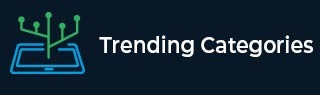
 Data Structure
Data Structure Networking
Networking RDBMS
RDBMS Operating System
Operating System Java
Java MS Excel
MS Excel iOS
iOS HTML
HTML CSS
CSS Android
Android Python
Python C Programming
C Programming C++
C++ C#
C# MongoDB
MongoDB MySQL
MySQL Javascript
Javascript PHP
PHPPhysics
Chemistry
Biology
Mathematics
English
Economics
Psychology
Social Studies
Fashion Studies
Legal Studies
- Selected Reading
- UPSC IAS Exams Notes
- Developer's Best Practices
- Questions and Answers
- Effective Resume Writing
- HR Interview Questions
- Computer Glossary
- Who is Who
HTML DOM Style tableLayout Property
The HTML DOM Style tableLayout property returns and modify the way table cells, rows, and columns are lay in an HTML document.
Syntax
Following is the syntax −
1. Returning tableLayout
object.tableLayout
2. Modifying tableLayout
object.tableLayout = “value”
Here value can be −
| Value | Explanation |
|---|---|
| initial | It set this property value to its default value. |
| inherit | It inherits this property value from its parent element. |
| fixed | It sets the column width based on the width of the column and table. |
| auto | It sets the column width based on the width of the widest unbreakable content in the table. |
Let us see an example of HTML DOM Style tableLayout Property −
Example
<!DOCTYPE html>
<html>
<style>
body {
color: #000;
background: lightblue;
height: 100vh;
text-align: center;
}
table {
margin: 2rem auto;
width: 400px;
}
.btn {
background: #db133a;
border: none;
height: 2rem;
border-radius: 2px;
width: 40%;
display: block;
color: #fff;
outline: none;
cursor: pointer;
margin: 1rem auto;
}
</style>
<body>
<h1>DOM Style tableLayout Property Demo</h1>
<table border="2">
<caption>Student Entry</caption>
<tr>
<th>Name</th>
<th>Roll No.</th>
</tr>
<tr>
<td>John</td>
<td>031717</td>
</tr>
<tr>
<td>Elon</td>
<td>041717</td>
</tr>
</table>
<button onclick="show()" class="btn">Set tableLayout</button>
<script>
function show() {
document.querySelector('table').style.tableLayout = "fixed";
}
</script>
</body>
</html>Output

Click on “Set tableLayout” button to set tableLayout with fixed value −


Advertisements
