
 Data Structure
Data Structure Networking
Networking RDBMS
RDBMS Operating System
Operating System Java
Java MS Excel
MS Excel iOS
iOS HTML
HTML CSS
CSS Android
Android Python
Python C Programming
C Programming C++
C++ C#
C# MongoDB
MongoDB MySQL
MySQL Javascript
Javascript PHP
PHP
- Selected Reading
- UPSC IAS Exams Notes
- Developer's Best Practices
- Questions and Answers
- Effective Resume Writing
- HR Interview Questions
- Computer Glossary
- Who is Who
HTML DOM Input Radio disabled Property
The HTML DOM Input Radio disabled property is used for setting or returning if the radio button should be disabled or not. It uses boolean values with true representing the element should be disabled and false otherwise. The disabled property is set to false by default. The disabled element is greyed out by default and is unclickable .
Syntax
Following is the syntax to −
Set the disabled property.
radioObject.disabled = true|false;
Here, true= the radio button is disabled and false=the radio button is not disabled. It is false by default.
Example
Let us look at an example for the Input radio disabled property −
<!DOCTYPE html>
<html>
<body>
<h1>Input radio disabled Property</h1>
<form>
FRUIT:
<input type="radio" name="fruits" id="Mango">Mango
</form>
<p>Disable the above radio button by clicking on the DISABLE button</p>
<button type="button" onclick="disableRadio()">DISABLE</button>
<p id="Sample"></p>
<script>
function disableRadio() {
document.getElementById("Mango").disabled=true;
document.getElementById("Sample").innerHTML = "The radio button is now disabled" ;
}
</script>
</body>
</html>
Output
This will produce the following output −
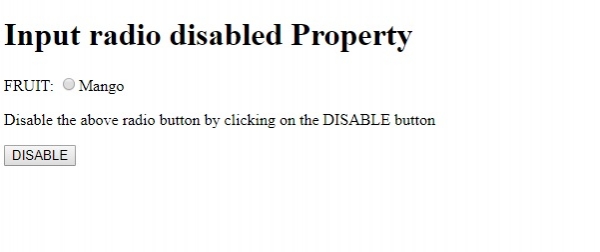
On clicking the DISABLE button −
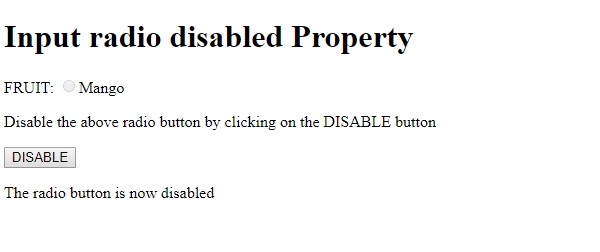
In the above example −
We have first created an input element inside a form with type=”radio”, name=”fruits”, id=”Mango”.
<form> FRUIT: <input type="radio" name="fruits" id="Mango">Mango </form>
We then created a DISABLE button that will execute the disableRadio() method when clicked by the user −
<button type=”button” onclick="disableRadio()">DISABLE</button>
The disableRadio() method gets the input element with type radio using the getElementById() method and sets its disabled property to true. This greys the radio button and the user can no longer interact with it:
function disableRadio() {
document.getElementById("Mango").disabled=true;
document.getElementById("Sample").innerHTML = "The radio button is now disabled" ;
}
