
 Data Structure
Data Structure Networking
Networking RDBMS
RDBMS Operating System
Operating System Java
Java MS Excel
MS Excel iOS
iOS HTML
HTML CSS
CSS Android
Android Python
Python C Programming
C Programming C++
C++ C#
C# MongoDB
MongoDB MySQL
MySQL Javascript
Javascript PHP
PHP
- Selected Reading
- UPSC IAS Exams Notes
- Developer's Best Practices
- Questions and Answers
- Effective Resume Writing
- HR Interview Questions
- Computer Glossary
- Who is Who
HTML DOM Form autocomplete Property
The HTML DOM Form autocomplete property is associated with the autocomplete attribute of the form element. Using the autocomplete property we can set or return autocomplete attribute value of the given form. This property specifies if the input field should autocomplete text being written by the user based on the text that was previously written in the text field.
The autocomplete property can be turned off for specific input fields if autocomplete is set on for the form and it is true for vice-versa also.
Syntax
Following is the syntax for −
Set the autocomplete property −
formObject.autocomplete = on|off
Here, “on” is by default and the browser tries to autocomplete the user values based on previous text. Setting it to off means the browser will not complete the user input and the user have to type the values himself.
Example
Let us look at an example of the autocomplete property −
<!DOCTYPE html>
<html>
<head>
<style>
form{
border:2px solid blue;
margin:2px;
padding:4px;
}
</style>
<script>
function changeAuto() {
document.getElementById("FORM1").autocomplete = "on";
document.getElementById("Sample").innerHTML = "The input text will now be autocomplete
";
}
</script>
</head>
<body>
<h1>Form autocomplete property example</h1>
<form id="FORM1" autocomplete="off">
<label>User Name <input type="text" name="usrN"></label> <br><br>
<label>Password <input type="password" name="pass"></label>
</form>
<br>
<button onclick="changeAuto()">CHANGE</button>
<p id="Sample"></p>
</body>
</html>
Output
This will produce the following output −
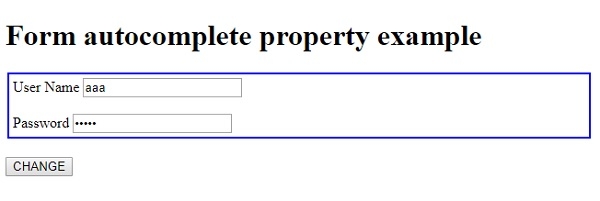
On clicking the CHANGE button and typing text in the User Name field −

In the above example −
We have created a form with id=“Form1” and autocomplete set to “off”. This means that the user will have to type the values himself with no help from the web browser to autocomplete this text. The form contains a text field and a password field too −
<form id="FORM1" autocomplete="off"> <label>User Name <input type="text" name="usrN"></label> <br><br> <label>Password <input type="password" name="pass"></label> </form>
We then created a button CHANGE that will execute the changeAuto() method when clicked by the user −
<button onclick="changeAuto()">CHANGE</button>
The changeAuto() method gets the form element using the getElementById() method and sets it autocomplete property to “on” from “off”. Using the innerHTML property of a paragraph with id “Sample” we show this change by displaying text to the user −
function changeAuto() {
document.getElementById("FORM1").autocomplete = "on";
document.getElementById("Sample").innerHTML = "The input text will now be autocomplete ";
}
