
 Data Structure
Data Structure Networking
Networking RDBMS
RDBMS Operating System
Operating System Java
Java MS Excel
MS Excel iOS
iOS HTML
HTML CSS
CSS Android
Android Python
Python C Programming
C Programming C++
C++ C#
C# MongoDB
MongoDB MySQL
MySQL Javascript
Javascript PHP
PHP
- Selected Reading
- UPSC IAS Exams Notes
- Developer's Best Practices
- Questions and Answers
- Effective Resume Writing
- HR Interview Questions
- Computer Glossary
- Who is Who
How to use Python tkSimpleDialog.askstring?
In Python, the Tkinter library provides a robust set of tools for building GUIs, and "tkSimpleDialog.askstring" is one such tool that facilitates user input through a simple dialog.
Understanding Tkinter and Simple Dialogs
Tkinter is a standard GUI toolkit for Python that allows developers to create desktop applications with ease. It provides a variety of widgets, including buttons, labels, and entry fields, to build interactive interfaces. Tkinter's tkSimpleDialog module specifically focuses on providing simple dialogs for user interaction, and askstring is one of the functions it offers.
Getting Started with tkSimpleDialog.askstring
The askstring function is designed to prompt the user for a string input through a dialog. Let's start by creating a basic Tkinter window and using askstring to get user input
Example
import tkinter as tk
from tkinter import simpledialog
# Create the main Tkinter window
root = tk.Tk()
root.title("tkSimpleDialog.askstring Example")
root.geometry("720x250")
# Function to show the string input dialog
def get_string_input():
result = simpledialog.askstring("Input", "Enter a string:")
if result:
# Do something with the entered string
print("Entered string:", result)
# Create a button that, when clicked, calls the get_string_input function
button = tk.Button(root, text="Get String Input", command=get_string_input)
button.pack(pady=20)
# Start the Tkinter event loop
root.mainloop()
Output
This code sets up a basic Tkinter window with a button. When the button is clicked, the get_string_input function is called, which in turn uses askstring to display a dialog with the specified prompt ("Enter a string:"). The entered string is then printed to the console.

Customizing the Dialog
The askstring function allows you to customize various aspects of the dialog, such as the title, prompt, and initial value. Let's explore how to customize these parameters
Example
import tkinter as tk
from tkinter import simpledialog
# Create the main Tkinter window
root = tk.Tk()
root.title("Customizing tkSimpleDialog.askstring")
root.geometry("720x250")
# Function to show the customized string input dialog
def get_custom_string_input():
result = simpledialog.askstring(
"Custom Input", "Enter your name:",
initialvalue="TutorialsPoint.com"
)
if result:
print("Entered name:", result)
# Create a button to call the get_custom_string_input function
button = tk.Button(
root, text="Get Custom String Input",
command=get_custom_string_input
)
button.pack(pady=20)
# Start the Tkinter event loop
root.mainloop()
In this example, the askstring function is customized with a title ("Custom Input"), a prompt ("Enter your name:"), and an initial value ("John Doe"). These customizations make the dialog more specific to the application's context.
Output
On running this code, you will get the following output window
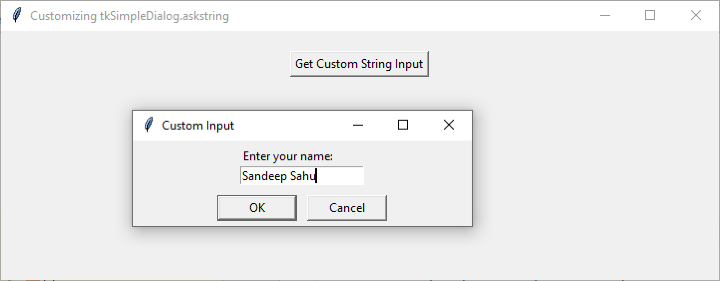
After providing the custom string input, you can have it printed on the console
Entered name: Sandeep Sahu
Practical Applications of tkSimpleDialog.askstring
Now that we have a basic understanding of how to use askstring, let's explore some practical applications of this function.
Gathering user credentials
Take a look at the following example
Example
import tkinter as tk
from tkinter import simpledialog
# Create the main Tkinter window
root = tk.Tk()
root.title("User Credentials Example")
root.geometry("720x250")
# Function to get username and password
def get_credentials():
username = simpledialog.askstring(
"Login",
"Enter your username:"
)
if username:
password = simpledialog.askstring(
"Login", "Enter your password:",
show="*"
)
if password:
# Do something with the entered username and password
print("Username:", username)
print("Password:", password)
# Create a button to call the get_credentials function
button = tk.Button(root, text="Login", command=get_credentials)
button.pack(pady=20)
# Start the Tkinter event loop
root.mainloop()
In this example, the askstring function is used to collect both the username and password. The show="*" argument is used to hide the entered characters for the password, enhancing security.
Output
On running this code, you will get the following output window
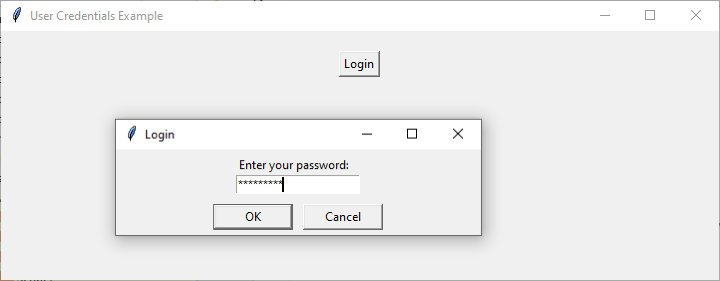
After modifying the credentials, you can have the revised details printed on the console
Username: Arun Kumar Password: HelloArun
Receiving User Preferences or Settings
Take a look at the following example
Example
import tkinter as tk
from tkinter import simpledialog
root = tk.Tk()
root.title("User Preferences Example")
root.geometry("720x250")
# Function to get user preferences
def get_preferences():
# Get user's favorite color
color = simpledialog.askstring(
"Preferences", "Enter your favorite color:",
initialvalue="Blue"
)
if color:
# Get user's preferred font size
font_size = simpledialog.askstring(
"Preferences", "Enter your preferred font size:",
initialvalue="12"
)
if font_size:
# Do something with the entered preferences
print("Favorite Color:", color)
print("Preferred Font Size:", font_size)
# Create a button that, when clicked, calls the get_preferences function
button = tk.Button(root, text="Set Preferences", command=get_preferences)
button.pack(pady=20)
root.mainloop()
This example demonstrates how askstring can be used to collect user preferences, such as their favorite color and preferred font size.
Output
On running this code, you will get the following output window
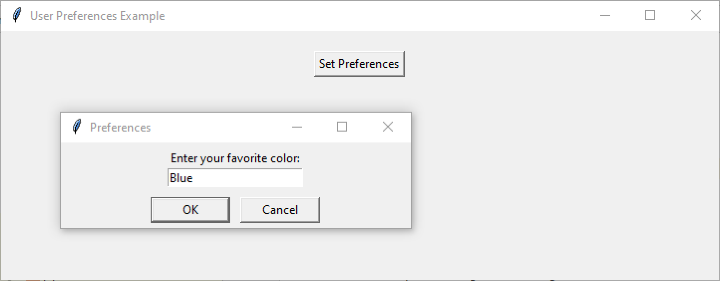
After setting the preferences, you will have the revised settings printed on the console
Favorite Color: Blue Preferred Font Size: 20
Conclusion
In this tutorial, we explored the usage of "tkSimpleDialog.askstring" in Python's Tkinter. We started with the basics, understanding how to create a simple string input dialog and gradually moved into customization options.
By providing practical examples, we showcased the versatility of askstring in collecting various types of user input, from simple strings to sensitive information like passwords.

