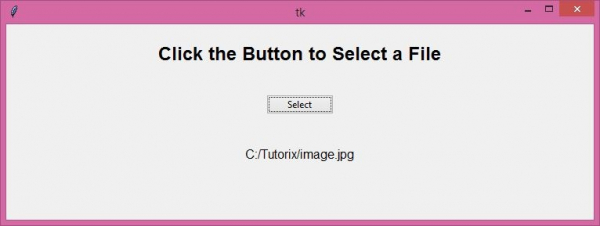Data Structure
Data Structure Networking
Networking RDBMS
RDBMS Operating System
Operating System Java
Java MS Excel
MS Excel iOS
iOS HTML
HTML CSS
CSS Android
Android Python
Python C Programming
C Programming C++
C++ C#
C# MongoDB
MongoDB MySQL
MySQL Javascript
Javascript PHP
PHP
- Selected Reading
- UPSC IAS Exams Notes
- Developer's Best Practices
- Questions and Answers
- Effective Resume Writing
- HR Interview Questions
- Computer Glossary
- Who is Who
How to select a directory and store the location using Tkinter in Python?
We are familiar with dialog boxes and interacted with them in many types of applications. Such types of dialogs are useful in creating an application where user interaction is a prime need. We can use the dialog boxes to ask the user to select different types of files and then perform certain operations such as reading the file, writing to the file, etc. The dialog boxes can be created by using the filedialog Module in Python.
Example
In this example, we will create an application that will ask the user to select a file from the local directory and then will display the location of the directory with the help of Labels.
#Import the Tkinter library
from tkinter import *
from tkinter import ttk
from tkinter import filedialog
#Create an instance of Tkinter frame
win= Tk()
#Define the geometry
win.geometry("750x250")
def select_file():
path= filedialog.askopenfilename(title="Select a File", filetype=(('text files''*.txt'),('all files','*.*')))
Label(win, text=path, font=13).pack()
#Create a label and a Button to Open the dialog
Label(win, text="Click the Button to Select a File", font=('Aerial 18 bold')).pack(pady=20)
button= ttk.Button(win, text="Select", command= select_file)
button.pack(ipadx=5, pady=15)
win.mainloop()
Output
Running the above code will display a window that contains a button to select the file from the directory and display the file location on the window.
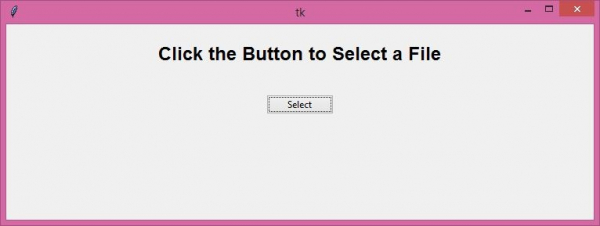
Now, select any file from the local directory and then, it will display the location of the file in a Label widget.