
 Data Structure
Data Structure Networking
Networking RDBMS
RDBMS Operating System
Operating System Java
Java MS Excel
MS Excel iOS
iOS HTML
HTML CSS
CSS Android
Android Python
Python C Programming
C Programming C++
C++ C#
C# MongoDB
MongoDB MySQL
MySQL Javascript
Javascript PHP
PHP
- Selected Reading
- UPSC IAS Exams Notes
- Developer's Best Practices
- Questions and Answers
- Effective Resume Writing
- HR Interview Questions
- Computer Glossary
- Who is Who
How to Replace All After/Before Specific Character or Space in Excel?
Excel is a robust spreadsheet programme that provides a wide range of functions to successfully modify and organise data. One frequent task is to change the text in cells based on specific parameters. In order to show you how to carry out these substitutions successfully, we will lead you through step-by-step instructions and examples throughout this lesson. We will also go through how to use these functions with dynamic formulas to handle texts of various lengths.
You will have the knowledge and abilities necessary to confidently edit text in Excel at the end of this session, boosting your data processing abilities and optimising your workflow. Let's get started and discover how to replace all text in Excel that comes after or before a certain character or space!
Replace All After/Before Specific Character or Space
Here we will use the Find and Replace function to complete the task. So let us see a simple process to know how you can replace all characters after or before specific characters or spaces in Excel.
Step 1
Consider an Excel sheet where you have a list of strings.
First, replace the characters after clicking Ctrl + H to open the Find and Replace function.
Step 2
Then enter z* in Find What and CSE in Replace with, and click on Replace All to complete the task.
Find What > Replace With > Replace All.

Then you will see that all the characters after c will be replaced with CSE.
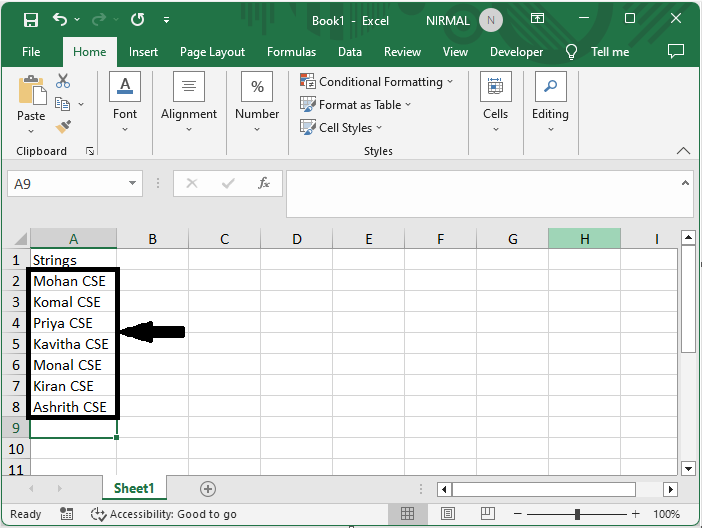
This is how you can replace characters with specific characters in Excel.
Note
If you want to replace the characters before entering *c in Find What,
Conclusion
In this tutorial, we have used a simple example to demonstrate how you can replace all after or before a specific character or space in Excel to highlight a particular set of data.

