
 Data Structure
Data Structure Networking
Networking RDBMS
RDBMS Operating System
Operating System Java
Java MS Excel
MS Excel iOS
iOS HTML
HTML CSS
CSS Android
Android Python
Python C Programming
C Programming C++
C++ C#
C# MongoDB
MongoDB MySQL
MySQL Javascript
Javascript PHP
PHP
- Selected Reading
- UPSC IAS Exams Notes
- Developer's Best Practices
- Questions and Answers
- Effective Resume Writing
- HR Interview Questions
- Computer Glossary
- Who is Who
How to Remove Personal Information of a Workbook?
In today's digital age, privacy and data protection are crucial concerns. To prevent unintended disclosure, it's essential to make sure that any sensitive or personal information is appropriately removed before sharing or distributing Excel files. Before sharing your workbooks with others, you can use the built-in capabilities in Microsoft Excel to assist you erase any personal information from them.
In this article, we'll examine the simplest method for getting the job done. To finish the operation, we will run the VBA module we just created, which contains the code that deletes the personal data. We'll walk you through the process of deleting personal data from an Excel spreadsheet in this step-by-step tutorial. You'll have the skills necessary to safeguard your information and uphold your privacy when sharing Excel files by the end of this session.
Remove Personal Information of a Workbook
Here, we will first create a VBA module and then run it to complete the task. So let us see a simple process to learn how you can remove personal information from a workbook in Excel.
Step 1
Consider any Excel workbook.
First, right-click on the sheet name and select View code to open the VBA application.
Right-click > View Code.
Step 2
Then click on Insert and select Module, then copy the below code into the text box.
Insert > Module > Copy.
Code
Sub remove() ActiveWorkbook.RemovePersonalInformation = True End Sub
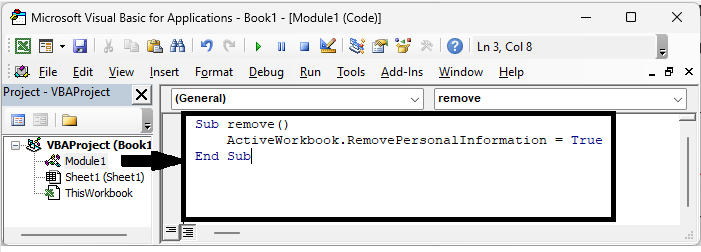
Step 3
Then click F5 to run the module, and the process will be completed. Then you will see that personal information will be removed from the workbook.
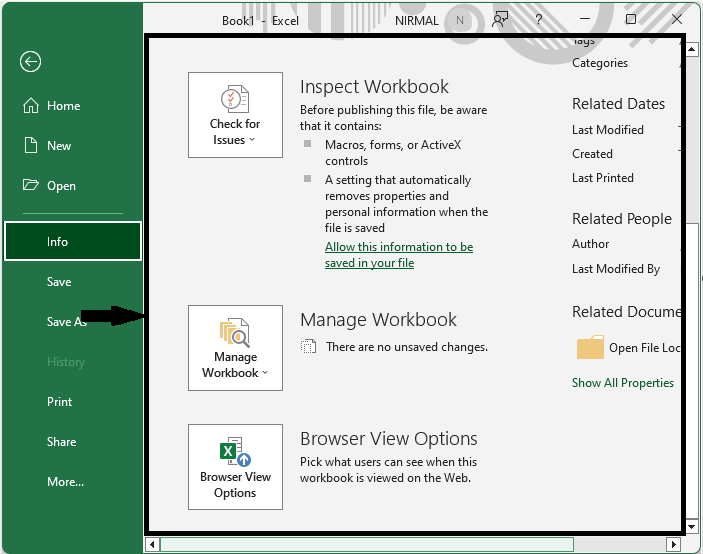
This is how you can remove personal information from a workbook in Excel.
Conclusion
In this tutorial, we have used a simple example to demonstrate how you can remove personal information from a workbook in Excel to highlight a particular set of data.

