
 Data Structure
Data Structure Networking
Networking RDBMS
RDBMS Operating System
Operating System Java
Java MS Excel
MS Excel iOS
iOS HTML
HTML CSS
CSS Android
Android Python
Python C Programming
C Programming C++
C++ C#
C# MongoDB
MongoDB MySQL
MySQL Javascript
Javascript PHP
PHP
- Selected Reading
- UPSC IAS Exams Notes
- Developer's Best Practices
- Questions and Answers
- Effective Resume Writing
- HR Interview Questions
- Computer Glossary
- Who is Who
How to Remove Leading Zeros Before Decimal Point in Excel?
You might come across scenarios in Excel while working with numerical data where values have leading zeros before the decimal point, which can be problematic for a variety of reasons. Fortunately, Excel offers a number of simple solutions to solve this problem and efficiently clean up your data.
We'll walk you through the process of eliminating leading zeros from decimal numbers in detail in this lesson so that your data is clear, consistent, and prepared for further analysis or presentation. This article is made to provide you a clear grasp of the procedure, whether you are a new Excel user or an experienced user wishing to improve your data manipulation skills. Let's get going and get rid of those annoying leading zeros so your Excel data may be used to its maximum potential!
Remove Leading Zeros Before Decimal Point
Here we will format the range of cells to complete the task. So let us see a simple process to know how you can remove leading zeros before a decimal point in Excel.
Step 1
Consider an Excel sheet where you have a list of decimal numbers.
First, select the range of cells, right-click on the cells, and select format cells.
Select Cells > Right-Click > Format Cells.
Step 2
Then click on custom, enter type as.00, and click Ok to complete the task.
Custom > Type > Ok.
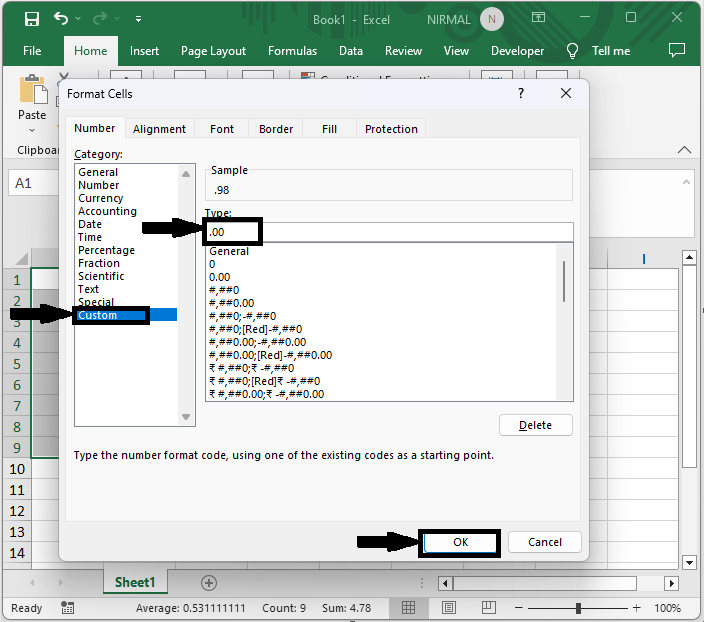
Then you will see that the leading zeros before the decimal point will be removed.
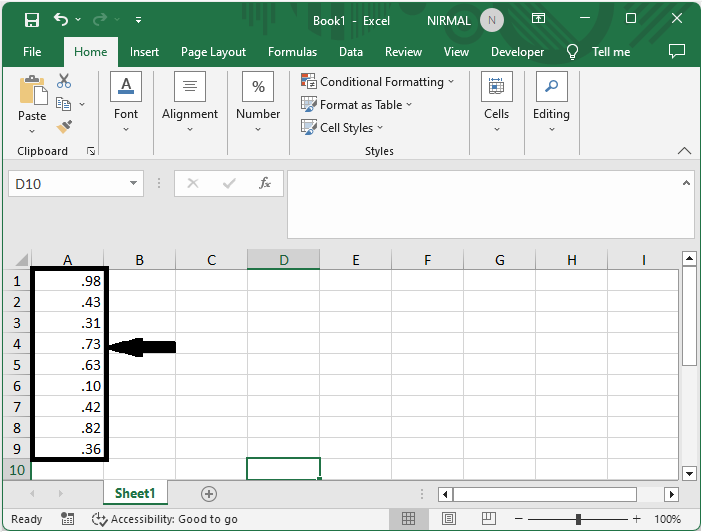
This is how you can remove leading zeros before a decimal point in Excel.
Note ? This method will remove all the digits before the decimal point, even non-zero values.
Conclusion
In this tutorial, we have used a simple example to demonstrate how you can remove leading zeros before a decimal point in Excel to highlight a particular set of data.

