
 Data Structure
Data Structure Networking
Networking RDBMS
RDBMS Operating System
Operating System Java
Java MS Excel
MS Excel iOS
iOS HTML
HTML CSS
CSS Android
Android Python
Python C Programming
C Programming C++
C++ C#
C# MongoDB
MongoDB MySQL
MySQL Javascript
Javascript PHP
PHP
- Selected Reading
- UPSC IAS Exams Notes
- Developer's Best Practices
- Questions and Answers
- Effective Resume Writing
- HR Interview Questions
- Computer Glossary
- Who is Who
How to Add or Pad Leading Zeros to Numbers or Text in Excel?
The zeros that are added before the numbers that will not change their value are known as "pad leading zeros." These are similar to the leading zeros, but the only difference is that in leading zeros, the zeros are added after the number, and in pad leading zeros, the zeros are added before the number. The dotted line leading the zeros helps the number look clear and neat. If we try to add leading zeros manually, Excel will not allow us to do so. But this tutorial helps you add pad leading zeros. This can be done in three ways: using CONCAT, TEXT, and cell FORMAT.
Adding Pad Leading Zeros Using TEXT
Here we will use the formula to get the first result, then use the auto-fill handle to complete the task. Let's go over a simple procedure for adding leading zeros with the text function.
Step 1
Let us create an Excel sheet where the data in the sheet is similar to the below image.
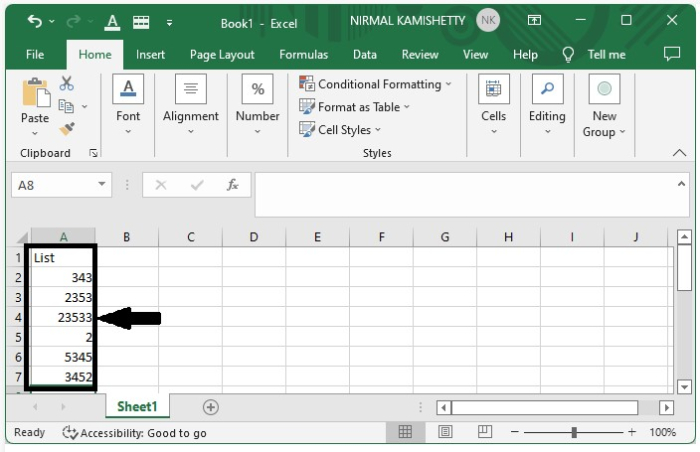
To add pad leading zeros, click on the empty cell and enter the formula as =TEXT(A2,"000000") in the formula box, then click on Enter to get the first result as shown in the below image.
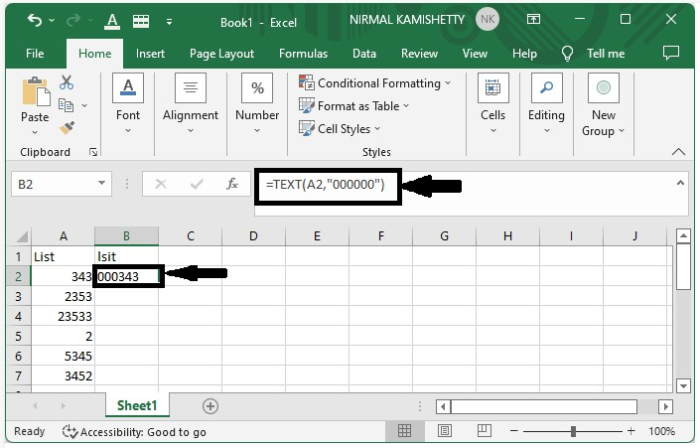
Step 2
To get all the results, drag down from the cell where the first result is present until all the results are filled in.
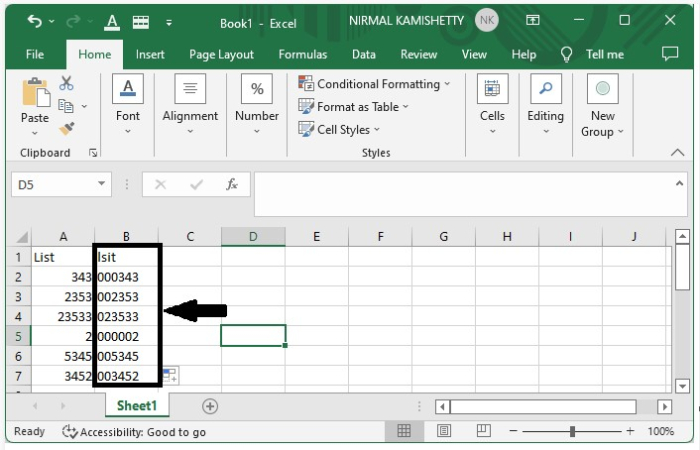
Adding Pad Leading Zeros Using CONCAT
Here we will use the formula to get the first result, then use the auto-fill handle to complete the task. Let's look at a simple example of how to use the CONCAT function to add leading zeros.
Step 1
Let us consider the same data that is used in the above example.
To add pad leading zeros, click on an empty cell and enter the formula =CONCAT("000",A4) in the formula box. Click on Enter to get the first result.
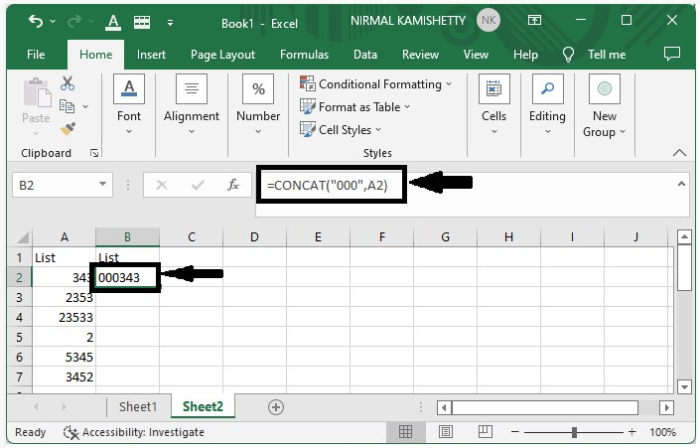
Step 2
To get all the other results, drag down from the cell where the result is present, and our first result will be the same as shown in the below image.
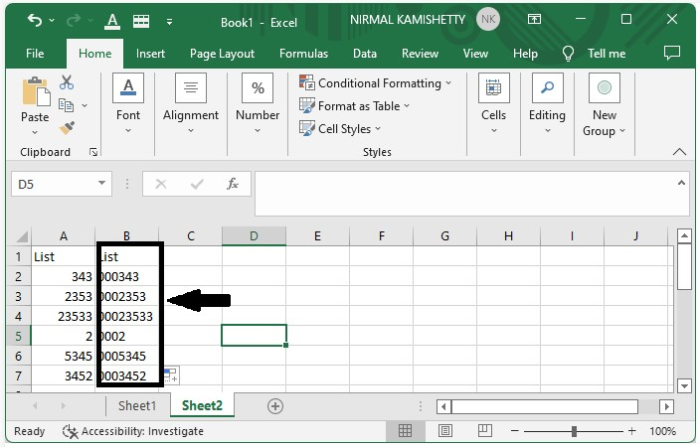
Adding Pad Leading Zeros Using Format
Here we will use the formula to get the first result, then use the auto-fill handle to complete the task. Let's go over a simple procedure for adding pad leading zeros with the Format function.
Step 1
Let us consider the same data that we used in the above example.
To add pad leading zeros, select data, then right-click and select format cells and click on "Custom," then enter type 000000 and click on "OK" to get our result.
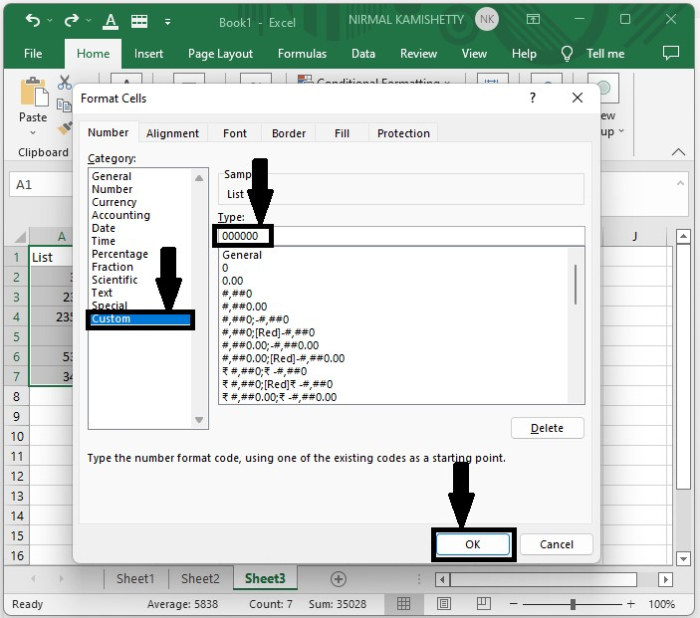
The final result will look like the below image.
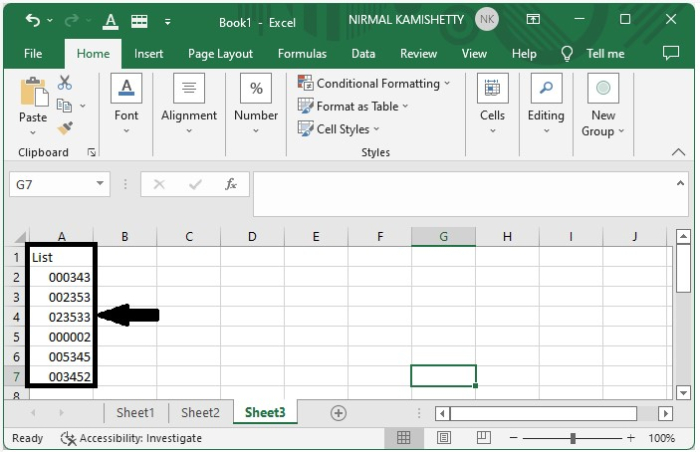
Conclusion
In this tutorial, we used a simple example to demonstrate how we can add leading zeros to the list of numbers in Excel to highlight a particular set of data.

