
 Data Structure
Data Structure Networking
Networking RDBMS
RDBMS Operating System
Operating System Java
Java MS Excel
MS Excel iOS
iOS HTML
HTML CSS
CSS Android
Android Python
Python C Programming
C Programming C++
C++ C#
C# MongoDB
MongoDB MySQL
MySQL Javascript
Javascript PHP
PHP
- Selected Reading
- UPSC IAS Exams Notes
- Developer's Best Practices
- Questions and Answers
- Effective Resume Writing
- HR Interview Questions
- Computer Glossary
- Who is Who
How to Print Data on Center on Page?
Introduction
Excel data is most easily understood and presented when printed with everything centered on the page. The data is more visually appealing and easier to read and comprehend when it is centered on the page. This guide will teach you how to adjust several Excel settings to ensure that your printed documents have data centered on the page.
Overview
It's nice to have the option to center the data on the page while dealing with spreadsheets or tables that span several columns and rows. A user may generate a more professional?looking printout by centering the information.
By avoiding issues like uneven content distribution, excessive white space, or overlapping information, centering the data on the page may enhance the quality and readability of a printed document.
By modifying the print settings, Excel users may effortlessly center their data on each page. This strategy keeps the print layout consistent whether it's one page or several.
This tutorial's content will be centered in many ways, including using the margins, the "Center on Page" option, and the page configuration options. These procedures are flexible and may be adjusted to fit a variety of printing applications.
Users may increase the readability and quality of their printed documents by learning how to print data in the center of the page in Excel. So that you can get the most of Excel, let's begin the process of centering your printouts.
Why does it Happen?
Excel's page?center printing feature improves printouts in terms of both aesthetics and readability. By putting the data in the center of the page, you may make the layout more aesthetically pleasing and user?friendly.
If the information is not centered on the page, the printed document may seem fragmented or unprofessional due to the unequal distribution of material and the large amounts of white space. With everything perfectly aligned in the middle, your printing will be aesthetically pleasing and symmetrical.
Having the information centered also helps with reading. By putting the most important information front and center, you make it easier for readers to quickly scan the page and get a feel for what it's about. This is of paramount significance when working with massive datasets or multi?column, multi?row tables.
Excel users may make their prints seem more polished and presentable with the help of the program's center?of?page printing option. Users may make sure their printed papers seem professional by sticking to a standardized, aesthetically pleasing design scheme.
When printing from Excel, centering the data on the page results in a more polished and structured representation of the data, improving the document's aesthetic appeal, readability, and professionalism.
To print data in the center of the page in Excel, you can follow these steps:
Open Microsoft Excel and go to the page that contains the information that needs to be printed.
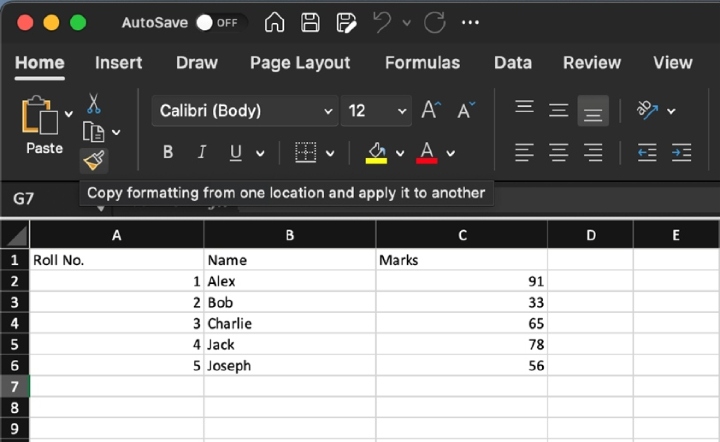
Find the range of cells you wish to print and click on it. Simply choose the cells you want to move by clicking and dragging the mouse over them.
After selecting the range, go to the navigation bar at the top of Excel and choose the "Page Layout" option.
Locate the "Margins" selection in the "Page Setup" section and choose "Custom Margins."
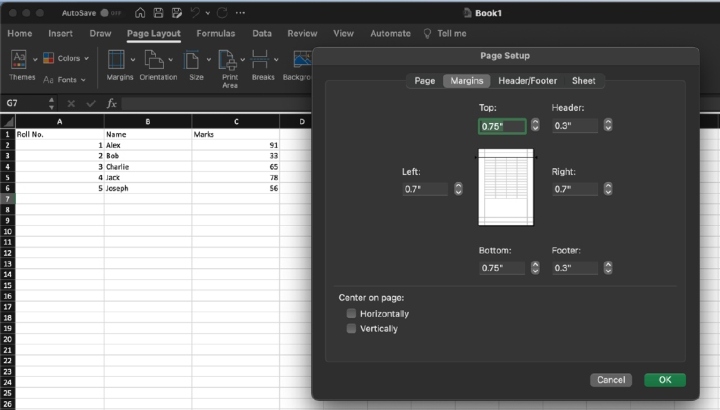
Adjusting the top and bottom margins in the Page Setup dialog box's "Margins" tab will result in the creation of consistent white space above and below the data that is printed.
Make your selection on the "Page" tab of the Page Setup dialogue box.
Look for the "Center on Page" option in the "Page" menu. To align the data horizontally along the page, use the "Horizontally" option.
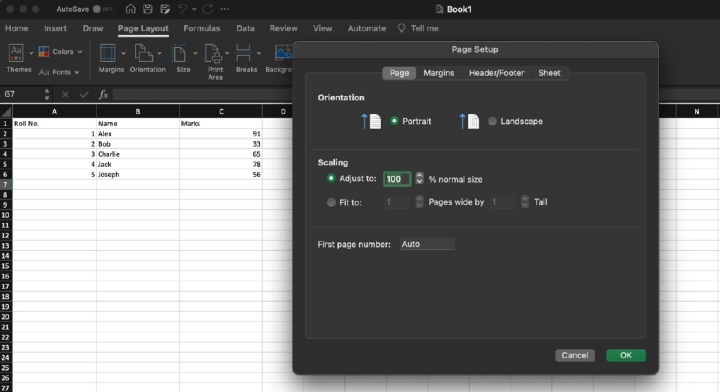
Click the "Vertically" option if you would also want the data to be centered in the middle of the page vertically. It is possible that the material will be spread out over many pages if it is too lengthy to fit on a single page.
Clicking the "OK" button in the Page Setup dialog box allows you to leave the box after the necessary adjustments have been made.
You can see what will be printed by selecting "File" and then "Print." Make sure everything is aligned exactly as you want it on the page.
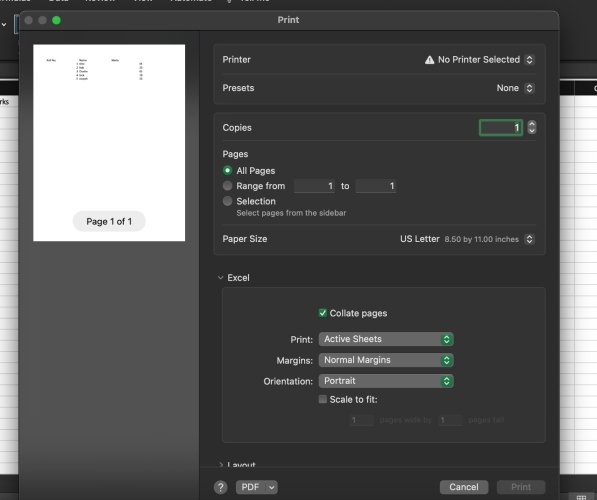
When you're ready to print a copy with everything centered, hit the "Print" button.
Features Enhances the Document Quality
The feature that allows data to be centered on a page when printing in Excel is a helpful one that enhances both the beauty of the document and its readability. By aligning the material in the center of the page, users may give the impression that their prints have been polished and professionally produced.
Center on Page
It is possible to effectively center the data by making modifications to the margins, using the "Center on Page" menu option, or utilizing the page configuration settings. Users may alter the settings on their printers to consistently center the information on each page by making use of these approaches.
Remove unnecessary Content
By removing content that is off?center and reducing the amount of unnecessary white space, centered printing produces a printout that is more visually appealing and has a better sense of balance. Due to the reduced need for horizontal eye movement, readers are better able to skim text and retain the information they read.
Make it professional
When data can be printed in the center of the page, users have more flexibility and options to make prints that are visually pleasing and professional. This capability is quite helpful for working with large datasets that cover a large number of columns and rows, as well as in dealing with sophisticated workbooks.
Align your Data in Excel
If users follow the recommendations in this article, they will be able to correctly align their data and make printouts that present their results in a manner that is clean and organized. The appearance of documents is improved when they are centered since this makes them seem more professional and makes them easier to read.
Conclusion
In conclusion, the capacity of Excel to print data in the center of the page contributes to an improvement in both the overall quality of printed documents and their effect. Users have the opportunity to display their data in a manner that is uncluttered and visually pleasing, which enhances the presentation's aesthetic value as well as its readability and professionalism. By using this capability, users have the ability to increase the quality of the printed goods they create and more effectively communicate the information they want to express.

