
 Data Structure
Data Structure Networking
Networking RDBMS
RDBMS Operating System
Operating System Java
Java MS Excel
MS Excel iOS
iOS HTML
HTML CSS
CSS Android
Android Python
Python C Programming
C Programming C++
C++ C#
C# MongoDB
MongoDB MySQL
MySQL Javascript
Javascript PHP
PHP
- Selected Reading
- UPSC IAS Exams Notes
- Developer's Best Practices
- Questions and Answers
- Effective Resume Writing
- HR Interview Questions
- Computer Glossary
- Who is Who
How to install the PowerShell Active Directory module?
To install the active directory module using PowerShell, you need Remote Server Administrator Tools (RSAT) on the server. It should be available in the Roles and Features section of the windows server operating system as shown below and you can enable it from the GUI as well.
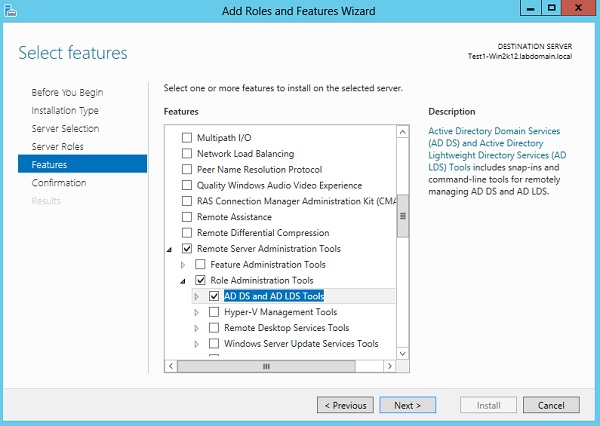
If you can’t find the RSAT then you can download it from the below location, appropriate to your OS version.
https://www.microsoft.com/en-us/download/details.aspx?id=45520
Once you have the RSAT tool available in your system, you can use the PowerShell command to enable this feature. To get the Active Directory tools features available in the system, use the below command.
Example
Get-WindowsFeature RSAT-AD*
Output

We need RSAT-AD-Tools on the windows system and we will include all sub-features. You can also other AD tools as per your requirement.
Example
Get-WindowsFeature RSAT-AD-Tools | Install-WindowsFeature -IncludeAllSubFeature
Output
![]()
You can confirm if the AD tool is installed properly or not by running the dsa.msc command from Run or PowerShell Console. It will open AD MMC.

To install this feature on the remote computer, you can use -ComputerName parameter as shown in the below example,
Install-WindowsFeature RSAT-AD-Tools -ComputerName Test1-Win2k16 - IncludeAllSubFeature

