
 Data Structure
Data Structure Networking
Networking RDBMS
RDBMS Operating System
Operating System Java
Java MS Excel
MS Excel iOS
iOS HTML
HTML CSS
CSS Android
Android Python
Python C Programming
C Programming C++
C++ C#
C# MongoDB
MongoDB MySQL
MySQL Javascript
Javascript PHP
PHP
- Selected Reading
- UPSC IAS Exams Notes
- Developer's Best Practices
- Questions and Answers
- Effective Resume Writing
- HR Interview Questions
- Computer Glossary
- Who is Who
How to hide and display JCombobox with a JCheckBox in Java?
To toggle visibility with JCheckBox, use isVisible() method:
JCheckBox toggleVisibility = new JCheckBox("Hide/Show");
toggleVisibility.setSelected(comboBox.isVisible());
toggleVisibility.addItemListener(e -> {
comboBox.setVisible(e.getStateChange() == ItemEvent.SELECTED);
});
The following is an example to hide and display JCombobox with a JCheckBox in Java:
Example
import java.awt.BorderLayout;
import java.awt.event.ItemEvent;
import javax.swing.*;
public class SwingDemo {
JFrame frame;
SwingDemo(){
frame = new JFrame("ComboBox");
String Sports[]={"Select","Tennis","Cricket","Football"};
JComboBox comboBox = new JComboBox(Sports);
comboBox.setBounds(50, 50,90,20);
frame.add(comboBox, BorderLayout.CENTER);
JCheckBox toggleVisibility = new JCheckBox("Hide/Show");
toggleVisibility.setSelected(comboBox.isVisible());
toggleVisibility.addItemListener(e -> {
comboBox.setVisible(e.getStateChange() == ItemEvent.SELECTED);
});
frame.add(toggleVisibility, BorderLayout.SOUTH);
//frame.setLayout(null);
frame.setSize(600,100);
frame.setVisible(true);
}
public static void main(String[] args) {
new SwingDemo();
}
}
The output is as follows. By default, the following JComboBox is visible:
Output
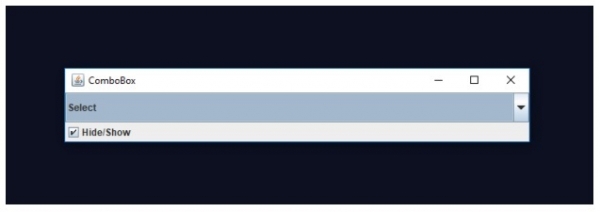
Now, uncheck on “Hide/Show” above to hide the JComboBox. On uncheck, the JComboBox will hide as shown below:


Advertisements
