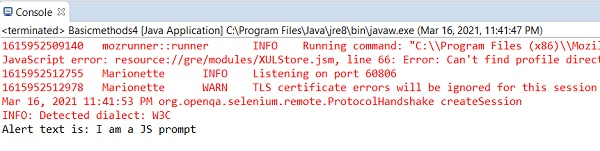Data Structure
Data Structure Networking
Networking RDBMS
RDBMS Operating System
Operating System Java
Java MS Excel
MS Excel iOS
iOS HTML
HTML CSS
CSS Android
Android Python
Python C Programming
C Programming C++
C++ C#
C# MongoDB
MongoDB MySQL
MySQL Javascript
Javascript PHP
PHP
- Selected Reading
- UPSC IAS Exams Notes
- Developer's Best Practices
- Questions and Answers
- Effective Resume Writing
- HR Interview Questions
- Computer Glossary
- Who is Who
How to Handle alerts in Selenium?
We can handle alerts in Selenium webdriver by using the Alert interface. An alert can be of three types – a prompt which allows the user to input text, a normal alert and a confirmation alert.
By default, the webdriver can only access the main page, once an alert comes up, the method switchTo().alert() is used to shift the focus webdriver control to the alert.
A normal alert is shown below −
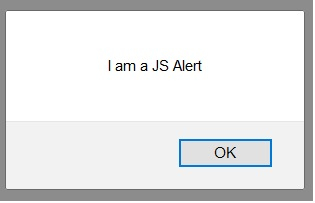
A confirmation alert is shown below −
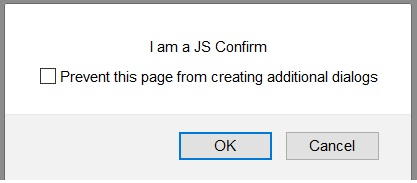
A prompt alert is shown below −
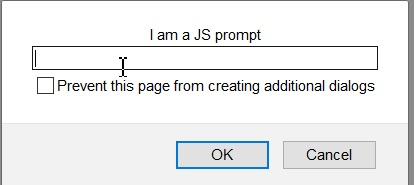
To accept an alert (to click on the OK button in alert), the method switchTo().alert().accept() is used. To dismiss an alert (to click on the Cancel button in alert), the method switchTo().alert().dismiss() is used.
To extract the alert text, the method switchTo().alert().getText() is used. To input text inside a confirmation alert, the method switchTo().alert().sendKeys() is used.
The text to be entered is passed as a parameter to the sendKeys method.
Example
import org.openqa.selenium.By;
import org.openqa.selenium.WebDriver;
import org.openqa.selenium.WebElement;
import org.openqa.selenium.firefox.FirefoxDriver;
import java.util.concurrent.TimeUnit;
import org.openqa.selenium.Alert;
public class AlertHandle{
public static void main(String[] args) {
System.setProperty("webdriver.gecko.driver",
"C:\Users\ghs6kor\Desktop\Java\geckodriver.exe");
WebDriver driver = new FirefoxDriver();
//implicit wait
driver.manage().timeouts().implicitlyWait(5, TimeUnit.SECONDS);
//URL launch
driver.get("https://the-internet.herokuapp.com/javascript_alerts");
// identify element
WebElement c=driver.findElement(By.xpath("//button[text()='Click for JS Prompt']"));
c.click();
//shift to alert
Alert a = driver.switchTo().alert();
//get alert text
String s = a.getText();
System.out.println("Alert text is: " + s);
//input text to alert
a.sendKeys("Selenium");
//dismiss alert
a.dismiss();
c.click();
//accept alert
a.accept();
driver.quit();
}
}
Output