
 Data Structure
Data Structure Networking
Networking RDBMS
RDBMS Operating System
Operating System Java
Java MS Excel
MS Excel iOS
iOS HTML
HTML CSS
CSS Android
Android Python
Python C Programming
C Programming C++
C++ C#
C# MongoDB
MongoDB MySQL
MySQL Javascript
Javascript PHP
PHP
- Selected Reading
- UPSC IAS Exams Notes
- Developer's Best Practices
- Questions and Answers
- Effective Resume Writing
- HR Interview Questions
- Computer Glossary
- Who is Who
How to get the list of local groups using PowerShell?
To get the local groups on the windows system using PowerShell, you can use the Get-LocalGroup (Module: Microsoft.PowerShell.LocalAccounts) command. This command will list down all the groups on the particular system.
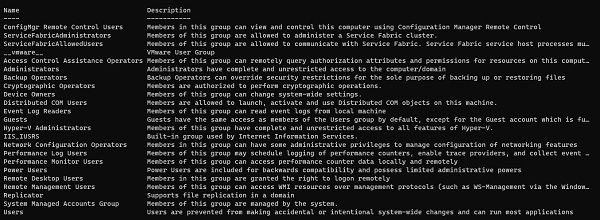
If we check the properties of this command, it supports Name, Description, ObjectClass (user or group), PrincipalSource (ComputerName – Local or Remote), SID (Security Identifier).
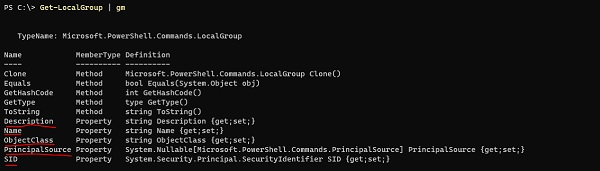
We will select them,
PS C:\> Get-LocalGroup | Select Name, Objectclass, Principalsource,sid Name ObjectClass PrincipalSource SID ---- ----------- --------------- --- LocalAdminGroup Group S-1-5-21- 3679408808-4189780139-2861908768-1003 Access Control Assistance Operators Group S-1-5-32-579 Administrators Group S-1-5-32-544 Backup Operators Group S-1-5-32-551 Certificate Service DCOM Access Group S-1-5-32-574 Cryptographic Operators Group S-1-5-32-569 Distributed COM Users Group S-1-5-32-562 Event Log Readers Group S-1-5-32-573 Guests Group S-1-5-32-546 Hyper-V Administrators Group S-1-5-32-578 IIS_IUSRS Group S-1-5-32-568
You can retrieve the Local Groups information on the remote system using the Invoke-Command method.
Invoke-Command -ComputerName Test1-Win2k16 -ScriptBlock{ Get-LocalGroup}
Please note − This command supports from the PS version 5.1 onwards. For the earlier versions, we can use the cmd command “Net LocalGroup”. For example,
PS C:\Users\Administrator> net localgroup Aliases for \ADDC ------------------------------------------------------------------ *Access Control Assistance Operators *Account Operators *Administrators *Allowed RODC Password Replication Group *Backup Operators *Cert Publishers *Certificate Service DCOM Access *Cryptographic Operators *Denied RODC Password Replication Group *Distributed COM Users *DnsAdmins *Event Log Readers *Guests *Hyper-V Administrators *IIS_IUSRS *Incoming Forest Trust Builders *LocalAdminGroup *Network Configuration Operators *Performance Log Users *Performance Monitor Users *Pre-Windows 2000 Compatible Access *Print Operators *RAS and IAS Servers *RDS Endpoint Servers
On the remote server,
Invoke-Command -ComputerName Test1-Win2k16 -ScriptBlock{Net localgroup}
Please note − To run the above command, Remote servers must use the PowerShell version 5.1 or the advanced.

