
 Data Structure
Data Structure Networking
Networking RDBMS
RDBMS Operating System
Operating System Java
Java MS Excel
MS Excel iOS
iOS HTML
HTML CSS
CSS Android
Android Python
Python C Programming
C Programming C++
C++ C#
C# MongoDB
MongoDB MySQL
MySQL Javascript
Javascript PHP
PHP
- Selected Reading
- UPSC IAS Exams Notes
- Developer's Best Practices
- Questions and Answers
- Effective Resume Writing
- HR Interview Questions
- Computer Glossary
- Who is Who
How to Generate all Prime Numbers between two given Numbers in Excel?
Excel is a famous spreadsheet-based tool, used to manipulate and process the available data. For this provided scenario, user need to evaluate the prime number between the two provided numbers. This tutorial includes two examples, first example is based on the user define formula. For this example, user need to define formula header. While for the second example user defines a module by using a VBA code. This VBA code can be called by using a explicit method.
Let's show you Some Examples
Example 1
Step 1
Consider the below given sample workbook. This excels sheet contains two number first one contains data for start number, while the second row contains last number as a prime number range:
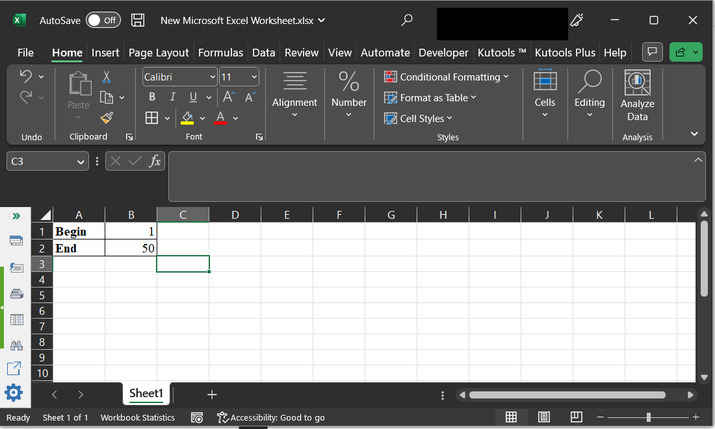
Step 2
After that go to the Formula tab, and under the "Defined Names" section, select the "Name Manager". Consider the below depicted image:
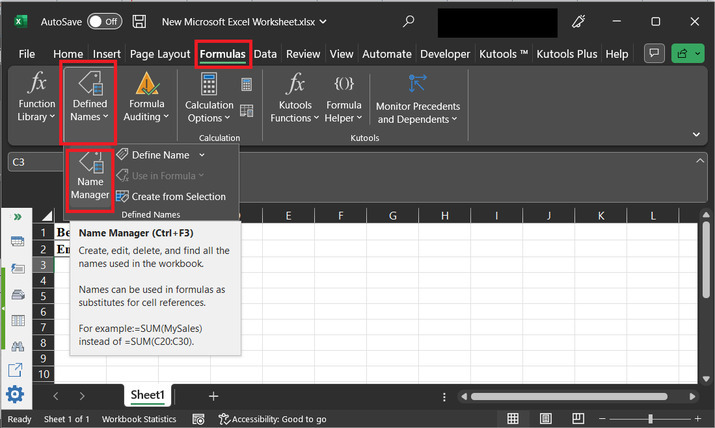
Step 3
This will open the below given dialog box:
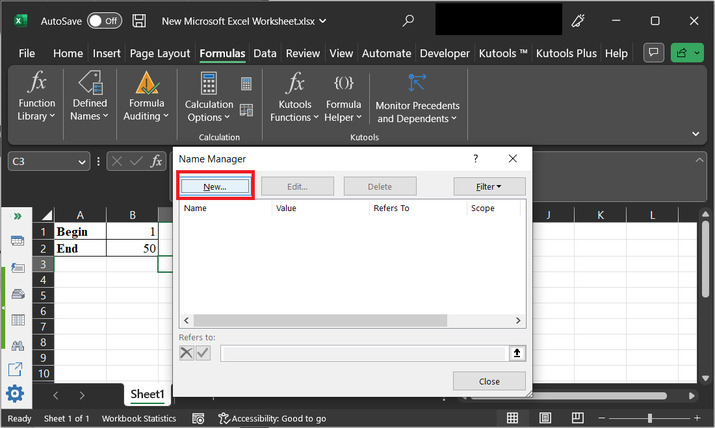
Step 4
Click on "New" button. This will open the below provided dialog box:
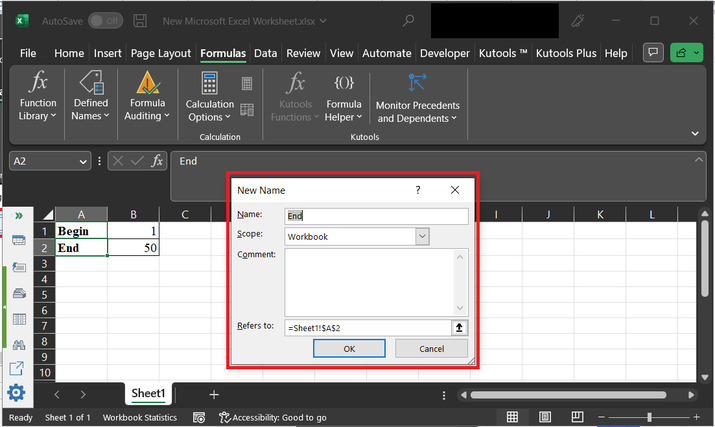
Step 5
Change name to "prime_range", and in the "refers to" column simply add, the formula "=ROW(INDIRECT(Sheet1!$B$1&":"&Sheet1!$B$2))".
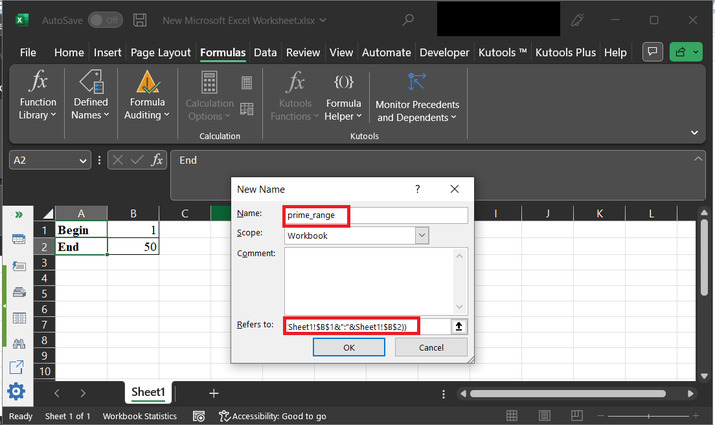
Step 6
Click on "OK". This will open the below given dialog box:
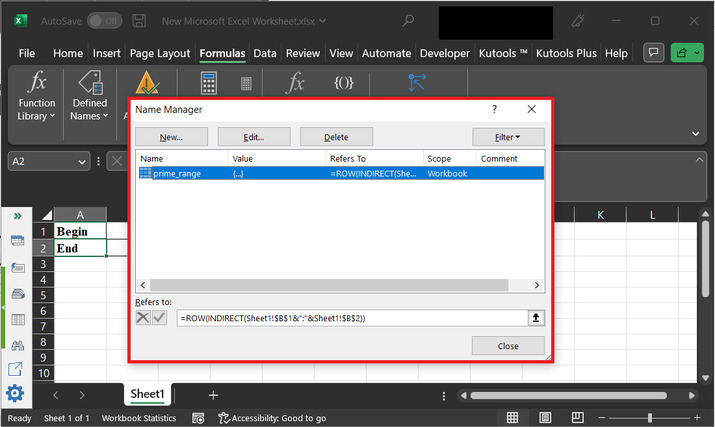
Step 7
Again, click on "New" option.
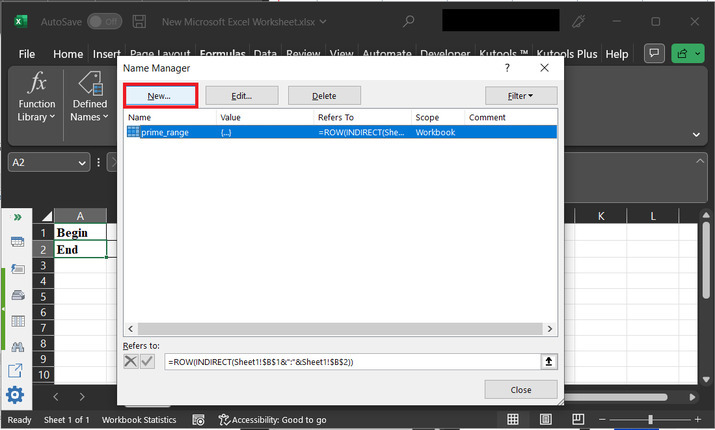
Step 8
Go to the name option and type "prime". After that click on "refers to", and paste the provided formula:
=SMALL(IF(MMULT(--(IF(prime_range >TRANSPOSE(prime_range -Sheet1!$B$1+2),MOD(prime_range,( prime_range >TRANSPOSE(prime_range -Sheet1!$B$1+2))*TRANSPOSE(prime_range -Sheet1!$B$1+2)))=0), prime_range -Sheet1!$B$1+2)=0, prime_range),ROW(INDIRECT("1:"&Sheet1!$B$2)))
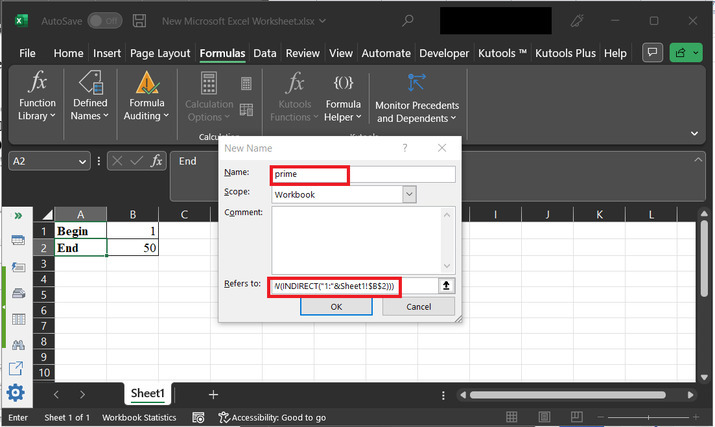
Step 9
Click on "OK". This will open the below depicted dialog box:
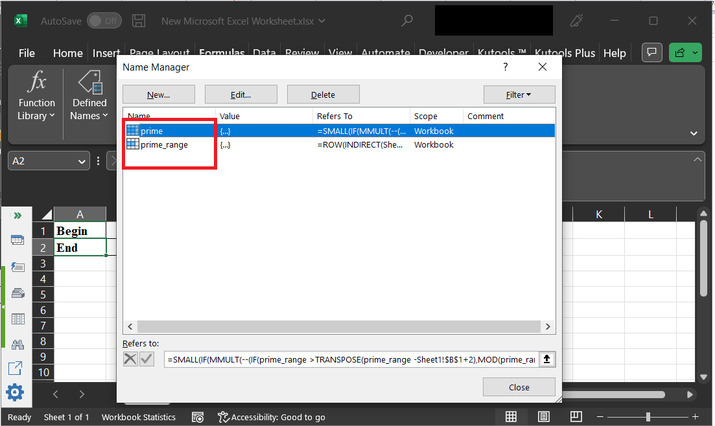
Step 10
A Click on "Close".
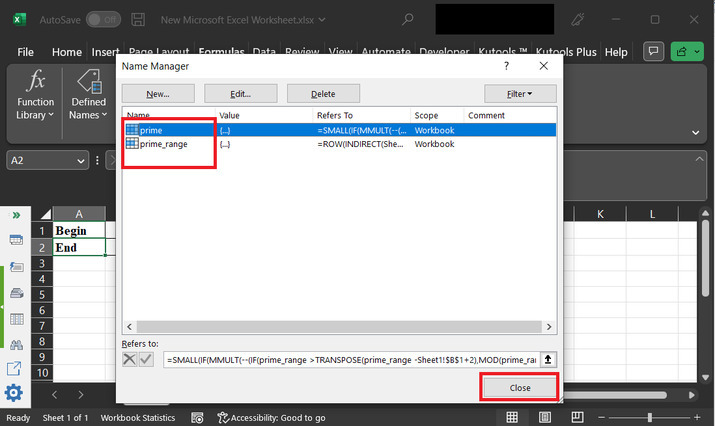
Step 11
Go to the cell "D2" cell, and type formula "=IFERROR(prime,"")" .Press "Enter" key and the data will appear as given below:
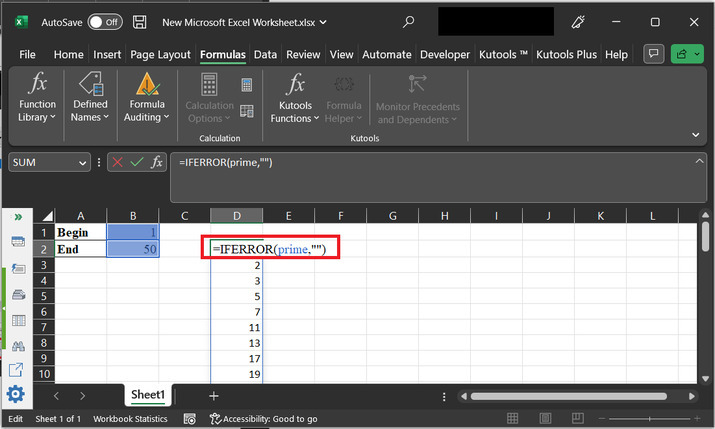
Finally generated results are given below:
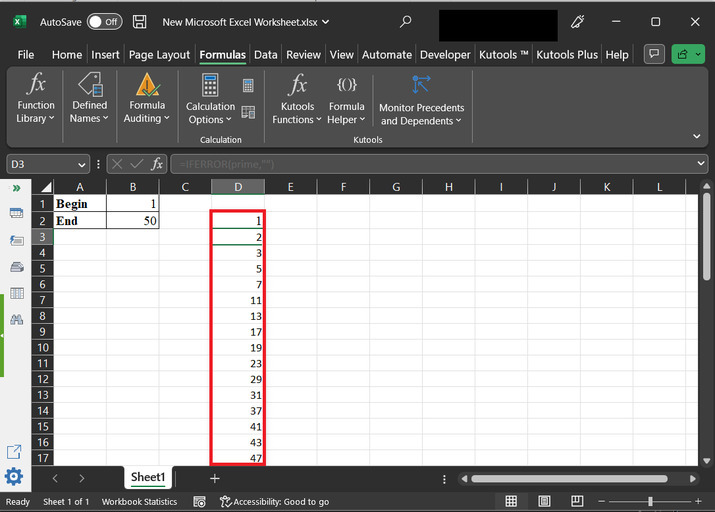
Example 2
Step 1
In this example, let's use VBA to achieve same task.
Go to the "developer" section, and under the "code" section, click on "Visual basic".
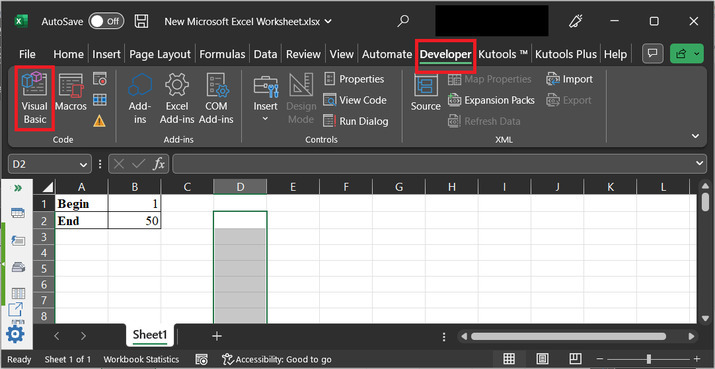
Step 2
This will open below depicted dialog box:
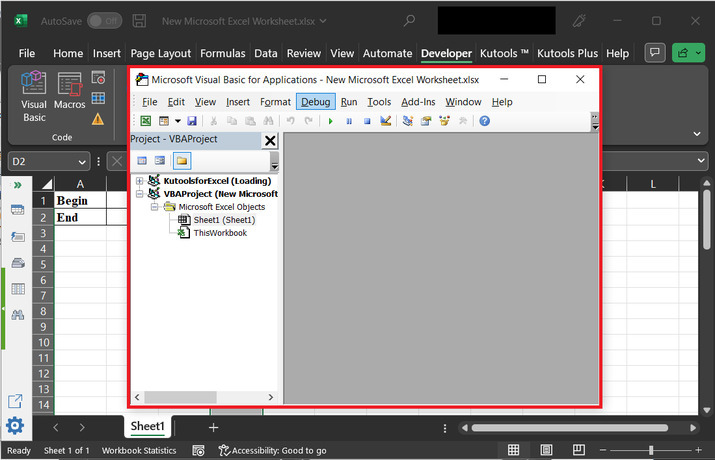
Step 3
After that select "Insert", and click on "module".
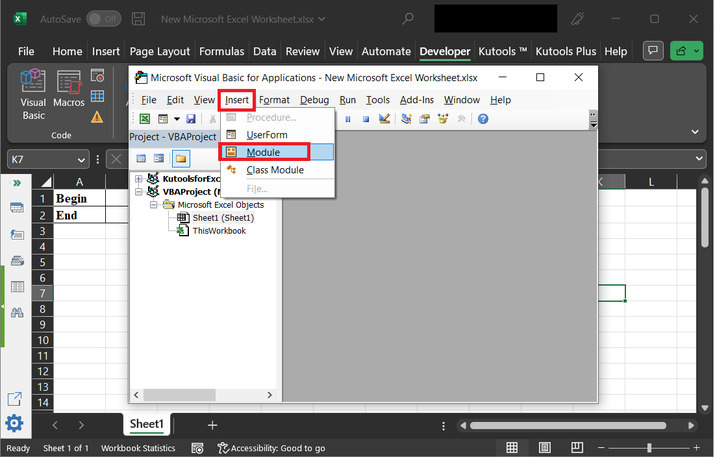
Step 4
This will open the below given code area:

Copy below given code'define module
Function Prime(Strt, last As Long)
'declaring required variables
Dim value As String
'nested for loop expression
For val_a = Strt To last
' inner for loop expression
For val_b = 2 To val_a - 1
' if block
If val_a Mod val_b = 0 Then GoTo jump_label:
' next statement
Next val_b
' processing step
value = value & val_a & ","
jump_label:
' next instruction
Next val_a
' assign value to prime
Prime = value
' end of module definition
End Function
Step 5
Snapshot for code area:
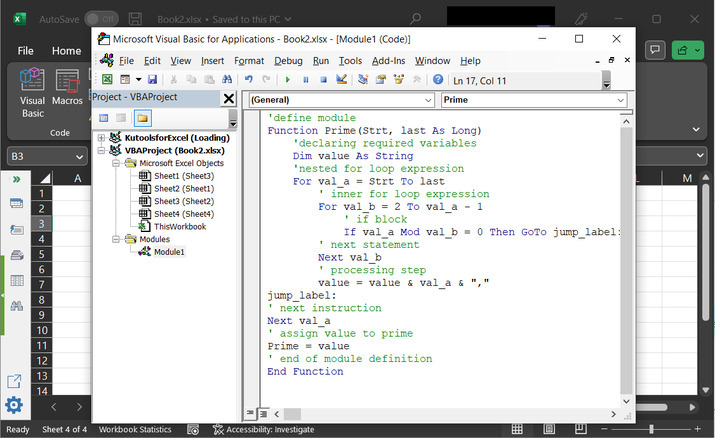
Step 6
After that go back to the worksheet, and type "=prime(1,100)" on sheet. This will print prime number on sheet.
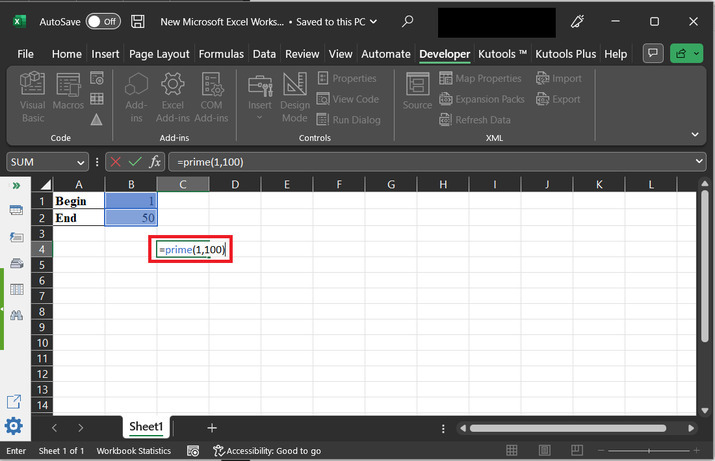
Step 7
This will display the below given prime numbers on console:

Conclusion
In this tutorial two simple examples, are used to explain "how to generate all the prime numbers between the two numbers in excel". After performing all the above provided steps user will be able to understand the proper steps required to use while developing formula for prime number and while developing code for prime number.

