
 Data Structure
Data Structure Networking
Networking RDBMS
RDBMS Operating System
Operating System Java
Java MS Excel
MS Excel iOS
iOS HTML
HTML CSS
CSS Android
Android Python
Python C Programming
C Programming C++
C++ C#
C# MongoDB
MongoDB MySQL
MySQL Javascript
Javascript PHP
PHP
- Selected Reading
- UPSC IAS Exams Notes
- Developer's Best Practices
- Questions and Answers
- Effective Resume Writing
- HR Interview Questions
- Computer Glossary
- Who is Who
How to find edit text values start from Alphabet or Not?
This example demonstrate about How to find edit text values start from Alphabet or Not.
Step 1 − Create a new project in Android Studio, go to File ⇒ New Project and fill all required details to create a new project.
Step 2 − Add the following code to res/layout/activity_main.xml.
<?xml version="1.0" encoding="utf-8"?> <LinearLayout xmlns:android="http://schemas.android.com/apk/res/android" xmlns:app="http://schemas.android.com/apk/res-auto" xmlns:tools="http://schemas.android.com/tools" android:layout_width="match_parent" android:gravity="center" android:layout_height="match_parent" tools:context=".MainActivity" android:orientation="vertical"> <EditText android:id="@+id/edit_query" android:layout_width="match_parent" android:hint="Enter something" android:layout_height="wrap_content" /> <Button android:id="@+id/buttonPanel" android:text="Click" android:layout_width="wrap_content" android:layout_height="wrap_content" /> </LinearLayout>
In the above code, we have taken edit text and button view to verify edit text data is starting with Alphabet.
Step 3− Add the following code to java/MainActivity.xml
package com.example.myapplication;
import android.os.Bundle;
import android.support.v7.app.AppCompatActivity;
import android.view.View;
import android.widget.EditText;
import android.widget.Toast;
public class MainActivity extends AppCompatActivity {
@Override
protected void onCreate(Bundle savedInstanceState) {
super.onCreate(savedInstanceState);
setContentView(R.layout.activity_main);
final EditText edit_query = findViewById(R.id.edit_query);
findViewById(R.id.buttonPanel).setOnClickListener(new View.OnClickListener() {
@Override
public void onClick(View v) {
String data = edit_query.getText().toString();
if (!data.isEmpty()) {
char c = data.charAt(0);
if ( (c >= 'a' && c <= 'z') || (c >= 'A' && c <= 'Z'))
Toast.makeText(MainActivity.this, c + " is an alphabet", Toast.LENGTH_LONG).show();
else
Toast.makeText(MainActivity.this, c + " is not an alphabet.", Toast.LENGTH_LONG).show();
}
}
});
}
}
Let's try to run your application. I assume you have connected your actual Android Mobile device with your computer. To run the app from android studio, open one of your project's activity files and click Run ![]() icon from the toolbar. Select your mobile device as an option and then check your mobile device which will display your default screen –
icon from the toolbar. Select your mobile device as an option and then check your mobile device which will display your default screen –
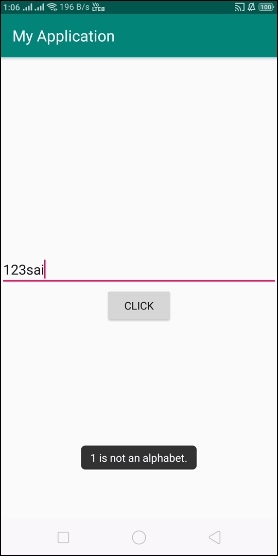
Click here to download the project code

