
 Data Structure
Data Structure Networking
Networking RDBMS
RDBMS Operating System
Operating System Java
Java MS Excel
MS Excel iOS
iOS HTML
HTML CSS
CSS Android
Android Python
Python C Programming
C Programming C++
C++ C#
C# MongoDB
MongoDB MySQL
MySQL Javascript
Javascript PHP
PHP
- Selected Reading
- UPSC IAS Exams Notes
- Developer's Best Practices
- Questions and Answers
- Effective Resume Writing
- HR Interview Questions
- Computer Glossary
- Who is Who
How to check edit text's text is email address or not in Android?
Before getting into an example, we should know the test scenario. In the login page, usually, we take email id and password from edit text. While taking email id from edit text. we should know, it is the valid format or not.
This example demonstrates how to check the edit text's text is an email address or not.
Step 1 − Create a new project in Android Studio, go to File ⇒ New Project and fill all required details to create a new project.
Step 2 − Add the following code to res/layout/activity_main.xml.
<?xml version="1.0" encoding="utf-8"?> <LinearLayout xmlns:android="http://schemas.android.com/apk/res/android" xmlns:app="http://schemas.android.com/apk/res-auto" xmlns:tools="http://schemas.android.com/tools" android:layout_width="match_parent" android:layout_height="match_parent" android:orientation="vertical" android:gravity="center_horizontal" tools:context=".MainActivity"> <EditText android:id="@+id/email" android:hint="Email id" android:layout_width="match_parent" android:layout_height="wrap_content" /> <Button android:id="@+id/valid" android:layout_width="wrap_content" android:layout_height="wrap_content" android:text="Check validation" /> </LinearLayout>
In the above layout, we have added edit text and button, the user should enter email id or string in edit text when a user clicks on a button is going to check validation entered string in edit text.
Step 3 − Add the following code to src/MainActivity.java
import android.os.Bundle;
import android.support.v7.app.AppCompatActivity;
import android.view.View;
import android.widget.Button;
import android.widget.EditText;
import android.widget.Toast;
import java.util.regex.Matcher;
import java.util.regex.Pattern;
public class MainActivity extends AppCompatActivity {
String emailRegEx;
@Override
protected void onCreate(Bundle savedInstanceState) {
super.onCreate(savedInstanceState);
setContentView(R.layout.activity_main);
emailRegEx = "^[A-Za-z0-9._%+\-]+@[A-Za-z0-9.\-]+\.[A-Za-z]{2,4}$";
final EditText email = findViewById(R.id.email);
Button valid = findViewById(R.id.valid);
valid.setOnClickListener(new View.OnClickListener() {
@Override
public void onClick(View v) {
Pattern pattern = Pattern.compile(emailRegEx);
Matcher matcher = pattern.matcher(email.getText().toString());
if (email.getText().toString().isEmpty()) {
Toast.makeText(MainActivity.this, "please enter email id", Toast.LENGTH_LONG).show();
} else if (!matcher.find()) {
Toast.makeText(MainActivity.this, "Not an email id", Toast.LENGTH_LONG).show();
} else {
Toast.makeText(MainActivity.this, "email id is valid", Toast.LENGTH_LONG).show();
}
}
});
}
}
In the above code, using pattern and matcher, it going to find given string is valid or not.
Step 4 − No need to change manifest.xml file
Let's try to run your application. I assume you have connected your actual Android Mobile device with your computer. To run the app from an android studio, open one of your project's activity files and click Run ![]() icon from the toolbar. Select your mobile device as an option and then check your mobile device which will display your default screen −
icon from the toolbar. Select your mobile device as an option and then check your mobile device which will display your default screen −
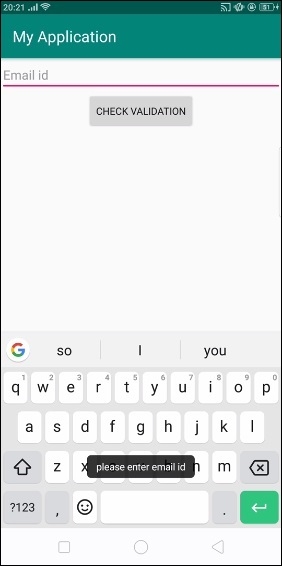
In the above example we have given nothing in edit text and clicked on a button it is showing a warning as "plz enter email id"
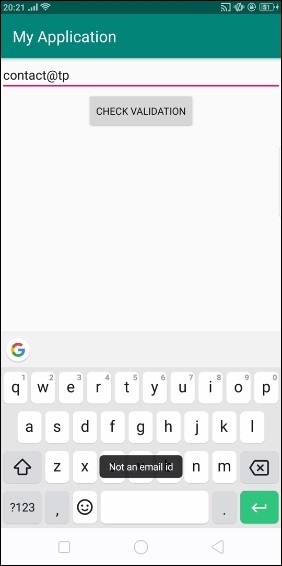
In the above example, we have given wrong email id. it is showing a warning as "Not an email id"
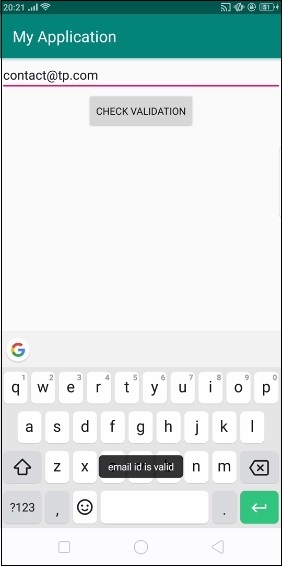
In the above example, we have given proper email id, it is given output as "Email id is valid".

