
 Data Structure
Data Structure Networking
Networking RDBMS
RDBMS Operating System
Operating System Java
Java MS Excel
MS Excel iOS
iOS HTML
HTML CSS
CSS Android
Android Python
Python C Programming
C Programming C++
C++ C#
C# MongoDB
MongoDB MySQL
MySQL Javascript
Javascript PHP
PHP
- Selected Reading
- UPSC IAS Exams Notes
- Developer's Best Practices
- Questions and Answers
- Effective Resume Writing
- HR Interview Questions
- Computer Glossary
- Who is Who
How to download and save an image from a given URL in android?
This example demonstrates how do I download and save an image from a given URL in android.
Step 1 − Create a new project in Android Studio, go to File ⇒ New Project and fill all required details to create a new project.
Step 2 − Add the following code to res/layout/activity_main.xml.
<?xml version="1.0" encoding="utf-8"?> <android.support.design.widget.CoordinatorLayout xmlns:android="http://schemas.android.com/apk/res/android" xmlns:app="http://schemas.android.com/apk/res-auto" android:id="@+id/coordinatorLayout" android:layout_width="match_parent" android:layout_height="match_parent"> <Button android:id="@+id/btnDownload" android:layout_width="wrap_content" android:layout_height="wrap_content" android:text="Download Image" android:layout_margin="25dp" android:layout_gravity="top|center_horizontal" /> <ImageView android:id="@+id/imageView" android:layout_width="match_parent" android:layout_height="200dp" android:scaleType="centerCrop" app:layout_anchor="@id/btnDownload" android:layout_gravity="bottom" app:layout_anchorGravity="bottom" android:layout_margin="10dp" /> </android.support.design.widget.CoordinatorLayout>
Step 3 − Add the following code to src/MainActivity.java
import android.app.Activity;
import android.app.ProgressDialog;
import android.content.Context;
import android.graphics.Bitmap;
import android.graphics.BitmapFactory;
import android.os.AsyncTask;
import android.support.design.widget.CoordinatorLayout;
import android.support.v7.app.AppCompatActivity;
import android.os.Bundle;
import android.view.View;
import android.widget.Button;
import android.widget.ImageView;
import android.widget.Toast;
import java.io.BufferedInputStream;
import java.io.IOException;
import java.io.InputStream;
import java.net.HttpURLConnection;
import java.net.MalformedURLException;
import java.net.URL;
public class MainActivity extends AppCompatActivity {
Context context;
Activity activity;
CoordinatorLayout coordinatorLayout;
Button button;
ProgressDialog mProgressDialog;
ImageView mImageView;
URL url;
AsyncTask mMyTask;
@Override
protected void onCreate(Bundle savedInstanceState) {
super.onCreate(savedInstanceState);
setContentView(R.layout.activity_main);
context = getApplicationContext();
activity = MainActivity.this;
coordinatorLayout = findViewById(R.id.coordinatorLayout);
button = findViewById(R.id.btnDownload);
mImageView = findViewById(R.id.imageView);
mProgressDialog = new ProgressDialog(activity);
mProgressDialog.setIndeterminate(true);
mProgressDialog.setProgressStyle(ProgressDialog.STYLE_SPINNER);
mProgressDialog.setTitle("AsyncTask");
mProgressDialog.setMessage("Please wait, we are downloading your image file...");
button.setOnClickListener(new View.OnClickListener() {
@Override
public void onClick(View view) {
mMyTask = new DownloadTask().execute(stringToURL());
}
});
}
private class DownloadTask extends AsyncTask<URL,Void,Bitmap>{
protected void onPreExecute(){
mProgressDialog.show();
}
protected Bitmap doInBackground(URL...urls){
URL url = urls[0];
HttpURLConnection connection = null;
try{
connection = (HttpURLConnection) url.openConnection();
connection.connect();
InputStream inputStream = connection.getInputStream();
BufferedInputStream bufferedInputStream = new BufferedInputStream(inputStream);
return BitmapFactory.decodeStream(bufferedInputStream);
}catch(IOException e){
e.printStackTrace();
}
return null;
}
// When all async task done
protected void onPostExecute(Bitmap result){
// Hide the progress dialog
mProgressDialog.dismiss();
if(result!=null){
mImageView.setImageBitmap(result);
} else {
// Notify user that an error occurred while downloading image
Toast.makeText(MainActivity.this, "Error", Toast.LENGTH_SHORT).show();
}
}
}
protected URL stringToURL() {
try {
url = new URL("https://wallpapersite.com/images/pages/pic_w/6408.jpg");
return url;
} catch (MalformedURLException e) {
e.printStackTrace();
}
return null;
}
}
Step 4 − Add the following code to androidManifest.xml
<?xml version="1.0" encoding="utf-8"?> <manifest xmlns:android="http://schemas.android.com/apk/res/android" package="app.com.sample"> <uses-permission android:name="android.permission.WRITE_EXTERNAL_STORAGE"/> <uses-permission android:name="android.permission.INTERNET"/> <application android:allowBackup="true" android:icon="@mipmap/ic_launcher" android:label="@string/app_name" android:roundIcon="@mipmap/ic_launcher_round" android:supportsRtl="true" android:theme="@style/AppTheme"> <activity android:name=".MainActivity"> <intent-filter> <action android:name="android.intent.action.MAIN" /> <category android:name="android.intent.category.LAUNCHER" /> </intent-filter> </activity> </application> </manifest>
Let's try to run your application. I assume you have connected your actual Android Mobile device with your computer. To run the app from android studio, open one of your project's activity files and click Run ![]() icon from the toolbar. Select your mobile device as an option and then check your mobile device which will display your default screen –
icon from the toolbar. Select your mobile device as an option and then check your mobile device which will display your default screen –
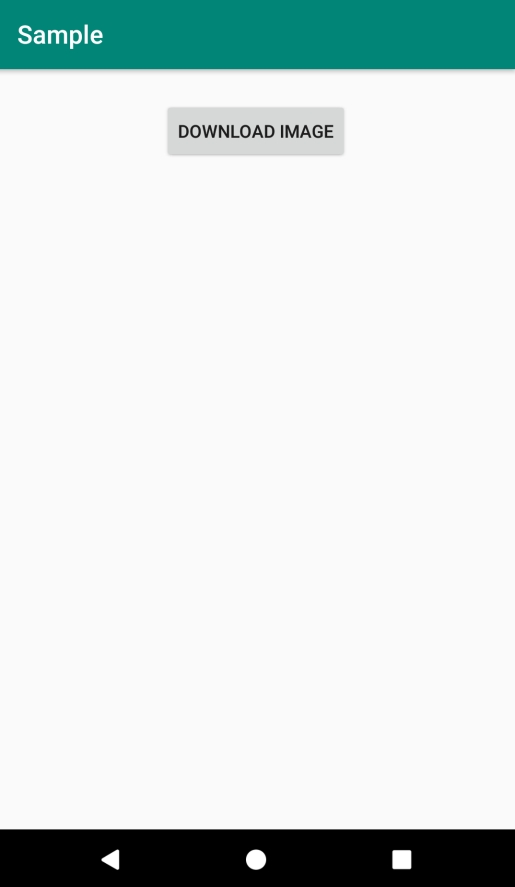

Click here to download the project code.

