
 Data Structure
Data Structure Networking
Networking RDBMS
RDBMS Operating System
Operating System Java
Java MS Excel
MS Excel iOS
iOS HTML
HTML CSS
CSS Android
Android Python
Python C Programming
C Programming C++
C++ C#
C# MongoDB
MongoDB MySQL
MySQL Javascript
Javascript PHP
PHP
- Selected Reading
- UPSC IAS Exams Notes
- Developer's Best Practices
- Questions and Answers
- Effective Resume Writing
- HR Interview Questions
- Computer Glossary
- Who is Who
How to get a bitmap from Url in Android app?
This example demonstrates how do I get a bitmap from Url in android app.
Step 1 − Create a new project in Android Studio, go to File ⇒ New Project and fill all required details to create a new project.
Step 2 − Add the following code to res/layout/activity_main.xml.
<?xml version="1.0" encoding="utf-8"?> <LinearLayout xmlns:android="http://schemas.android.com/apk/res/android" xmlns:tools="http://schemas.android.com/tools" android:layout_width="match_parent" android:layout_height="match_parent" android:padding="8dp" android:orientation="vertical" tools:context=".MainActivity"> <LinearLayout android:layout_width="wrap_content" android:layout_height="wrap_content" android:orientation="vertical" android:layout_gravity="center"> <ImageView android:layout_width="150dp" android:layout_height="150dp" android:layout_gravity="center" android:layout_margin="15dp" android:src="@drawable/image"/> </LinearLayout> <ImageView android:id="@+id/iMageView" android:layout_width="match_parent" android:layout_height="match_parent" android:layout_gravity="center" android:layout_margin="20sp"/> </LinearLayout>
Step 3 – Copy and paste an image (.png/.jpg/.jpeg) into res/drawable
Step 4 − Add the following code to src/MainActivity.java
import android.graphics.Bitmap;
import android.graphics.BitmapFactory;
import android.os.AsyncTask;
import android.support.v7.app.AppCompatActivity;
import android.os.Bundle;
import android.widget.ImageView;
import java.io.IOException;
import java.io.InputStream;
public class MainActivity extends AppCompatActivity {
Bitmap bitmap;
ImageView image;
String urlImage = "https://thumbs.dreamstime.com/z/hands-holding-blue-earth-cloud-sky" + "-elements-imag-background-image-furnished-nasa-61052787.jpg";
@Override
protected void onCreate(Bundle savedInstanceState) {
super.onCreate(savedInstanceState);
setContentView(R.layout.activity_main);
image = findViewById(R.id.iMageView);
new GetImageFromUrl(image).execute(urlImage);
}
public class GetImageFromUrl extends AsyncTask<String, Void, Bitmap>{
ImageView imageView;
public GetImageFromUrl(ImageView img){
this.imageView = img;
}
@Override
protected Bitmap doInBackground(String... url) {
String stringUrl = url[0];
bitmap = null;
InputStream inputStream;
try {
inputStream = new java.net.URL(stringUrl).openStream();
bitmap = BitmapFactory.decodeStream(inputStream);
} catch (IOException e) {
e.printStackTrace();
}
return bitmap;
}
@Override
protected void onPostExecute(Bitmap bitmap){
super.onPostExecute(bitmap);
imageView.setImageBitmap(bitmap);
}
}
}
Step 5 - Add the following code to androidManifest.xml
<?xml version="1.0" encoding="utf-8"?> <manifest xmlns:android="http://schemas.android.com/apk/res/android" package="app.com.sample"> <uses-permission android:name="android.permission.INTERNET"/> <application android:allowBackup="true" android:icon="@mipmap/ic_launcher" android:label="@string/app_name" android:roundIcon="@mipmap/ic_launcher_round" android:supportsRtl="true" android:theme="@style/AppTheme"> <activity android:name=".MainActivity"> <intent-filter> <action android:name="android.intent.action.MAIN" /> <category android:name="android.intent.category.LAUNCHER" /> </intent-filter> </activity> </application> </manifest>
Let's try to run your application. I assume you have connected your actual Android Mobile device with your computer. To run the app from android studio, open one of your project's activity files and click Run ![]() icon from the toolbar. Select your mobile device as an option and then check your mobile device which will display your default screen –
icon from the toolbar. Select your mobile device as an option and then check your mobile device which will display your default screen –
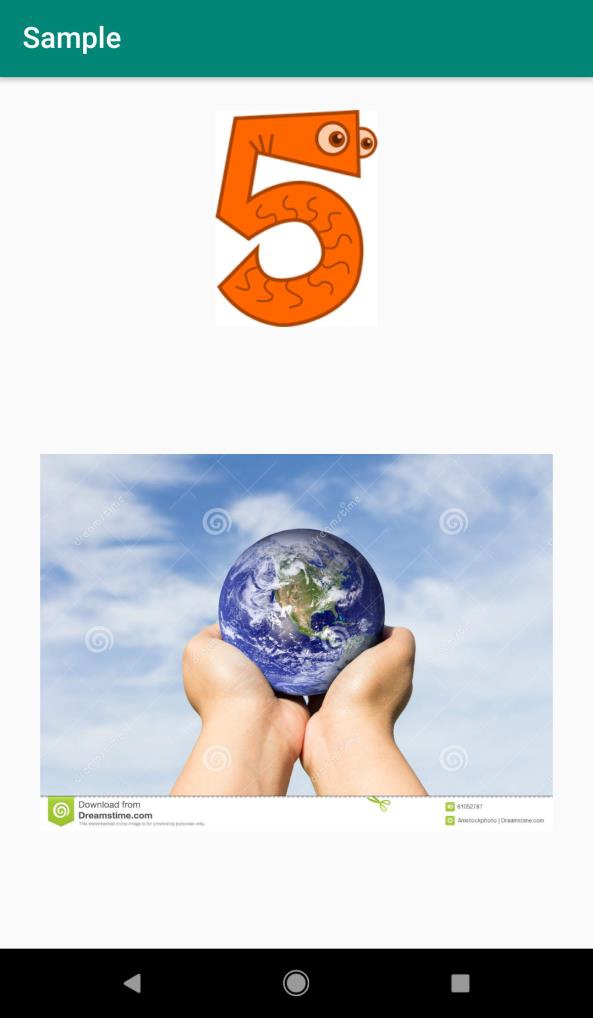
Click here to download the project code.

