
 Data Structure
Data Structure Networking
Networking RDBMS
RDBMS Operating System
Operating System Java
Java MS Excel
MS Excel iOS
iOS HTML
HTML CSS
CSS Android
Android Python
Python C Programming
C Programming C++
C++ C#
C# MongoDB
MongoDB MySQL
MySQL Javascript
Javascript PHP
PHP
- Selected Reading
- UPSC IAS Exams Notes
- Developer's Best Practices
- Questions and Answers
- Effective Resume Writing
- HR Interview Questions
- Computer Glossary
- Who is Who
How to Disable Apps Running in the Background?
Do you feel like your CPU usage is high on your PC and that is interfering with its performance? Now, you open up the task manager only to find out a number of applications running. But to your surprise, you are not actively using any of them. The applications performing operations in the background on your computer are often called background applications. You might be looking for an easy way out of this situation and therefore landed here. So, we are glad to tell you that we not only have an answer to this but also come bearing solutions to fix it.
In this post, you will learn how to stop apps running in the background. The interesting thing is that Windows provides an easy solution. To make it easier for you, we have also added some more methods which are fruitful in making it possible to remove unusual applications. But, first learn why this occurs and what are the pros to the act of disabling background apps.
What is the Benefit of Background App Refresh?
If you are wondering ?Why are apps running in the background?' Let us tell you all about it. Typically, the applications running in the background are working towards fetching notifications or staying updated for users. It helps the computer in working the application functions on the back stage. If you have an email application that needs to send you notifications for new emails then it has to be working all the time.
Similarly, other applications work to perform certain actions such as syncing data, and sending and receiving notifications. Therefore, it is important to have the applications running in the background. However, if you feel like this is interfering with your task, you can disable them. Now you know the answer to "Is background app refresh necessary"?
Ways to Stop Apps Running in the Background
Method 1: Using Task Manager
Task Manager is a very essential application on Windows. It helps you give an insight into all the running processes, services, and applications of your system. This is the easiest method to stop apps running in the background. All you need to do is follow these steps:
Step 1: Press Ctrl + Shift + Esc to open Task Manager with the keyboard shortcut. Or Right-click the Taskbar on your computer and click on Task Manager. Or click on Start Menu and type ?task manager' on your search bar, and open the application from the results.
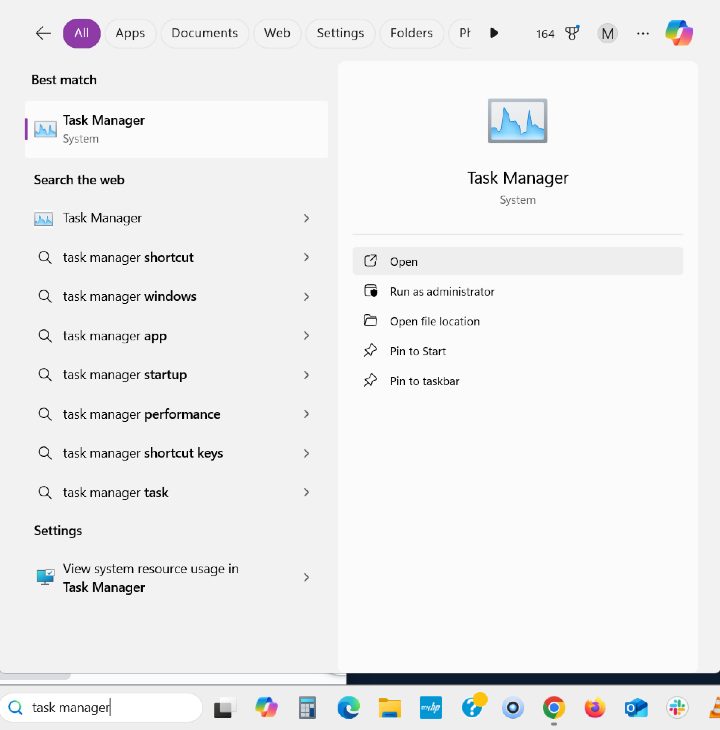
Step 2: Once the application opens, you can view the Process tab. Here the list with all of the running applications are active in the foreground as well as the background.
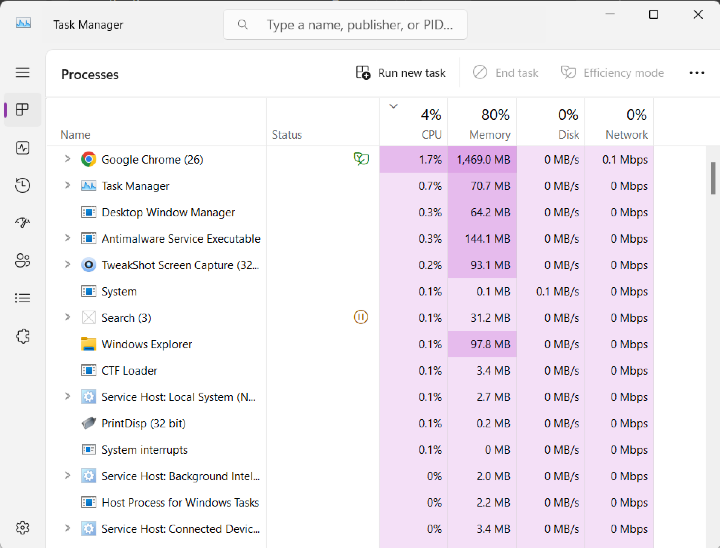
Step 3: Now, select the application you want to disable and then click on the ?End task' to end the process for it. Repeat the process for each of them and then you will have the unnecessary background apps removed easily.
Method 2: Using System Settings
Windows comes with an inbuilt setting to disable background apps. Here you can go to the Settings and find the specific applications you do not want to run and stop them.
- Step 1: Open Windows Settings using the Start Menu or press Win + I to open Windows Settings.
- Step 2: For Windows 10, once Windows Settings is open, click on Privacy.
- Step 3: Go to the Background apps. Here make sure the ?Let apps run in the background' option is off. Now you can go through the list and turn off the ones which are not needed under ?Choose which apps run in the background'.
- Step 4: In case you wish none of these apps are available for background processes, turn off the option for ?Let apps run in the background'.
Method 3: Using Registry Editor
Registry Editor is one of the most important components of the Windows system. It can also be a little tricky when it comes to directly making changes to the Windows Settings. But, if you are tech-savvy, you can go ahead and make sure to take a backup of the Registry before you make edits.
Step 1: Press Win + R to open the Run command. Now type regedit and press Enter. Or type Registry Editor in the search bar of Start Menu.
Step 2: Take a backup once Registry Editor opens. Go to File, click on Export, and save it to a location to create a backup copy of the registry which can come in handy when you wish to import the backup or reverse the changes.
Step 3: Type the following command carefully: HKEY_LOCAL_MACHINE\SOFTWARE\Policies\Microsoft\Windows\AppsPrivacy
Step 4: Double-click LetAppsRunInBackground and make edits to the Value Data. Change the number to 2 and save the changes. Close Registry Editor and restart your computer to apply changes.
Writer's Tip: Use Advanced System Optimizer
Advanced System Optimizer by Systweak Software is a well-known application for Windows. It is available for different versions of Windows and works as a suite of PC optimization tools to help it run smoothly and perform efficiently. It comes with a number of tools such as Startup Manager, which can be used to prevent unwanted applications from running at the time of booting the computer. It also includes an Uninstall Manager which can effortlessly remove unwanted and redundant applications along with associated files.
This can be very useful if you are trying to free up space on your computer as the Smart PC Care module runs to remove unwanted processes, junk, and cache instantly. It can run regular maintenance on your computer and help it stay healthy in the long run.
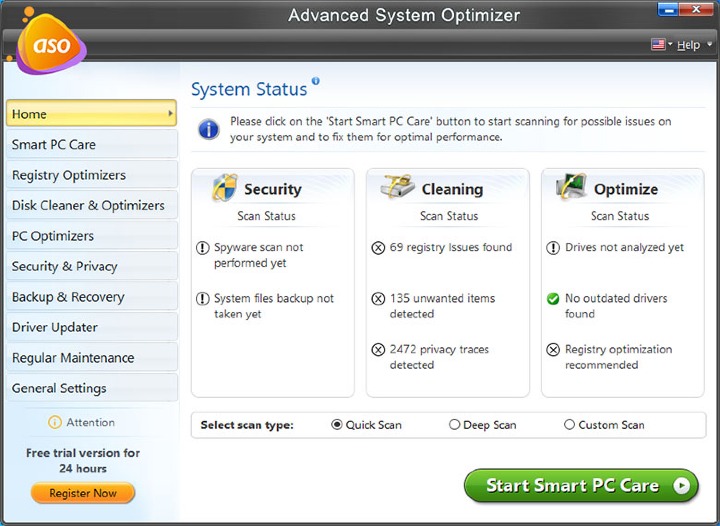
Conclusion
This is how you can easily disable background apps on your Windows PC. We suggest you go with either one of the aforementioned methods. We also recommend leaving the applications running on your computer if it is not consuming too much of your system's resources. Additionally, consider using a PC optimization tool such as Advanced System Optimizer to keep your computer optimized, delete unusual applications, and remove junk files.
