
 Data Structure
Data Structure Networking
Networking RDBMS
RDBMS Operating System
Operating System Java
Java MS Excel
MS Excel iOS
iOS HTML
HTML CSS
CSS Android
Android Python
Python C Programming
C Programming C++
C++ C#
C# MongoDB
MongoDB MySQL
MySQL Javascript
Javascript PHP
PHP
- Selected Reading
- UPSC IAS Exams Notes
- Developer's Best Practices
- Questions and Answers
- Effective Resume Writing
- HR Interview Questions
- Computer Glossary
- Who is Who
How to check if android application is running background?
There are so many situations, that we should find android application is running background or not. This example demonstrates how to check if an android application is running background.
Step 1 - Create a new project in Android Studio, go to File ⇒ New Project and fill all required details to create a new project.
Step 2 - Add the following code to res/layout/activity_main.xml.
<?xml version = "1.0" encoding = "utf-8"?> <LinearLayout xmlns:android = "http://schemas.android.com/apk/res/android" android:id = "@+id/parent" xmlns:tools = "http://schemas.android.com/tools" android:layout_width = "match_parent" android:layout_height = "match_parent" tools:context = ".MainActivity" android:gravity = "center" android:background = "#33FFFF00" android:orientation = "vertical"> <TextView android:id = "@+id/text" android:textSize = "18sp" android:layout_width = "wrap_content" android:layout_height = "wrap_content" /> </LinearLayout>
In the above layout, it contains text view, when the application is in foreground mode, it shows text view else you will get information in a log.
Step 3 - Add the following code to src/MainActivity.java
package com.example.andy.myapplication;
import android.app.ActivityManager;
import android.content.Context;
import android.content.Intent;
import android.os.Build;
import android.os.Bundle;
import android.os.VibrationEffect;
import android.os.Vibrator;
import android.support.annotation.RequiresApi;
import android.support.v7.app.AppCompatActivity;
import android.util.Log;
import android.view.View;
import android.widget.LinearLayout;
import android.widget.TextView;
import android.widget.Toast;
public class MainActivity extends AppCompatActivity {
int view = R.layout.activity_main;
TextView textView;
Boolean isInBackground;
@RequiresApi(api = Build.VERSION_CODES.JELLY_BEAN)
@Override
protected void onCreate(Bundle savedInstanceState) {
super.onCreate(savedInstanceState);
setContentView(view);
final LinearLayout parent = findViewById(R.id.parent);
textView = findViewById(R.id.text);
ActivityManager.RunningAppProcessInfo myProcess = new ActivityManager.RunningAppProcessInfo();
ActivityManager.getMyMemoryState(myProcess);
isInBackground = myProcess.importance ! = ActivityManager.RunningAppProcessInfo.IMPORTANCE_FOREGROUND;
if(isInBackground) {
Log.d("Tutorialspoint.com","Your application is in background state");
}else{
textView.setText("Application is in forground state");
}
}
}
In the above code, we have used ActivityManager.RunningAppProcessInfo, It contains application process information. From that information, we need to find the state as shown below -
ActivityManager.RunningAppProcessInfo myProcess = new ActivityManager.RunningAppProcessInfo();
ActivityManager.getMyMemoryState(myProcess);
isInBackground = myProcess.importance ! = ActivityManager.RunningAppProcessInfo.IMPORTANCE_FOREGROUND;
if(isInBackground) {
Log.d("Tutorialspoint.com","Your application is in background state");
}else{
textView.setText("Application is in forground state");
}
Let's try to run your application. I assume you have connected your actual Android Mobile device with your computer. To run the app from android studio, open one of your project's activity files and click Run ![]() icon from the toolbar. Select your mobile device as an option and then check your mobile device which will display your default screen -
icon from the toolbar. Select your mobile device as an option and then check your mobile device which will display your default screen -
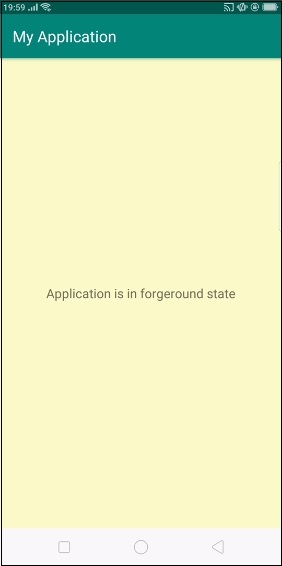
In the above result, the application is in the foreground state. now minimize the application and check log cat as shown below -
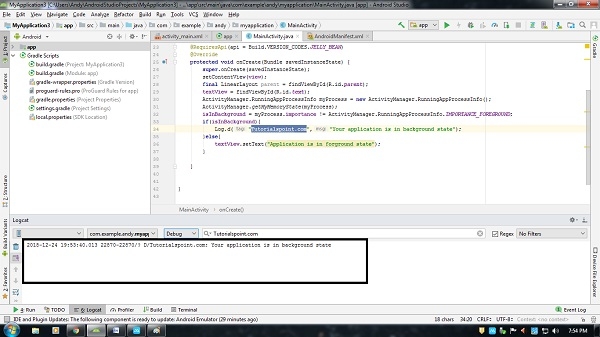
Now it shows application is in the background state.
Click here to download the project code

