
 Data Structure
Data Structure Networking
Networking RDBMS
RDBMS Operating System
Operating System Java
Java MS Excel
MS Excel iOS
iOS HTML
HTML CSS
CSS Android
Android Python
Python C Programming
C Programming C++
C++ C#
C# MongoDB
MongoDB MySQL
MySQL Javascript
Javascript PHP
PHP
- Selected Reading
- UPSC IAS Exams Notes
- Developer's Best Practices
- Questions and Answers
- Effective Resume Writing
- HR Interview Questions
- Computer Glossary
- Who is Who
How to compare histograms of two images using OpenCV Python?
The histograms of two images can be compared using cv2.compareHist() function. The cv2.compareHist() function accepts three input arguments- hist1, hist2, and compare_method. The hist1 and hist2 are histograms of the two input images and compare_method is a metric to compute the matching between the histograms. It returns a numerical parameter that expresses how well two histograms match with each other. There are four metrics available to compare the histograms- Correlation, Chi-square, Intersection and Bhattacharyya distance.
Steps
To compare the histograms of two images one could follow the steps given below ?
Import the required libraries. In all the following Python examples, the required Python libraries are OpenCV and Matplotlib. Make sure you have already installed them.
Read the input images using cv2.imread() function. Pass the full path of the input image.
Calculate the histograms of the two input images using cv2.calcHist().
Normalize the histograms computed above for the two input images using cv2.normalize().
Compare these normalized histograms using cv2.compareHist(). It returns the comparison metric value. Pass suitable histogram comparison method as parameter to this method.
Print the histogram comparison metric value. Optionally plot the two histograms for visual understanding.
Let's look at some examples for a clear understanding about the question.
Input Images
We will use the following images as the input files in the examples below.


Example
In this example, we compare the histograms of two input images. We compute and normalize the histograms of the two images, then compare these normalized histograms.
# import required libraries import cv2 import matplotlib.pyplot as plt # Load the images img1 = cv2.imread('horizon.jpg') img2 = cv2.imread('coins.jpg') # Calculate the histograms, and normalize them hist_img1 = cv2.calcHist([img1], [0, 1, 2], None, [256, 256, 256], [0, 256, 0, 256, 0, 256]) cv2.normalize(hist_img1, hist_img1, alpha=0, beta=1, norm_type=cv2.NORM_MINMAX) hist_img2 = cv2.calcHist([img2], [0, 1, 2], None, [256, 256, 256], [0, 256, 0, 256, 0, 256]) cv2.normalize(hist_img2, hist_img2, alpha=0, beta=1, norm_type=cv2.NORM_MINMAX) # Find the metric value metric_val = cv2.compareHist(hist_img1, hist_img2, cv2.HISTCMP_CORREL) print("Metric Value:", metric_val) # plot the histograms of two images plt.subplot(121), plt.hist(img1.ravel(),256,[0,256]), plt.title('horizon.jpg') plt.subplot(122), plt.hist(img2.ravel(),256,[0,256]), plt.title('coins.jpg') plt.show()
Output
On execution, it will produce the following output ?
Metric Value: -0.13959840937070855
And we get the below window showing the output ?
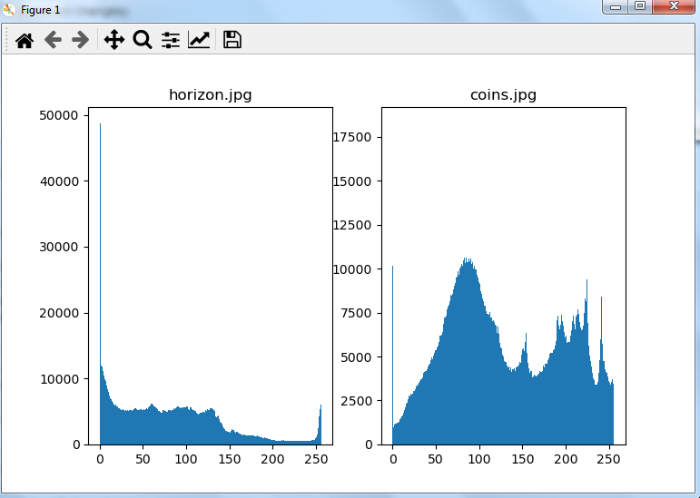
Example
In this example, we compare the histograms of two input images using four different comparison methods: HISTCMP_CORREL, HISTCMP_CHISQR, HISTCMP_INTERSECT, and HISTCMP_BHATTACHARYYA. We compute and normalize the histograms of the two images, then compare these normalized histograms.
# import required libraries import cv2 import matplotlib.pyplot as plt # Load the images img1 = cv2.imread('horizon.jpg') img2 = cv2.imread('coins.jpg') # Calculate the histograms, and normalize them hist_img1 = cv2.calcHist([img1], [0, 1, 2], None, [256, 256, 256], [0, 256, 0, 256, 0, 256]) cv2.normalize(hist_img1, hist_img1, alpha=0, beta=1, norm_type=cv2.NORM_MINMAX) hist_img2 = cv2.calcHist([img2], [0, 1, 2], None, [256, 256, 256], [0, 256, 0, 256, 0, 256]) cv2.normalize(hist_img2, hist_img2, alpha=0, beta=1, norm_type=cv2.NORM_MINMAX) # Find the metric value metric_val1 = cv2.compareHist(hist_img1, hist_img2, cv2.HISTCMP_CORREL) metric_val2 = cv2.compareHist(hist_img1, hist_img2, cv2.HISTCMP_CHISQR) metric_val3 = cv2.compareHist(hist_img1, hist_img2, cv2.HISTCMP_INTERSECT) metric_val4 = cv2.compareHist(hist_img1, hist_img2, cv2.HISTCMP_BHATTACHARYYA) print("Metric Value using Correlation Hist Comp Method", metric_val1) print("Metric Value using Chi Square Hist Comp Method", metric_val2) print("Metric Value using Intersection Hist Comp Method", metric_val3) print("Metric Value using Bhattacharyya Hist Comp Method", metric_val4)
Output
On execution, it will produce the following output ?
Metric Value using Correlation Hist Comp Method: -0.13959840937070855 Metric Value using Chi Square Hist Comp Method: 763.9389629197002 Metric Value using Intersection Hist Comp Method: 6.9374825183767825 Metric Value using Bhattacharyya Hist Comp Method: 0.9767985879980464

