
 Data Structure
Data Structure Networking
Networking RDBMS
RDBMS Operating System
Operating System Java
Java MS Excel
MS Excel iOS
iOS HTML
HTML CSS
CSS Android
Android Python
Python C Programming
C Programming C++
C++ C#
C# MongoDB
MongoDB MySQL
MySQL Javascript
Javascript PHP
PHP
- Selected Reading
- UPSC IAS Exams Notes
- Developer's Best Practices
- Questions and Answers
- Effective Resume Writing
- HR Interview Questions
- Computer Glossary
- Who is Who
How to change Pixel Values using 'at' Method in OpenCV?
In a grayscale image, the pixel value is a single numeric value. But in a color image such as RGB image, the pixel is a vector having three values. These three values represent three channels.
Here we will create a function that accesses both the grayscale image and RGB image pixel values and randomly adds noise to image pixels. Then we call the function inside the main() function to observe the result.
The following program demonstrates how to change Pixel Values using 'at' method in OpenCV.
Example
#include<iostream>
#include<opencv2/highgui/highgui.hpp>
using namespace cv;//Declaring cv namespace
using namespace std;
void adding_Noise(Mat& image, int n){ //'adding_Noise' function//
for (int x = 0; x < n; x++){ //initiating a for loop//
int i = rand() % image.cols;//accessing random column//
int j = rand() % image.rows;//accessing random rows//
if (image.channels() == 1){ //apply noise to grayscale image//
image.at<uchar>(j, i) = 0;//Changing the value of pixel//
}
if (image.channels() == 3){ //apply noise to RGB image//
image.at<Vec3b>(j, i)[0] = 0;//Changing the value of first channel//
image.at<Vec3b>(j, i)[1] = 0;//Changing the value of first channel//
image.at<Vec3b>(j, i)[2] = 0;//Changing the value of first channel//
}
}
}
int main() {
Mat image;//taking an image matrix//
Mat unchanged_Image;//taking another image matrix//
image = imread("sky.jpg");//loading an image//
unchanged_Image = imread("sky.jpg");//loading the same image//
namedWindow("Noisy Image");//Declaring an window//
namedWindow("Unchanged Image");//Declaring another window//
adding_Noise(image, 4000);//calling the 'adding_Noise' function//
imshow("Noisy Image", image);//showing the Noisy image
imshow("Unchanged Image",unchanged_Image);//showing the unchanged image//
waitKey(0);//wait for Keystroke//
destroyAllWindows();//return all allocated memory
return 0;
}
Output
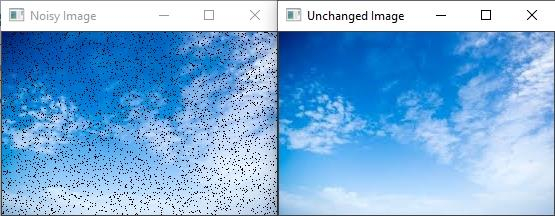

Advertisements
