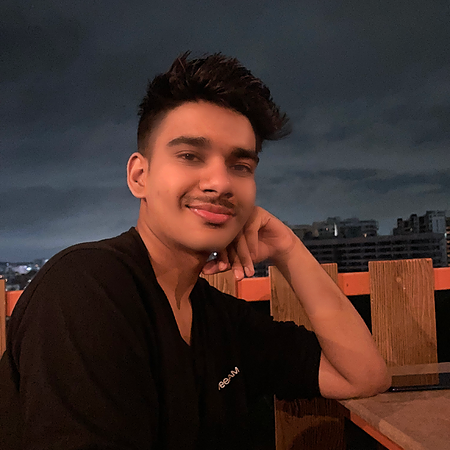Data Structure
Data Structure Networking
Networking RDBMS
RDBMS Operating System
Operating System Java
Java MS Excel
MS Excel iOS
iOS HTML
HTML CSS
CSS Android
Android Python
Python C Programming
C Programming C++
C++ C#
C# MongoDB
MongoDB MySQL
MySQL Javascript
Javascript PHP
PHP
- Selected Reading
- UPSC IAS Exams Notes
- Developer's Best Practices
- Questions and Answers
- Effective Resume Writing
- HR Interview Questions
- Computer Glossary
- Who is Who
How to animate an object using the Arcade module?
Introduction
Python's Arcade module allows users to build interactive animations. It has simple and straightforward documentation for making interactive games, and its object-oriented architecture makes working with animated objects simple.
Wonderful Animations with Arcade Module
The Arcade module in Python is a Python library for creating 2D video games and can be easily installed by pip installing the arcade package. In order to use Arcade in your Python project, you need to install the Arcade external dependency by running the command "pip install arcade" in the terminal.
Let's look at two fantastic uses for this Python package.
Create a 2D platformer game with arcade.You may make a hero character that can walk about a scrolling globe, hop on platforms, and gather money by utilizing the built-in sprite and animation tools. Arcade's collision detection feature may also be used to track interactions between the game's hero character and other objects like adversaries or goods.
2D animation using Arcade.The built-in draw text and draw sprite methods let you build a scenario with moving actors that can converse with one another. With the draw circle and draw rectangle methods in Arcade, you may generate additional components such backdrop scenery
Algorithm
Let's get started on creating a radar animation with Arcade! To do this, firstly install the Arcade module as directed above. With that done, we can keep things straightforward and begin working on our animation.
Set the screen's width, height, title, center x, center y, radians per frame, and sweep length as constants.
Make a Radar class with three functions: init, update, and draw. Set the angle of the sweep to 0 in the init function.
Increase the angle of the sweep in the update function by the number of radians each frame.
Calculate the sweep's finish point in the draw function using math, the sweep's length, and the center's x and y coordinates.
Starting with the center x and center y coordinates, draw a radar line to the sweep's endpoint.
Create the radar's shape with 60 segments and a border width of 10.
Use the init, update, and draw procedures to create the MyGame class. Create a Radar object in the init method and set the backdrop color to black.
Call the Radar object's update method in the update function.
Clear the screen in the draw function, then call the Radar's draw function.
Example
import arcade
import math
# Height, Width and Title of Animation Window
ARCADE_WIDTH = 1000
ARCADE_HEIGHT = 700
ANIMATION = "Arcade Animation - Radar"
# Constants to determine position of the radar on the window/canvas
CENTER_X = ARCADE_WIDTH // 2
CENTER_Y = ARCADE_HEIGHT // 2
RPM = 0.01
SWEEP = 200
class Radar:
def __init__(self):
self.angle = 0
def update(self):
# Update the angle based on the RPM (will be 0, 360)
self.angle += RPM
def draw(self):
# Setting the sweeping radar line using math module
x = SWEEP * math.sin(self.angle) + CENTER_X
y = SWEEP * math.cos(self.angle) + CENTER_Y
# Start rendering before any draw methods.
arcade.start_render()
# Line to be animated
arcade.draw_line(CENTER_X, CENTER_Y, x, y, arcade.color.YELLOW, 4)
# Decorate the line border/outline
arcade.draw_circle_outline(CENTER_X,CENTER_Y,SWEEP,arcade.color.BLUE_SAPPHIRE,border_width=15,num_segments=60)
class MyGame(arcade.Window):
""" Main application class. """
def __init__(self, width, height, title):
super().__init__(width, height, title)
# Create our rectangle and set canvas background color
self.radar = Radar()
arcade.set_background_color(arcade.color.BLACK)
def on_update(self, delta_time):
self.radar.update()
def on_draw(self):
# Clear screen and draw the rectangle
self.clear()
self.radar.draw()
def main():
MyGame(ARCADE_WIDTH, ARCADE_HEIGHT, ANIMATION)
arcade.run()
if __name__ == "__main__":
main()
Let us examine what is going on in the Radar animation code above.
The constants ARCADE_WIDTH, ARCADE_HEIGHT and ANIMATION are used to set up the constants for the program. They determine the window size for the animation.
The constants CENTER_X, CENTER_Y, RPM and SWEEP are used to control the particulars about the radar. Imagine it as placing the Radar on the canvas.
The Radar class is used to create and draw the radar. The __init__() method is used to define the angle of the radar which is initially set to 0. The update() and draw() methods are used to update and draw the radar respectively. The update() method is used to move the angle of the sweep by adding RPM to self.angle. The draw() method uses the math module to calculate the end point of the radar sweep and then draws the radar line and the outline of the radar.
The MyGame class is used to create the main application class. It inherits the Window class of the Arcade module. The __init__() method is used to create the rectangle, set the canvas background color and call the Radar class to create the radar. The on_update() method is used to update the radar and the on_draw() method is used to clear the screen and draw the radar.
The main() method is used to call the MyGame class and the arcade.run() method is used to run the program.
The if __name__ == "__main__": statement is used to check if the code is being run directly and not imported.

Conclusion
Overall, the Arcade module is a great tool for creating dynamic, interactive animations. With its simple and straightforward documentation, object-oriented architecture, and code examples, animating objects with Arcade is a straightforward process.