
 Data Structure
Data Structure Networking
Networking RDBMS
RDBMS Operating System
Operating System Java
Java MS Excel
MS Excel iOS
iOS HTML
HTML CSS
CSS Android
Android Python
Python C Programming
C Programming C++
C++ C#
C# MongoDB
MongoDB MySQL
MySQL Javascript
Javascript PHP
PHP
- Selected Reading
- UPSC IAS Exams Notes
- Developer's Best Practices
- Questions and Answers
- Effective Resume Writing
- HR Interview Questions
- Computer Glossary
- Who is Who
How do I split up Python Tkinter code in multiple files?
Python's Tkinter library provides a straightforward way to create graphical user interfaces (GUIs). As your Tkinter projects become more complex, organizing your code into multiple files becomes essential for maintainability and collaboration. In this article, we will explore techniques and best practices for splitting Tkinter code into multiple files, along with Python implementation code to illustrate each step. By following these practices, you can enhance code organization, reusability, and scalability in your Tkinter projects.
Table of Contents
Why Splitting Up Code is Important
Creating a Modular Structure
Separating GUI and Application Logic
Reusable Components
Conclusion
Why Splitting Up Code is Important
Splitting your Tkinter code into multiple files offers several benefits. It enhances code readability, making it easier to understand and maintain. Collaboration among multiple developers becomes smoother as they can work on different parts of the project simultaneously. Furthermore, well-organized code is more reusable and can be shared with the community.
Creating a Modular Structure
To begin, let's create a modular structure for our Tkinter project
Identify logical components Analyze your code and identify sections or functionalities that can be separated into modules.
Create separate files Create individual Python files for each module, with names reflecting their purpose.
Use packages If your project is complex, organize related modules within packages.
Maintain dependencies Each module should explicitly import all necessary dependencies.
Avoid circular dependencies Be cautious of circular dependencies, as they can lead to errors.
Use "init.py" files In packages, include an "init.py" file to make them importable.
By creating a modular structure, you can easily navigate your codebase and locate specific functionalities.
Separating GUI and Application Logic
Separating GUI-related code from application logic improves code organization and allows for easier modification of the GUI without affecting functionality. Let's see how to achieve this
Create a GUI module Define a separate module that handles GUI-related code, including widget creation, layout management, and event handling.
Example
# gui.py
import tkinter as tk
class AppGUI(tk.Tk):
def __init__(self):
super().__init__()
self.title("My Tkinter App")
# Widget creation and layout management
self.label = tk.Label(self, text="Hello, Tkinter!")
self.label.pack()
self.button = tk.Button(self, text="Click Me", command=self.button_click)
self.button.pack()
def button_click(self):
self.label.configure(text="Button Clicked!")
Output
Let's check the GUI in below output
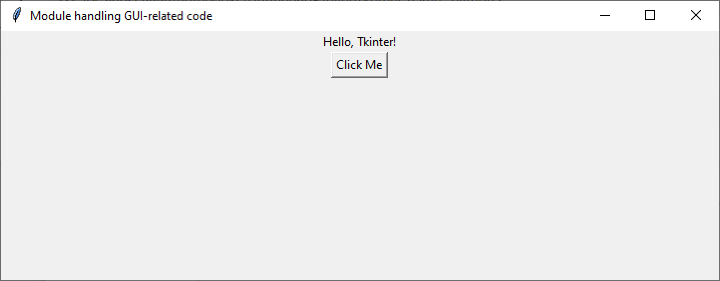
When you click on the button, the label gets changed to "Button Clicked.
Implement callbacks Define callback functions in the application logic module to handle events triggered by GUI interactions. Connect these callbacks to the appropriate GUI elements using Tkinter's event binding mechanism.
# app_logic.py
def on_button_click():
print("Button Clicked!")
Use a controller module (optional) In larger projects, introduce a controller module that acts as an intermediary between the GUI and application logic. The controller module coordinates the interaction between the two, providing a more organized and decoupled structure.
# controller.py from gui import AppGUI import app_logic def start_app(): gui = AppGUI() gui.button.configure(command=app_logic.on_button_click) gui.mainloop() if __name__ == "__main__": start_app()
By separating GUI and application logic, you can focus on each aspect independently, making your code more maintainable and reusable.
Reusable Components
Splitting Tkinter code into multiple files also allows for creating reusable components. Here's how you can achieve this
Identify common functionalities Identify functionalities or widgets used repeatedly or applicable to future projects.
Create separate modules Extract common functionalities or widgets into separate modules that can be imported and utilized across different parts of the project.
# custom_widgets.py
import tkinter as tk
class CustomButton(tk.Button):
def __init__(self, master, *args, **kwargs):
super().__init__(master, *args, **kwargs)
# Additional customization for the button
# Additional methods specific to the custom button
Define APIs Clearly define public interfaces or APIs for reusable components, facilitating their usage by other developers.
Document usage instructions Include clear documentation and usage instructions for your reusable components.
Creating reusable components saves time, encourages code sharing, and promotes collaboration within the Python Tkinter community.
You can save each of these code snippets into separate files with the corresponding filenames (gui.py, app_logic.py, controller.py, and custom_widgets.py). Then you can run controller.py or gui.py as the main entry point to execute the Tkinter application.
Conclusion
Splitting Python Tkinter code into multiple files enhances code organization, maintainability, and reusability. By creating a modular structure, separating GUI and application logic, and designing reusable components, you can effectively manage complexity and facilitate collaboration in Tkinter projects. Remember to document your code and provide clear instructions for others to utilize your reusable components. By following these best practices, you'll be able to build scalable Tkinter applications while keeping your codebase manageable.
In this article, we've explored the importance of splitting Tkinter code, demonstrated how to create a modular structure, separate GUI and application logic, and develop reusable components. Incorporate these techniques into your Tkinter projects to create more robust and maintainable GUI applications.

