
 Data Structure
Data Structure Networking
Networking RDBMS
RDBMS Operating System
Operating System Java
Java MS Excel
MS Excel iOS
iOS HTML
HTML CSS
CSS Android
Android Python
Python C Programming
C Programming C++
C++ C#
C# MongoDB
MongoDB MySQL
MySQL Javascript
Javascript PHP
PHP
- Selected Reading
- UPSC IAS Exams Notes
- Developer's Best Practices
- Questions and Answers
- Effective Resume Writing
- HR Interview Questions
- Computer Glossary
- Who is Who
How do I load an ImageView by URL on Android using kotlin?
This example demonstrates how to load an ImageView by URL on Android using kotlin.
Step 1 − Create a new project in Android Studio, go to File ⇒ New Project and fill all required details to create a new project.
Step 2 − Add the following code to res/layout/activity_main.xml.
<?xml version="1.0" encoding="utf-8"?> <RelativeLayout xmlns:android="http://schemas.android.com/apk/res/android" xmlns:tools="http://schemas.android.com/tools" android:layout_width="match_parent" android:layout_height="match_parent" android:padding="4dp" tools:context=".MainActivity"> <TextView android:id="@+id/text" android:layout_width="match_parent" android:layout_height="wrap_content" android:layout_marginTop="40dp" android:text="Load Image From URL in Android ImageView" android:textAlignment="center" android:textColor="@android:color/holo_green_dark" android:textSize="24sp" android:textStyle="bold" /> <ImageView android:id="@+id/imageView" android:layout_width="match_parent" android:layout_height="match_parent" android:layout_below="@+id/text" android:layout_marginTop="5dp" /> </RelativeLayout>
Step 3 − Add the following code to src/MainActivity.kt
import android.annotation.SuppressLint
import android.graphics.Bitmap
import android.graphics.BitmapFactory
import android.os.AsyncTask
import androidx.appcompat.app.AppCompatActivity
import android.os.Bundle
import android.util.Log
import android.widget.ImageView
import android.widget.Toast
class MainActivity : AppCompatActivity() {
override fun onCreate(savedInstanceState: Bundle?) {
super.onCreate(savedInstanceState)
setContentView(R.layout.activity_main)
title = "KotlinApp" DownloadImageFromInternet(findViewById(R.id.imageView)).execute("https://images.unsplash.com/photo-1535332371349-a5d229f49cb5?ixlib=rb-1.2.1&w=1000&q=80")
}
@SuppressLint("StaticFieldLeak")
@Suppress("DEPRECATION")
private inner class DownloadImageFromInternet(var imageView: ImageView) : AsyncTask<String, Void, Bitmap?>() {
init {
Toast.makeText(applicationContext, "Please wait, it may take a few minute...", Toast.LENGTH_SHORT).show()
}
override fun doInBackground(vararg urls: String): Bitmap? {
val imageURL = urls[0]
var image: Bitmap? = null
try {
val `in` = java.net.URL(imageURL).openStream()
image = BitmapFactory.decodeStream(`in`)
}
catch (e: Exception) {
Log.e("Error Message", e.message.toString())
e.printStackTrace()
}
return image
}
override fun onPostExecute(result: Bitmap?) {
imageView.setImageBitmap(result)
}
}
}
Step 4 − Add the following code to androidManifest.xml
<?xml version="1.0" encoding="utf-8"?> <manifest xmlns:android="http://schemas.android.com/apk/res/android" package="com.example.q11"> <uses-permission android:name="android.permission.INTERNET"/> <application android:allowBackup="true" android:icon="@mipmap/ic_launcher" android:label="@string/app_name" android:roundIcon="@mipmap/ic_launcher_round" android:supportsRtl="true" android:theme="@style/AppTheme"> <activity android:name=".MainActivity"> <intent-filter> <action android:name="android.intent.action.MAIN" /> <category android:name="android.intent.category.LAUNCHER" /> </intent-filter> </activity> </application> </manifest>
Let's try to run your application. I assume you have connected your actual Android Mobile device with your computer. To run the app from android studio, open one of your project's activity files and click the Run icon![]() from the toolbar. Select your mobile device as an option and then check your mobile device which will display your default screen.
from the toolbar. Select your mobile device as an option and then check your mobile device which will display your default screen.
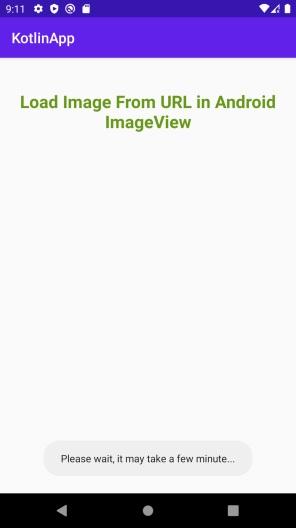
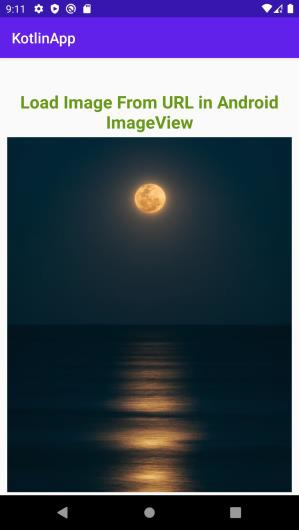
Click here to download the project code.

