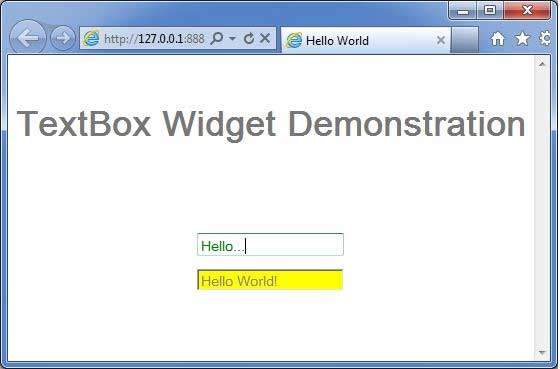- GWT - Home
- GWT - Overview
- GWT - Environment Setup
- GWT - Applications
- GWT - Create Application
- GWT - Deploy Application
- GWT - Style with CSS
- GWT - Basic Widgets
- GWT - Form Widgets
- GWT - Complex widgets
- GWT - Layout Panels
- GWT - Event Handling
- GWT - Custom Widgets
- GWT - UIBinder
- GWT - RPC Communication
- GWT - JUnit Integration
- GWT - Debugging Application
- GWT - Internationalization
- GWT - History Class
- GWT - Bookmark Support
- GWT - Logging Framework
GWT - TextBox Widget
Introduction
The TextBox widget represents a standard single-line text box.
Class Declaration
Following is the declaration for com.google.gwt.user.client.ui.TextBox class −
public class TextBox
extends TextBoxBase
implements HasDirection
CSS Style Rules
Following default CSS Style rules will be applied to all the TextBox widget. You can override it as per your requirements.
.gwt-TextBox {}
.gwt-TextBox-readonly {}
Class Constructors
| Sr.No. | Constructor & Description |
|---|---|
| 1 |
TextBox() Creates an empty text box. |
| 2 |
TextBox(Element element) This constructor may be used by subclasses to explicitly use an existing element. |
Class Methods
| Sr.No. | Function name & Description |
|---|---|
| 1 |
HasDirection.Direction getDirection() Gets the directionality of the widget. |
| 2 |
int getMaxLength() Gets the maximum allowable length of the text box. |
| 3 |
int getVisibleLength() Gets the number of visible characters in the text box. |
| 4 |
void setDirection(HasDirection.Direction direction) Sets the directionality for a widget. |
| 5 |
void setMaxLength(int length) Sets the maximum allowable length of the text box. |
| 6 |
void setVisibleLength(int length) Sets the number of visible characters in the text box. |
| 7 |
static TextBox wrap(Element element) Creates a TextBox widget that wraps an existing <input type='text'> element. |
Methods Inherited
This class inherits methods from the following classes −
com.google.gwt.user.client.ui.UIObject
com.google.gwt.user.client.ui.Widget
com.google.gwt.user.client.ui.FocusWidget
com.google.gwt.user.client.ui.TextBoxBase
java.lang.Object
TextBox Widget Example
This example will take you through simple steps to show usage of a TextBox Widget in GWT. Follow the following steps to update the GWT application we created in GWT - Create Application chapter −
| Step | Description |
|---|---|
| 1 | Create a project with a name HelloWorld under a package com.tutorialspoint as explained in the GWT - Create Application chapter. |
| 2 | Modify HelloWorld.gwt.xml, HelloWorld.css, HelloWorld.html and HelloWorld.java as explained below. Keep rest of the files unchanged. |
| 3 | Compile and run the application to verify the result of the implemented logic. |
Following is the content of the modified module descriptor src/com.tutorialspoint/HelloWorld.gwt.xml.
<?xml version = "1.0" encoding = "UTF-8"?> <module rename-to = 'helloworld'> <!-- Inherit the core Web Toolkit stuff. --> <inherits name = 'com.google.gwt.user.User'/> <!-- Inherit the default GWT style sheet. --> <inherits name = 'com.google.gwt.user.theme.clean.Clean'/> <!-- Specify the app entry point class. --> <entry-point class = 'com.tutorialspoint.client.HelloWorld'/> <!-- Specify the paths for translatable code --> <source path = 'client'/> <source path = 'shared'/> </module>
Following is the content of the modified Style Sheet file war/HelloWorld.css.
body {
text-align: center;
font-family: verdana, sans-serif;
}
h1 {
font-size: 2em;
font-weight: bold;
color: #777777;
margin: 40px 0px 70px;
text-align: center;
}
.gwt-TextBox {
color: green;
}
.gwt-TextBox-readonly {
background-color: yellow;
}
Following is the content of the modified HTML host file war/HelloWorld.html.
<html>
<head>
<title>Hello World</title>
<link rel = "stylesheet" href = "HelloWorld.css"/>
<script language = "javascript" src = "helloworld/helloworld.nocache.js">
</script>
</head>
<body>
<h1>TextBox Widget Demonstration</h1>
<div id = "gwtContainer"></div>
</body>
</html>
Let us have following content of Java file src/com.tutorialspoint/HelloWorld.java which will demonstrate use of TextBox widget.
package com.tutorialspoint.client;
import com.google.gwt.core.client.EntryPoint;
import com.google.gwt.user.client.ui.RootPanel;
import com.google.gwt.user.client.ui.TextBox;
import com.google.gwt.user.client.ui.VerticalPanel;
public class HelloWorld implements EntryPoint {
public void onModuleLoad() {
//create textboxes
TextBox textBox1 = new TextBox();
TextBox textBox2 = new TextBox();
//add text to text box
textBox2.setText("Hello World!");
//set textbox as readonly
textBox2.setReadOnly(true);
// Add text boxes to the root panel.
VerticalPanel panel = new VerticalPanel();
panel.setSpacing(10);
panel.add(textBox1);
panel.add(textBox2);
RootPanel.get("gwtContainer").add(panel);
}
}
Once you are ready with all the changes done, let us compile and run the application in development mode as we did in GWT - Create Application chapter. If everything is fine with your application, this will produce following result −