
- GWT - Home
- GWT - Overview
- GWT - Environment Setup
- GWT - Applications
- GWT - Create Application
- GWT - Deploy Application
- GWT - Style with CSS
- GWT - Basic Widgets
- GWT - Form Widgets
- GWT - Complex widgets
- GWT - Layout Panels
- GWT - Event Handling
- GWT - Custom Widgets
- GWT - UIBinder
- GWT - RPC Communication
- GWT - JUnit Integration
- GWT - Debugging Application
- GWT - Internationalization
- GWT - History Class
- GWT - Bookmark Support
- GWT - Logging Framework
GWT - MenuBar Widget
Introduction
The MenuBar widget represents a standard menu bar widget. A menu bar can contain any number of menu items, each of which can either fire a Command or open a cascaded menu bar.
Class Declaration
Following is the declaration for com.google.gwt.user.client.ui.MenuBar class −
public class MenuBar
extends Widget
implements PopupListener, HasAnimation,
HasCloseHandlers<PopupPanel>
CSS Style Rules
Following default CSS Style rules will be applied to all the MenuBar widget. You can override it as per your requirements.
.gwt-MenuBar {}
.gwt-MenuBar-horizontal {}
.gwt-MenuBar-vertical{}
.gwt-MenuBar .gwt-MenuItem {}
.gwt-MenuBar .gwt-MenuItem-selected {}
.gwt-MenuBar .gwt-MenuItemSeparator {}
.gwt-MenuBar .gwt-MenuItemSeparator .menuSeparatorInner {}
.gwt-MenuBarPopup .menuPopupTopLeft {}
.gwt-MenuBarPopup .menuPopupTopLeftInner {}
.gwt-MenuBarPopup .menuPopupTopCenter {}
.gwt-MenuBarPopup .menuPopupTopCenterInner {}
.gwt-MenuBarPopup .menuPopupTopRight {}
.gwt-MenuBarPopup .menuPopupTopRightInner {}
.gwt-MenuBarPopup .menuPopupMiddleLeft {}
.gwt-MenuBarPopup .menuPopupMiddleLeftInner {}
.gwt-MenuBarPopup .menuPopupMiddleCenter {}
.gwt-MenuBarPopup .menuPopupMiddleCenterInner {}
.gwt-MenuBarPopup .menuPopupMiddleRight {}
.gwt-MenuBarPopup .menuPopupMiddleRightInner {}
.gwt-MenuBarPopup .menuPopupBottomLeft {}
.gwt-MenuBarPopup .menuPopupBottomLeftInner {}
.gwt-MenuBarPopup .menuPopupBottomCenter {}
.gwt-MenuBarPopup .menuPopupBottomCenterInner {}
.gwt-MenuBarPopup .menuPopupBottomRight {}
.gwt-MenuBarPopup .menuPopupBottomRightInner {}
Class Constructors
| Sr.No. | Constructor & Description |
|---|---|
| 1 |
MenuBar() Creates an empty horizontal menu bar. |
| 2 |
MenuBar(boolean vertical) Creates an empty menu bar. |
| 3 |
MenuBar(boolean vertical, MenuBar.MenuBarImages images) Deprecated. replaced by MenuBar(boolean, Resources) |
| 4 |
MenuBar(boolean vertical, MenuBar.Resources resources) Creates an empty menu bar that uses the specified ClientBundle for menu images. |
| 5 |
MenuBar(MenuBar.MenuBarImages images) Deprecated. replaced by MenuBar(Resources) |
| 6 |
MenuBar(MenuBar.Resources resources) Creates an empty horizontal menu bar that uses the specified ClientBundle for menu images. |
Class Methods
| Sr.No. | Function name & Description |
|---|---|
| 1 |
HandlerRegistration addCloseHandler(CloseHandler<PopupPanel> handler) Adds a CloseEvent handler. |
| 2 |
MenuItem addItem(MenuItem item) Adds a menu item to the bar. |
| 3 |
MenuItem addItem(SafeHtml html, Command cmd) Adds a menu item to the bar containing SafeHtml, that will fire the given command when it is selected. |
| 4 |
MenuItem addItem(SafeHtml html, MenuBar popup) Adds a menu item to the bar, that will open the specified menu when it is selected. |
| 5 |
MenuItem addItem(java.lang.String text, boolean asHTML, Command cmd) Adds a menu item to the bar, that will fire the given command when it is selected. |
| 6 |
MenuItem addItem(java.lang.String text, boolean asHTML, MenuBar popup) Adds a menu item to the bar, that will open the specified menu when it is selected. |
| 7 |
MenuItem addItem(java.lang.String text, Command cmd) Adds a menu item to the bar, that will fire the given command when it is selected. |
| 8 |
MenuItem addItem(java.lang.String text, MenuBar popup) Adds a menu item to the bar, that will open the specified menu when it is selected. |
| 9 |
MenuItemSeparator addSeparator() Adds a thin line to the MenuBar to separate sections of MenuItems. |
| 10 |
MenuItemSeparator addSeparator(MenuItemSeparator separator) Adds a thin line to the MenuBar to separate sections of MenuItems. |
| 11 |
void clearItems() Removes all menu items from this menu bar. |
| 12 |
void closeAllChildren(boolean focus) Closes this menu and all child menu popups. |
| 13 |
void focus() Give this MenuBar focus. |
| 14 |
boolean getAutoOpen() Gets whether this menu bar's child menus will open when the mouse is moved over it. |
| 15 |
int getItemIndex(MenuItem item) Get the index of a MenuItem. |
| 16 |
protected java.util.List Returns a list containing the MenuItem objects in the menu bar. |
| 17 |
protected MenuItem getSelectedItem() Returns the MenuItem that is currently selected (highlighted) by the user. |
| 18 |
int getSeparatorIndex(MenuItemSeparator item) Get the index of a MenuItemSeparator. |
| 19 |
MenuItem insertItem(MenuItem item, int beforeIndex) Adds a menu item to the bar at a specific index. |
| 20 |
MenuItemSeparator insertSeparator(int beforeIndex) Adds a thin line to the MenuBar to separate sections of MenuItems at the specified index. |
| 21 |
MenuItemSeparator insertSeparator(MenuItemSeparator separator, int beforeIndex) Adds a thin line to the MenuBar to separate sections of MenuItems at the specified index. |
| 22 |
boolean isAnimationEnabled() Returns true if animations are enabled, false if not. |
| 23 |
boolean isFocusOnHoverEnabled() Check whether or not this widget will steal keyboard focus when the mouse hovers over it. |
| 24 |
void moveSelectionDown() Moves the menu selection down to the next item. |
| 25 |
void moveSelectionUp() Moves the menu selection up to the previous item. |
| 26 |
void onBrowserEvent(Event event) Fired whenever a browser event is received. |
| 27 |
protected void onDetach() This method is called when a widget is detached from the browser's document. |
| 28 |
protected void onEnsureDebugId(java.lang.String baseID) Affected Elements: -item# = the MenuItem at the specified index. |
| 29 |
void onPopupClosed(PopupPanel sender, boolean autoClosed) Deprecated. Use addCloseHandler(CloseHandler) instead |
| 30 |
void removeItem(MenuItem item) Removes the specified menu item from the bar. |
| 31 |
void removeSeparator(MenuItemSeparator separator) Removes the specified MenuItemSeparator from the bar. |
| 32 |
void selectItem(MenuItem item) Select the given MenuItem, which must be a direct child of this MenuBar. |
| 33 |
void setAnimationEnabled(boolean enable) Enable or disable animations. |
| 34 |
void setAutoOpen(boolean autoOpen) Sets whether this menu bar's child menus will open when the mouse is moved over it. |
| 35 |
void setFocusOnHoverEnabled(boolean enabled) Enable or disable auto focus when the mouse hovers over the MenuBar. |
Methods Inherited
This class inherits methods from the following classes −
com.google.gwt.user.client.ui.UIObject
com.google.gwt.user.client.ui.Widget
java.lang.Object
MenuBar Widget Example
This example will take you through simple steps to show usage of a MenuBar Widget in GWT. Follow the following steps to update the GWT application we created in GWT - Create Application chapter −
| Step | Description |
|---|---|
| 1 | Create a project with a name HelloWorld under a package com.tutorialspoint as explained in the GWT - Create Application chapter. |
| 2 | Modify HelloWorld.gwt.xml, HelloWorld.css, HelloWorld.html and HelloWorld.java as explained below. Keep rest of the files unchanged. |
| 3 | Compile and run the application to verify the result of the implemented logic. |
Following is the content of the modified module descriptor src/com.tutorialspoint/HelloWorld.gwt.xml.
<?xml version = "1.0" encoding = "UTF-8"?> <module rename-to = 'helloworld'> <!-- Inherit the core Web Toolkit stuff. --> <inherits name = 'com.google.gwt.user.User'/> <!-- Inherit the default GWT style sheet. --> <inherits name = 'com.google.gwt.user.theme.clean.Clean'/> <!-- Specify the app entry point class. --> <entry-point class = 'com.tutorialspoint.client.HelloWorld'/> <!-- Specify the paths for translatable code --> <source path = 'client'/> <source path = 'shared'/> </module>
Following is the content of the modified Style Sheet file war/HelloWorld.css.
body {
text-align: center;
font-family: verdana, sans-serif;
}
h1 {
font-size: 2em;
font-weight: bold;
color: #777777;
margin: 40px 0px 70px;
text-align: center;
}
.gwt-MenuBar {
cursor: default;
}
.gwt-MenuBar .gwt-MenuItem {
cursor: default;
font-family: Arial Unicode MS, Arial, sans-serif;
font-size: 12px;
}
.gwt-MenuBar .gwt-MenuItem-selected {
background: #E3E8F3;
}
.gwt-MenuBar-horizontal {
background: #e3e8f3 url(images/hborder.png) repeat-x 0px -2003px;
border: 1px solid #e0e0e0;
}
.gwt-MenuBar-horizontal .gwt-MenuItem {
padding: 5px 10px;
vertical-align: bottom;
color: #000;
font-weight: bold;
}
.gwt-MenuBar-horizontal .gwt-MenuItemSeparator {
width: 1px;
padding: 0px;
margin: 0px;
border: 0px;
border-left: 1px solid #ccc;
background: white;
}
.gwt-MenuBar-horizontal .gwt-MenuItemSeparator .menuSeparatorInner {
width: 1px;
height: 1px;
background: white;
}
.gwt-MenuBar-vertical {
margin-top: 0px;
margin-left: 0px;
background: white;
}
.gwt-MenuBar-vertical table {
border-collapse: collapse;
}
.gwt-MenuBar-vertical .gwt-MenuItem {
padding: 2px 40px 2px 1px;
}
.gwt-MenuBar-vertical .gwt-MenuItemSeparator {
padding: 2px 0px;
}
.gwt-MenuBar-vertical .gwt-MenuItemSeparator .menuSeparatorInner {
height: 1px;
padding: 0px;
border: 0px;
border-top: 1px solid #ccc;
overflow: hidden;
}
.gwt-MenuBar-vertical .subMenuIcon {
padding-right: 4px;
}
.gwt-MenuBar-vertical .subMenuIcon-selected {
background: #E3E8F3;
}
.gwt-MenuBarPopup {
margin: 0px 0px 0px 3px;
}
.gwt-MenuBarPopup .menuPopupTopLeftInner {
width: 5px;
height: 5px;
zoom: 1;
}
.gwt-MenuBarPopup .menuPopupTopRightInner {
width: 8px;
height: 5px;
zoom: 1;
}
.gwt-MenuBarPopup .menuPopupBottomLeftInner {
width: 5px;
height: 8px;
zoom: 1;
}
.gwt-MenuBarPopup .menuPopupBottomRightInner {
width: 8px;
height: 8px;
zoom: 1;
}
.gwt-MenuBarPopup .menuPopupTopLeft {
background: url(images/corner.png) no-repeat 0px -36px;
-background: url(images/corner_ie6.png) no-repeat 0px -36px;
}
.gwt-MenuBarPopup .menuPopupTopRight {
background: url(images/corner.png) no-repeat -5px -36px;
-background: url(images/corner_ie6.png) no-repeat -5px -36px;
}
.gwt-MenuBarPopup .menuPopupBottomLeft {
background: url(images/corner.png) no-repeat 0px -41px;
-background: url(images/corner_ie6.png) no-repeat 0px -41px;
}
.gwt-MenuBarPopup .menuPopupBottomRight {
background: url(images/corner.png) no-repeat -5px -41px;
-background: url(images/corner_ie6.png) no-repeat -5px -41px;
}
html > body .gwt-MenuBarPopup {
}
* html .gwt-MenuBarPopup .menuPopupTopLeftInner {
width: 5px;
height: 5px;
overflow: hidden;
}
* html .gwt-MenuBarPopup .menuPopupTopRightInner {
width: 8px;
height: 5px;
overflow: hidden;
}
* html .gwt-MenuBarPopup .menuPopupBottomLeftInner {
width: 5px;
height: 8px;
overflow: hidden;
}
* html .gwt-MenuBarPopup .menuPopupBottomRightInner {
width: 8px;
height: 8px;
overflow: hidden;
}
Following is the content of the modified HTML host file war/HelloWorld.html.
<html>
<head>
<title>Hello World</title>
<link rel = "stylesheet" href = "HelloWorld.css"/>
<script language = "javascript" src = "helloworld/helloworld.nocache.js">
</script>
</head>
<body>
<h1>MenuBar Widget Demonstration</h1>
<div id = "gwtContainer"></div>
</body>
</html>
Let us have following content of Java file src/com.tutorialspoint/HelloWorld.java which will demonstrate use of MenuBar widget.
package com.tutorialspoint.client;
import com.google.gwt.core.client.EntryPoint;
import com.google.gwt.user.client.Command;
import com.google.gwt.user.client.Window;
import com.google.gwt.user.client.ui.MenuBar;
import com.google.gwt.user.client.ui.MenuItem;
import com.google.gwt.user.client.ui.RootPanel;
public class HelloWorld implements EntryPoint {
private void showSelectedMenuItem(String menuItemName){
Window.alert("Menu item: "+menuItemName+" selected");
}
public void onModuleLoad() {
// Create a menu bar
MenuBar menu = new MenuBar();
menu.setAutoOpen(true);
menu.setWidth("100px");
menu.setAnimationEnabled(true);
// Create the file menu
MenuBar fileMenu = new MenuBar(true);
fileMenu.setAnimationEnabled(true);
fileMenu.addItem("New", new Command() {
@Override
public void execute() {
showSelectedMenuItem("New");
}
});
fileMenu.addItem("Open", new Command() {
@Override
public void execute() {
showSelectedMenuItem("Open");
}
});
fileMenu.addSeparator();
fileMenu.addItem("Exit", new Command() {
@Override
public void execute() {
showSelectedMenuItem("Exit");
}
});
// Create the edit menu
MenuBar editMenu = new MenuBar(true);
editMenu.setAnimationEnabled(true);
editMenu.addItem("Undo", new Command() {
@Override
public void execute() {
showSelectedMenuItem("Undo");
}
});
editMenu.addItem("Redo", new Command() {
@Override
public void execute() {
showSelectedMenuItem("Redo");
}
});
editMenu.addItem("Cut", new Command() {
@Override
public void execute() {
showSelectedMenuItem("Cut");
}
});
editMenu.addItem("Copy", new Command() {
@Override
public void execute() {
showSelectedMenuItem("Copy");
}
});
editMenu.addItem("Paste", new Command() {
@Override
public void execute() {
showSelectedMenuItem("Paste");
}
});
menu.addItem(new MenuItem("File", fileMenu));
menu.addSeparator();
menu.addItem(new MenuItem("Edit", editMenu));
//add the menu to the root panel
RootPanel.get("gwtContainer").add(menu);
}
}
Once you are ready with all the changes done, let us compile and run the application in development mode as we did in GWT - Create Application chapter. If everything is fine with your application, this will produce following result −
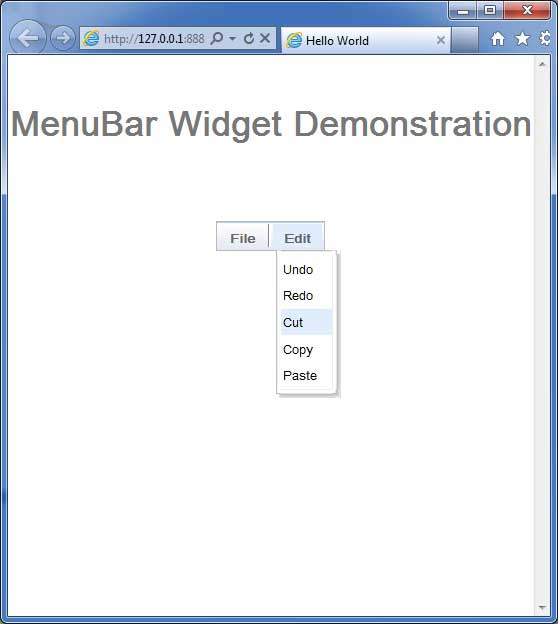
Selecting any value in menubar, will popup an alert message showing the selected value.