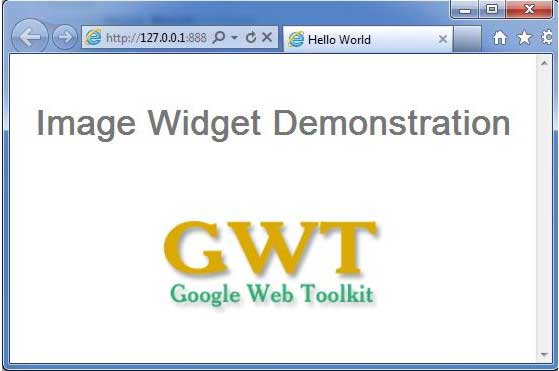- GWT - Home
- GWT - Overview
- GWT - Environment Setup
- GWT - Applications
- GWT - Create Application
- GWT - Deploy Application
- GWT - Style with CSS
- GWT - Basic Widgets
- GWT - Form Widgets
- GWT - Complex widgets
- GWT - Layout Panels
- GWT - Event Handling
- GWT - Custom Widgets
- GWT - UIBinder
- GWT - RPC Communication
- GWT - JUnit Integration
- GWT - Debugging Application
- GWT - Internationalization
- GWT - History Class
- GWT - Bookmark Support
- GWT - Logging Framework
GWT - Image Widget
Introduction
The Image widget displays an image at a given URL.The image widget can be in 'unclipped' mode (the default mode) or 'clipped' mode. In clipped mode, a viewport is overlaid on top of the image so that a subset of the image will be displayed. In unclipped mode, there is no viewport - the entire image will be visible. Methods will operate differently depending on the mode that the image is in. These differences are detailed in the documentation for each method.
Class Declaration
Following is the declaration for com.google.gwt.user.client.ui.Image class −
public class Image
extends Widget
implements SourcesLoadEvents, HasLoadHandlers,
HasErrorHandlers, SourcesClickEvents,
HasClickHandlers, HasAllMouseHandlers,
SourcesMouseEvents
CSS Style Rules
Following default CSS Style rule will be applied to all the Image widget. You can override it as per your requirements.
.gwt-Image { }
Class Constructors
| Sr.No. | Constructor & Description |
|---|---|
| 1 |
Image() Creates an empty image. |
| 2 |
protected Image(Element element) This constructor may be used by subclasses to explicitly use an existing element. |
| 3 |
Image(java.lang.String url) Creates an image with the specified url. |
| 4 |
Image(java.lang.String html, int left, int top, int width, int height) Creates a clipped image with a specified URL and visibility rectangle. |
Class Methods
| Sr.No. | Function name & Description |
|---|---|
| 1 |
void addClickListener(ClickListener listener) Adds a listener interface to receive click events. |
| 2 |
void addLoadListener(LoadListener listener) Adds a listener interface to receive load events. |
| 3 |
void addMouseListener(MouseListener listener) Adds a listener interface to receive mouse events. |
| 4 |
void addMouseWheelListener(MouseWheelListener listener) Gets this widget's parent panel. |
| 5 |
int getHeight() Gets the height of the image. |
| 6 |
int getOriginLeft() Gets the horizontal co-ordinate of the upper-left vertex of the image's visibility rectangle. |
| 7 |
int getOriginTop() Gets the vertical co-ordinate of the upper-left vertex of the image's visibility rectangle. |
| 8 |
java.lang.String getUrl() Gets the URL of the image. |
| 9 |
int getWidth() Gets the width of the image. |
| 10 |
void onBrowserEvent(Event event) Removes a previously added listener interface. |
| 11 |
static void prefetch(java.lang.String url) Causes the browser to pre-fetch the image at a given URL. |
| 12 |
void removeClickListener(ClickListener listener) This method is called immediately before a widget will be detached from the browser's document. |
| 13 |
void removeLoadListener(LoadListener listener) Removes a previously added listener interface. |
| 14 |
void removeMouseListener(MouseListener listener) Removes a previously added listener interface. |
| 15 |
void removeMouseWheelListener(MouseWheelListener listener) Removes a previously added listener interface. |
| 16 |
void setUrl(java.lang.String url) Sets the URL of the image to be displayed. |
| 17 |
void setUrlAndVisibleRect(java.lang.String url, int left, int top, int width, int height) Sets the url and the visibility rectangle for the image at the same time. |
| 18 |
void setVisibleRect(int left, int top, int width, int height) Sets the visibility rectangle of an image. |
| 19 |
static Image wrap(Element element) Creates a Image widget that wraps an existing <img> element. |
Methods Inherited
This class inherits methods from the following classes −
com.google.gwt.user.client.ui.UIObject
com.google.gwt.user.client.ui.Widget
java.lang.Object
Image Widget Example
This example will take you through simple steps to show usage of a Image Widget in GWT.
Following steps to update the GWT application we created in GWT - Create Application chapter −
| Step | Description |
|---|---|
| 1 | Create a project with a name HelloWorld under a package com.tutorialspoint as explained in the GWT - Create Application chapter. |
| 2 | Modify HelloWorld.gwt.xml, HelloWorld.css, HelloWorld.html and HelloWorld.java as explained below. Keep rest of the files unchanged. |
| 3 | Compile and run the application to verify the result of the implemented logic. |
Following is the content of the modified module descriptor src/com.tutorialspoint/HelloWorld.gwt.xml.
<?xml version = "1.0" encoding = "UTF-8"?> <module rename-to = 'helloworld'> <!-- Inherit the core Web Toolkit stuff. --> <inherits name = 'com.google.gwt.user.User'/> <!-- Inherit the default GWT style sheet. --> <inherits name = 'com.google.gwt.user.theme.clean.Clean'/> <!-- Specify the app entry point class. --> <entry-point class = 'com.tutorialspoint.client.HelloWorld'/> <!-- Specify the paths for translatable code --> <source path = 'client'/> <source path = 'shared'/> </module>
Following is the content of the modified Style Sheet file war/HelloWorld.css.
body {
text-align: center;
font-family: verdana, sans-serif;
}
h1 {
font-size: 2em;
font-weight: bold;
color: #777777;
margin: 40px 0px 70px;
text-align: center;
}
Following is the content of the modified HTML host file war/HelloWorld.html.
<html>
<head>
<title>Hello World</title>
<link rel = "stylesheet" href = "HelloWorld.css"/>
<script language = "javascript" src = "helloworld/helloworld.nocache.js">
</script>
</head>
<body>
<h1>Image Widget Demonstration</h1>
<div id = "gwtContainer"></div>
</body>
</html>
Let us have following content of Java file src/com.tutorialspoint/HelloWorld.java which will demonstrate use of Image widget.
package com.tutorialspoint.client;
import com.google.gwt.core.client.EntryPoint;
import com.google.gwt.user.client.ui.Image;
import com.google.gwt.user.client.ui.RootPanel;
import com.google.gwt.user.client.ui.VerticalPanel;
public class HelloWorld implements EntryPoint {
public void onModuleLoad() {
// Create a Image widget
Image image = new Image();
//set image source
image.setUrl("http://www.tutorialspoint.com/images/gwt-mini.png");
// Add image to the root panel.
VerticalPanel panel = new VerticalPanel();
panel.add(image);
RootPanel.get("gwtContainer").add(panel);
}
}
Once you are ready with all the changes done, let us compile and run the application in development mode as we did in GWT - Create Application chapter. If everything is fine with your application, this will produce following result −