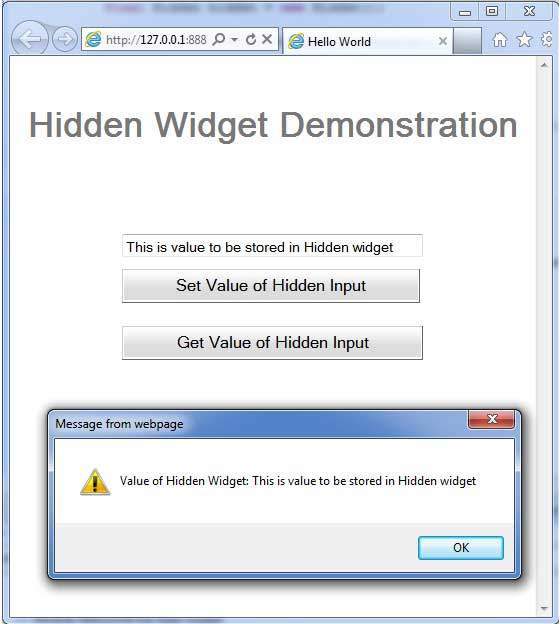- GWT - Home
- GWT - Overview
- GWT - Environment Setup
- GWT - Applications
- GWT - Create Application
- GWT - Deploy Application
- GWT - Style with CSS
- GWT - Basic Widgets
- GWT - Form Widgets
- GWT - Complex widgets
- GWT - Layout Panels
- GWT - Event Handling
- GWT - Custom Widgets
- GWT - UIBinder
- GWT - RPC Communication
- GWT - JUnit Integration
- GWT - Debugging Application
- GWT - Internationalization
- GWT - History Class
- GWT - Bookmark Support
- GWT - Logging Framework
GWT - Hidden Widget
Introduction
The Hidden widget represents a hidden field in an HTML form.
Class Declaration
Following is the declaration for com.google.gwt.user.client.ui.Hidden class −
public class Hidden
extends Widget
implements HasName
Class Constructors
| Sr.No. | Constructor & Description |
|---|---|
| 1 |
Hidden() Constructor for Hidden. |
| 2 |
Hidden(Element element) This constructor may be used by subclasses to explicitly use an existing element. |
| 3 |
Hidden(java.lang.String name) Constructor for Hidden. |
| 4 |
Hidden(java.lang.String name, java.lang.String value) Constructor for Hidden. |
Class Methods
| Sr.No. | Function name & Description |
|---|---|
| 1 |
java.lang.String getDefaultValue() Gets the default value of the hidden field. |
| 2 |
java.lang.String getID() Gets the id of the hidden field. |
| 3 |
java.lang.String getName() Gets the name of the hidden field. |
| 4 |
java.lang.String getValue() Gets the value of the hidden field. |
| 5 |
void setDefaultValue(java.lang.String defaultValue) Sets the default value of the hidden field. |
| 6 |
void setID(java.lang.String id) Sets the id of the hidden field. |
| 7 |
void setName(java.lang.String name) Sets the name of the hidden field. |
| 8 |
void setValue(java.lang.String value) Sets the value of the hidden field. |
| 9 |
static Hidden wrap(Element element) Creates a Hidden widget that wraps an existing <input type='hidden'> element. |
Methods Inherited
This class inherits methods from the following classes −
com.google.gwt.user.client.ui.UIObject
com.google.gwt.user.client.ui.Widget
java.lang.Object
Hidden Widget Example
This example will take you through simple steps to show usage of a Hidden Widget in GWT. Follow the following steps to update the GWT application we created in GWT - Create Application chapter −
| Step | Description |
|---|---|
| 1 | Create a project with a name HelloWorld under a package com.tutorialspoint as explained in the GWT - Create Application chapter. |
| 2 | Modify HelloWorld.gwt.xml, HelloWorld.css, HelloWorld.html and HelloWorld.java as explained below. Keep rest of the files unchanged. |
| 3 | Compile and run the application to verify the result of the implemented logic. |
Following is the content of the modified module descriptor src/com.tutorialspoint/HelloWorld.gwt.xml.
<?xml version = "1.0" encoding = "UTF-8"?> <module rename-to = 'helloworld'> <!-- Inherit the core Web Toolkit stuff. --> <inherits name = 'com.google.gwt.user.User'/> <!-- Inherit the default GWT style sheet. --> <inherits name = 'com.google.gwt.user.theme.clean.Clean'/> <!-- Specify the app entry point class. --> <entry-point class = 'com.tutorialspoint.client.HelloWorld'/> <!-- Specify the paths for translatable code --> <source path = 'client'/> <source path = 'shared'/> </module>
Following is the content of the modified Style Sheet file war/HelloWorld.css.
body {
text-align: center;
font-family: verdana, sans-serif;
}
h1 {
font-size: 2em;
font-weight: bold;
color: #777777;
margin: 40px 0px 70px;
text-align: center;
}
Following is the content of the modified HTML host file war/HelloWorld.html.
<html>
<head>
<title>Hello World</title>
<link rel = "stylesheet" href = "HelloWorld.css"/>
<script language = "javascript" src = "helloworld/helloworld.nocache.js">
</script>
</head>
<body>
<h1>Hidden Widget Demonstration</h1>
<div id = "gwtContainer"></div>
</body>
</html>
Let us have following content of Java file src/com.tutorialspoint/HelloWorld.java which will demonstrate use of Hidden widget.
package com.tutorialspoint.client;
import com.google.gwt.core.client.EntryPoint;
import com.google.gwt.event.dom.client.ClickEvent;
import com.google.gwt.event.dom.client.ClickHandler;
import com.google.gwt.user.client.Window;
import com.google.gwt.user.client.ui.Button;
import com.google.gwt.user.client.ui.Hidden;
import com.google.gwt.user.client.ui.RootPanel;
import com.google.gwt.user.client.ui.TextBox;
import com.google.gwt.user.client.ui.VerticalPanel;
public class HelloWorld implements EntryPoint {
public void onModuleLoad() {
//create textboxes
final TextBox textBox = new TextBox();
textBox.setWidth("275");
Button button1 = new Button("Set Value of Hidden Input");
Button button2 = new Button("Get Value of Hidden Input");
final Hidden hidden = new Hidden();
button1.addClickHandler(new ClickHandler() {
@Override
public void onClick(ClickEvent event) {
hidden.setValue(textBox.getValue());
Window.alert("Value of Hidden Widget Updated!");
}
});
button2.addClickHandler(new ClickHandler() {
@Override
public void onClick(ClickEvent event) {
Window.alert("Value of Hidden Widget: " + hidden.getValue());
}
});
// Add widgets to the root panel.
VerticalPanel panel = new VerticalPanel();
panel.setSpacing(10);
panel.add(textBox);
panel.add(button1);
panel.add(hidden);
panel.add(button2);
RootPanel.get("gwtContainer").add(panel);
}
}
Once you are ready with all the changes done, let us compile and run the application in development mode as we did in GWT - Create Application chapter. If everything is fine with your application, this will produce following result −