
 Data Structure
Data Structure Networking
Networking RDBMS
RDBMS Operating System
Operating System Java
Java MS Excel
MS Excel iOS
iOS HTML
HTML CSS
CSS Android
Android Python
Python C Programming
C Programming C++
C++ C#
C# MongoDB
MongoDB MySQL
MySQL Javascript
Javascript PHP
PHP
- Selected Reading
- UPSC IAS Exams Notes
- Developer's Best Practices
- Questions and Answers
- Effective Resume Writing
- HR Interview Questions
- Computer Glossary
- Who is Who
Find out when a download has completed using Python & Selenium
We can find when a download has completed with Selenium webdriver in Python. We shall use the ChromeOptions class for this purpose. First, we shall create an object of the ChromeOptions class.
Then apply the add_experimental_option method on the object created. We shall pass browser preferences and download.default_directory:<location of downloaded file> as parameters to that method. Finally, this information shall be passed to the driver object.
Once the download is completed, we can verify it with the help of the os.path.isfile method. The path of the downloaded file is passed as a parameter to that method. The method os.path.exists shall also be used to verify if the downloaded file path exists.
Syntax
op = webdriver.ChromeOptions()
p = {'download.default_directory':'C:\Users\Downloads\Test'}
op.add_experimental_option('prefs', p)
Example
from selenium import webdriver
from selenium.webdriver.chrome.options import Options
import time
import os.path
#object of ChromeOptions class
op = webdriver.ChromeOptions()
#browser preferences
p = {'download.default_directory': 'C:\Users\Downloads\Test'}
#add options to browser
op.add_experimental_option('prefs', p)
#set chromedriver.exe path
driver = webdriver.Chrome(executable_path="C:\chromedriver.exe",
options=op)
#maximize browser
driver.maximize_window()
#launch URL
driver.get("https://www.seleniumhq.org/download/");
#click download link
l = driver.find_element_by_link_text("32 bit Windows IE")
l.click()
#check if file downloaded file path exists
while not os.path.exists('C:\Users\Downloads\Test'):
time.sleep(2)
#check file
if os.path.isfile('C:\Users\Downloads\Test\IEDriverServer_Win32.zip):
print("File download is completed")
else:
print("File download is not completed")
#close browser
driver.quit()
Output

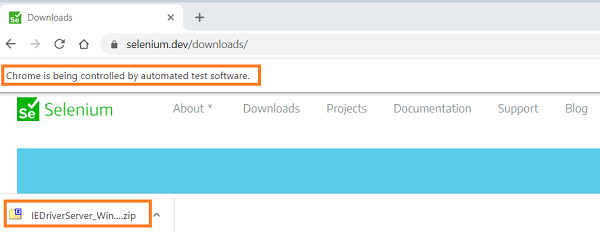

Advertisements
