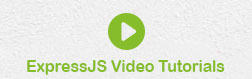- ExpressJS - Home
- ExpressJS - Overview
- ExpressJS - Environment
- ExpressJS - Installation
- ExpressJS - Hello World
- ExpressJS - Routing
- ExpressJS - HTTP Methods
- ExpressJS - URL Building
- ExpressJS - Middleware
- ExpressJS - Templating
- ExpressJS - Static Files
- ExpressJS - Form Data
- ExpressJS - Database
- ExpressJS - Cookies
- ExpressJS - Sessions
- ExpressJS - Authentication
- ExpressJS - RESTful APIs
- ExpressJS - Scaffolding
- ExpressJS - Serving Dynamic Content
- ExpressJS - Handling File Uploads
- ExpressJS - Internationalization(i18n)
- ExpressJS - Security Practices
- ExpressJS - Rate Limiting
- ExpressJS - Slowing Down Responses
- ExpressJS - Error handling
- ExpressJS - Debugging
- ExpressJS - Best Practices
- ExpressJS - Resources
ExpressJS - Environment Setup
ExpressJS is a NodeJS based application framework. In case to start with Express, we need to set up environment for Node.js, this section will guide you. Node.js can be installed on different OS platforms such as Windows, Linux, Mac OS X, etc. You need the following tools on your computer −
The Node.js binary installer
Node Package Manager (NPM)
IDE or Text Editor
Node Installation Steps
Binaries for various OS platforms are available on the downloads page of the official website of Node.js. Visit https://nodejs.org/en/downloadto get the list.
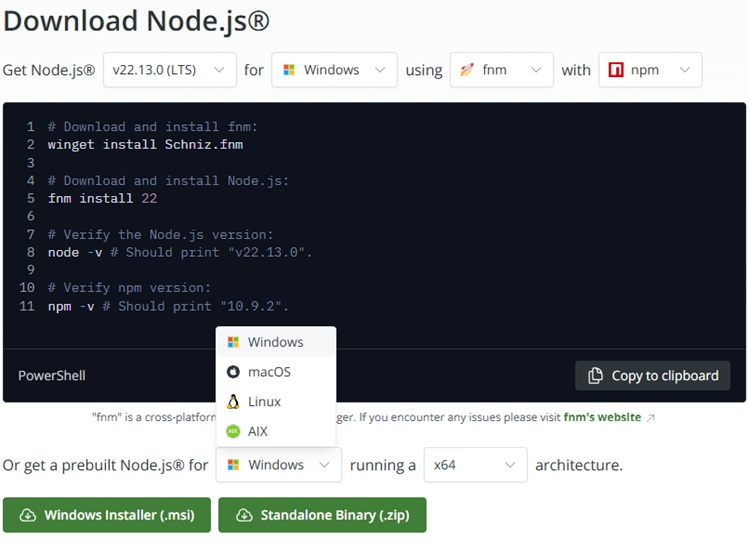
This page shows command line as well as installers as well as ZIP archives for Windows, macOS installer as well as tar archives and binaries for Linux OS on x64 and ARM architecture are available.
Installation on Windows
Assuming that you are working with Windows 10/Windows 11 powered computer, download the 64-bit installer for Windows: https://nodejs.org/dist/v22.13.0/node-v22.13.0-x64.msi, and start the installation by double-clicking the downloaded file.
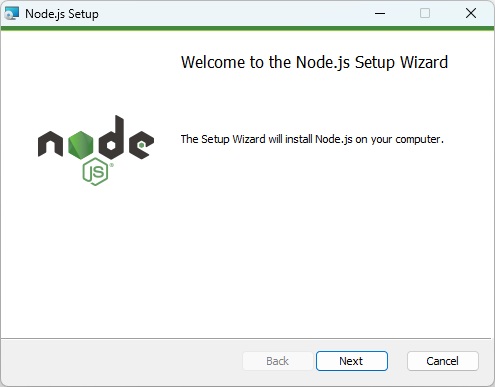
The installation takes you through a few steps of the installation wizard. It also adds the installation directory of Node.js executable to the system path.
To verify if Node.js has been successfully installed, open the command prompt and type node -v. If Node.js is installed successfully then it will display the version of the Node.js installed on your machine, as shown below.
Microsoft Windows [Version 10.0.26100.2894] (c) Microsoft Corporation. All rights reserved. C:\Users\Tutorialspoint>node -v v22.13.0 C:\Users\Tutorialspoint>
Installation on Ubuntu Linux
First, download the tar file corresponding to Linux binary (https://nodejs.org/dist/v22.13.0/node-v22.13.0-linux-x64.tar.xz) and then, extract the binary using the tar command −
tar -xf node-v22.13.0-linux-x64.tar.gz
Move the extracted files to the installation directory /usr/local/node-v22.13.0.
sudo mv node-<version> /usr/local/node-v22.13.0
Create a symlink to the executable in /usr/bin directory.
sudo ln -s /usr/local/node-v22.13.0/bin/node /usr/bin/node
You can now verify the correct installation with the following command −
node -v
Using Ubuntu package manager
Refresh your local package index first by the following command −
sudo apt update
Then install Node.js −
sudo apt install nodejs
As in above case, verify the installation
node -v
NPM (Node Package Manager) is included in Node.js binaries from its official website since Node version 0.6.0., so you are not required to install it separately.
You can use any text editor available in your OS (notepad in Windows, vi or nano in Ubuntu) to key-in and save the Node.js script. However, it is recommended that you use a suitable IDE for the purpose as it has several features such as syntax highlighting etc. VS Code is a popular source-code editor, which has out of the box support for JavaScript (and hence Node.js), which is highly recommended.
You can verify the version of NPM using following command
npm -v 10.9.2
Postman Installation Steps
Postman is a API, Application Programming Interface, Testing tool. We'll use it to test our REST APIs developed during Express JS tutorial. Please follow the Postman Environment Setup.