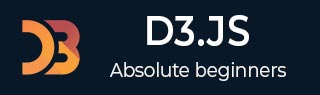
- D3.js - Home
- D3.js - Introduction
- D3.js - Installation
- D3.js - Concepts
- D3.js - Selections
- D3.js - Data Join
- D3.js - Introduction to SVG
- D3.js - SVG Transformation
- D3.js - Transition
- D3.js - Animation
- D3.js - Drawing Charts
- D3.js - Graphs
- D3.js - Geographies
- D3.js - Array API
- D3.js - Collections API
- D3.js - Selection API
- D3.js - Paths API
- D3.js - Scales API
- D3.js - Axis API
- D3.js - Shapes API
- D3.js - Colors API
- D3.js - Transitions API
- D3.js - Dragging API
- D3.js - Zooming API
- D3.js - Requests API
- Delimiter-Separated Values API
- D3.js - Timer API
- D3.js - Working Example
D3.js - SVG Transformation
SVG provides options to transform a single SVG shape element or group of SVG elements. SVG transform supports Translate, Scale, Rotate and Skew. Let us learn transformation in this chapter.
Introduction to SVG Transformation
SVG introduces a new attribute, transform to support transformation. The possible values are one or more of the following,
Translate − It takes two options, tx refers translation along the x-axis and ty refers to the translation along the y-axis. For Example− translate(30 30).
Rotate − It takes three options, angle refers rotation angle, cx and cy refers to the center of the rotation in the x and y axis. If cx and cy are not specified, then it defaults to the current origin of the coordinate system. For Example − rotate(60).
Scale − It takes two options, sx refers to the scaling factor along the x-axis and sy refers to the scaling factor along the y-axis. Here, sy is optional and it takes the value of sx, if it is not specified. For Example − scale(10).
Skew (SkewX and SkewY) − It takes a single option; the skew-angle refers to the angle along the x-axis for SkewX and the angle along the y-axis for SkewY. For Example − skewx(20).
An example of the SVG rectangle with translate, which is described as follows −
<html>
<head>
<script type = "text/javascript" src = "https://d3js.org/d3.v4.min.js"></script>
</head>
<body>
<svg width = "300" height = "300">
<rect x = "20"
y = "20"
width = "60"
height = "60"
fill = "green"
transform = "translate(30 30)">
</rect>
</svg>
</body>
</html>
The above code will yield the following result.
More than one transformation can be specified for a single SVG element using space as separation. If more than one value is specified, the transformation will be applied one by one sequentially in the order specified.
<html>
<head>
<script type = "text/javascript" src = "https://d3js.org/d3.v4.min.js"></script>
</head>
<body>
<svg width = "300" height = "300">
<rect x = "20"
y = "20"
width = "60"
height = "60"
fill = "green"
transform = "translate(60 60) rotate(45)">
</rect>
</svg>
</body>
</html>
The above code will yield the following result.
Transformation can be applied to the SVG group element as well. This enables to transform complex graphics defined in the SVG as described below.
<html>
<head>
<script type = "text/javascript" src = "https://d3js.org/d3.v4.min.js"></script>
</head>
<body>
<svg width = "300" height = "300">
<g transform = "translate(60,60) rotate(30)">
<rect x = "20"
y = "20"
width = "60"
height = "30"
fill = "green">
</rect>
<circle cx = "0"
cy = "0"
r = "30"
fill = "red"/>
</g>
</svg>
</body>
</html>
The above code will yield the following result.
A Minimal Example
To create an SVG image, try to scale, and rotate it using transformation, let us follow the steps given below.
Step 1 − Create an SVG image and set width as 300 pixels and height as 300 pixels.
<svg width = "300" height = "300"> </svg>
Step 2 − Create an SVG group.
<svg width = "300" height = "300"> <g> </g> </svg>
Step 3 − Create a rectangle of length 60 and height 30 and fill it with green color.
<svg width = "300" height = "300">
<g>
<rect x = "20"
y = "20"
width = "60"
height = "30"
fill = "green">
</rect>
</g>
</svg>
Step 4 − Create a circle of radius 30 and fill it with red color.
<svg width = "300" height = "300">
<g>
<rect x = "20"
y = "20"
width = "60"
height = "30"
fill = "green">
</rect>
<circle cx = "0"
cy = "0"
r = "30"
fill = "red"/>
</g>
</svg>
Step 5 − Add a transform attribute and add translate and rotate as shown below.
<svg width = "300" height = "300">
<g transform = "translate(60,60) rotate(30)">
<rect x = "20"
y = "20"
width = "60"
height = "60"
fill = "green">
</rect>
<circle cx = "0"
cy = "0"
r = "30"
fill = "red"/>
</g>
</svg>
Step 6 − Create an HTML document, svg_transform_rotate_group.html and integrate the above SVG as explained below.
<!DOCTYPE html>
<html>
<head>
<script type = "text/javascript" src = "https://d3js.org/d3.v4.min.js"></script>
<style>
body { font-family: Arial; }
</style>
</head>
<body>
<div id = "svgcontainer">
<svg width = "300" height = "300">
<g transform = "translate(60,60) rotate(30)">
<rect x = "20"
y = "20"
width = "60"
height = "60"
fill = "green">
</rect>
<circle cx = "0"
cy = "0"
r = "30"
fill = "red"/>
</g>
</svg>
</div>
</body>
</html>
The above code will yield the following result.
Transformation Using D3.js
To create SVG using D3.js, let us follow the steps given below.
Step 1 − Create a container to hold the SVG image as explained below.
<div id = "svgcontainer"></div>
Step 2 − Create a SVG image as explained below.
var width = 300;
var height = 300;
var svg = d3.select("#svgcontainer")
.append("svg")
.attr("width", width)
.attr("height", height);
Step 3 − Create a SVG group element and set translate and rotate attributes.
var group = svg.append("g").attr("transform", "translate(60, 60) rotate(30)");
Step 4 − Create an SVG rectangle and append it inside the group.
var rect = group
.append("rect")
.attr("x", 20)
.attr("y", 20)
.attr("width", 60)
.attr("height", 30)
.attr("fill", "green")
Step 5 − Create an SVG circle and append it inside the group.
var circle = group
.append("circle")
.attr("cx", 0)
.attr("cy", 0)
.attr("r", 30)
.attr("fill", "red")
The complete code is as follows −
<!DOCTYPE html>
<html lang = "en">
<head>
<title>SVG rectangle</title>
<script type = "text/javascript" src = "https://d3js.org/d3.v4.min.js"></script>
<style>
body { font-family: Arial; }
</style>
</head>
<body>
<div id = "svgcontainer"></div>
<script language = "javascript">
var width = 300;
var height = 300;
var svg = d3.select("#svgcontainer")
.append("svg")
.attr("width", width)
.attr("height", height);
var group = svg.append("g")
.attr("transform", "translate(60, 60) rotate(30)");
var rect = group.append("rect")
.attr("x", 20)
.attr("y", 20)
.attr("width", 60)
.attr("height", 30)
.attr("fill", "green")
var circle = group
.append("circle")
.attr("cx", 0)
.attr("cy", 0)
.attr("r", 30)
.attr("fill", "red")
</script>
</div>
</body>
</html>
The above code will yield the following result.
Transform Library
D3.js provides a separate library to manage transform without manually creating the transform attributes. It provides methods to handle all type of transformation. Some of the methods are transform(), translate(), scale(), rotate(), etc. You can include d3-transform in your webpage using the following script.
<script src = "http://d3js.org/d3.v4.min.js"></script> <script src = "d3-transform.js"></script>
In the above example, the transform code can be written as shown below −
var my_transform = d3Transform()
.translate([60, 60])
.rotate(30);
var group = svg
.append("g")
.attr("transform", my_transform);