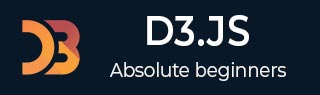
- D3.js - Home
- D3.js - Introduction
- D3.js - Installation
- D3.js - Concepts
- D3.js - Selections
- D3.js - Data Join
- D3.js - Introduction to SVG
- D3.js - SVG Transformation
- D3.js - Transition
- D3.js - Animation
- D3.js - Drawing Charts
- D3.js - Graphs
- D3.js - Geographies
- D3.js - Array API
- D3.js - Collections API
- D3.js - Selection API
- D3.js - Paths API
- D3.js - Scales API
- D3.js - Axis API
- D3.js - Shapes API
- D3.js - Colors API
- D3.js - Transitions API
- D3.js - Dragging API
- D3.js - Zooming API
- D3.js - Requests API
- Delimiter-Separated Values API
- D3.js - Timer API
- D3.js - Working Example
D3.js - Selections
Selections is one of the core concepts in D3.js. It is based on CSS selectors. It allows us to select one or more elements in a webpage. In addition, it allows us to modify, append, or remove elements in a relation to the pre-defined dataset. In this chapter, we will see how to use selections to create data visualizations.
D3.js helps to select elements from the HTML page using the following two methods −
select() − Selects only one DOM element by matching the given CSS selector. If there are more than one elements for the given CSS selector, it selects the first one only.
selectAll() − Selects all DOM elements by matching the given CSS selector. If you are familiar with selecting elements with jQuery, D3.js selectors are almost the same.
Let us go through each of the methods in detail.
The select() method
The select() method selects the HTML element based on CSS Selectors. In CSS Selectors, you can define and access HTML-elements in the following three ways −
- Tag of a HTML element (e.g. div, h1, p, span, etc.,)
- Class name of a HTML element
- ID of a HTML element
Let us see it in action with examples.
Selection by Tag
You can select HTML elements using its TAG. The following syntax is used to select the div tag elements,
d3.select(div)
Example − Create a page select_by_tag.html and add the following changes,
<!DOCTYPE html>
<html>
<head>
<script type = "text/javascript" src = "https://d3js.org/d3.v4.min.js"></script>
</head>
<body>
<div>
Hello World!
</div>
<script>
d3.select("div").text();
</script>
</body>
</html>
By requesting the webpage through the browser, you will see the following output on the screen −
Selection by Class name
HTML elements styled using CSS classes can be selected by using the following syntax.
d3.select(.<class name>)
Create a webpage select_by_class.html and add the following changes −
<!DOCTYPE html>
<html>
<head>
<script type = "text/javascript" src = "https://d3js.org/d3.v4.min.js"></script>
</head>
<body>
<div class = "myclass">
Hello World!
</div>
<script>
ad3.select(".myclass").text();
</script>
</body>
</html>
By requesting the webpage through the browser, you will see the following output on the screen −
Selection by ID
Every element in a HTML page should have a unique ID. We can use this unique ID of an element to access it using the select() method as specified below.
d3.select(#<id of an element>)
Create a webpage select_by_id.html and add the following changes.
<!DOCTYPE html>
<html>
<head>
<script type = "text/javascript" src = "https://d3js.org/d3.v4.min.js"></script>
</head>
<body>
<div id = "hello">
Hello World!
</div>
<script>
d3.select("#hello").text();
</script>
</body>
</html>
By requesting the webpage through the browser, you will see the following output on the screen.
Adding DOM Elements
The D3.js selection provides the append() and the text() methods to append new elements into the existing HTML documents. This section explains about adding DOM elements in detail.
The append() Method
The append() method appends a new element as the last child of the element in the current selection. This method can also modify the style of the elements, their attributes, properties, HTML and text content.
Create a webpage select_and_append.html and add the following changes −
<!DOCTYPE html>
<html>
<head>
<script type = "text/javascript" src = "https://d3js.org/d3.v4.min.js"></script>
</head>
<body>
<div class = "myclass">
Hello World!
</div>
<script>
d3.select("div.myclass").append("span");
</script>
</body>
</html>
Requesting the webpage through browser, you could see the following output on the screen,
Here, the append() method adds a new tag span inside the div tag as shown below −
<div class = "myclass"> Hello World!<span></span> </div>
The text() Method
The text() method is used to set the content of the selected / appended elements. Let us change the above example and add the text() method as shown below.
<!DOCTYPE html>
<html>
<head>
<script type = "text/javascript" src = "https://d3js.org/d3.v4.min.js"></script>
</head>
<body>
<div class = "myclass">
Hello World!
</div>
<script>
d3.select("div.myclass").append("span").text("from D3.js");
</script>
</body>
</html>
Now refresh the webpage and you will see the following response.
Here, the above script performs a chaining operation. D3.js smartly employs a technique called the chain syntax, which you may recognize from jQuery. By chaining methods together with periods, you can perform several actions in a single line of code. It is fast and easy. The same script can also access without chain syntax as shown below.
var body = d3.select("div.myclass");
var span = body.append("span");
span.text("from D3.js");
Modifying Elements
D3.js provides various methods, html(), attr() and style() to modify the content and style of the selected elements. Let us see how to use modify methods in this chapter.
The html() Method
The html() method is used to set the html content of the selected / appended elements.
Create a webpage select_and_add_html.html and add the following code.
<!DOCTYPE html>
<html>
<head>
<script type = "text/javascript" src = "https://d3js.org/d3.v4.min.js"></script>
</head>
<body>
<div class = "myclass">
Hello World!
</div>
<script>
d3.select(".myclass").html("Hello World! <span>from D3.js</span>");
</script>
</body>
</html>
By requesting the webpage through the browser, you will see the following output on the screen.
The attr() Method
The attr() method is used to add or update the attribute of the selected elements. Create a webpage select_and_modify.html and add the following code.
<!DOCTYPE html>
<html>
<head>
<script type = "text/javascript" src = "https://d3js.org/d3.v4.min.js"></script>
</head>
<body>
<div class = "myclass">
Hello World!
</div>
<script>
d3.select(".myclass").attr("style", "color: red");
</script>
</body>
</html>
By requesting the webpage through the browser, you will see the following output on the screen.
The style() Method
The style() method is used to set the style property of the selected elements. Create a webpage select_and_style.html and add the following code.
<!DOCTYPE html>
<html>
<head>
<script type = "text/javascript" src = "https://d3js.org/d3.v4.min.js"></script>
</head>
<body>
<div class = "myclass">
Hello World!
</div>
<script>
d3.select(".myclass").style("color", "red");
</script>
</body>
</html>
By requesting the webpage through the browser, you will see the following output on the screen.
The classed() Method
The classed() method is exclusively used to set the class attribute of an HTML element. Since, a single HTML element can have multiple classes; we need to be careful while assigning a class to an HTML element. This method knows how to handle one or many classes on an element, and it will be performant.
Add class − To add a class, the second parameter of the classed method must be set to true. It is defined below −
d3.select(".myclass").classed("myanotherclass", true);
Remove class − To remove a class, the second parameter of the classed method must be set to false. It is defined below −
d3.select(".myclass").classed("myanotherclass", false);
Check class − To check for the existence of a class, just leave off the second parameter and pass the class name you are querying. This will return true, if it exists, false, if it does not.
d3.select(".myclass").classed("myanotherclass");
This will return true, if any element in the selection has the class. Use d3.select for single element selection.
-
Toggle class − To flip a class to the opposite state remove it if it exists already, add it if it does not yet exist you can do one of the following.
For a single element, the code might look as shown below −
var element = d3.select(".myclass")
element.classed("myanotherclass", !oneBar.classed("myanotherclass"));
The selectAll() Method
The selectAll() method is used to select multiple elements in the HTML document. The select method selects the first element, but the selectAll method selects all the elements that match the specific selector string. In case the selection matches none, then it returns an empty selection. We can chain all the appending modifying methods, append(), html(), text(), attr(), style(), classed(), etc., in the selectAll() method as well. In this case, the methods will affect all the matching elements. Let us understand by creating a new webpage select_multiple.html and add the following script −
<!DOCTYPE html>
<html>
<head>
<script type = "text/javascript" src = "https://d3js.org/d3.v4.min.js"></script>
</head>
<body>
<h2 class = "myclass">Message</h2>
<div class = "myclass">
Hello World!
</div>
<script>
d3.selectAll(".myclass").attr("style", "color: red");
</script>
</body>
</html>
By requesting the webpage through the browser, you will see the following output on the screen.
Here, the attr() method applies to both div and h2 tag and the color of the text in both tags changes to Red.