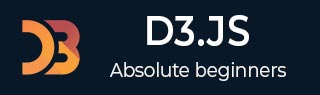
- D3.js - Home
- D3.js - Introduction
- D3.js - Installation
- D3.js - Concepts
- D3.js - Selections
- D3.js - Data Join
- D3.js - Introduction to SVG
- D3.js - SVG Transformation
- D3.js - Transition
- D3.js - Animation
- D3.js - Drawing Charts
- D3.js - Graphs
- D3.js - Geographies
- D3.js - Array API
- D3.js - Collections API
- D3.js - Selection API
- D3.js - Paths API
- D3.js - Scales API
- D3.js - Axis API
- D3.js - Shapes API
- D3.js - Colors API
- D3.js - Transitions API
- D3.js - Dragging API
- D3.js - Zooming API
- D3.js - Requests API
- Delimiter-Separated Values API
- D3.js - Timer API
- D3.js - Working Example
D3.js - Axis API
D3 provides functions to draw axes. An axis is made of Lines, Ticks and Labels. An axis uses a Scale, so each axis will need to be given a scale to work with.
Configuring the Axis API
You can configure the API using the following script.
<script src = "https://d3js.org/d3-axis.v1.min.js"></script> <script> </script>
Axis API Methods
D3 provides the following significant functions to draw axes. They are described in brief as follows.
d3.axisTop() − This method is used to create a top horizontal axis.
d3.axisRight() − This method is used to create a vertical right-oriented axis.
d3.axisBottom() − This method is used to create a bottom horizontal axis.
d3.axisLeft() − It creates left vertical axis.
Working Example
Let us learn how to add the x and y-axis to a graph. To do this, we need to adhere to the steps given below.
Step 1 − Define variables − Define SVG and data variables using the code below.
var width = 400, height = 400;
var data = [100, 150, 200, 250, 280, 300];
var svg = d3.select("body")
.append("svg")
.attr("width", width)
.attr("height", height);
Step 2 − Create a scale linear function − Create a scale linear function for both x and y axis as defined below.
var xscale = d3.scaleLinear() .domain([0, d3.max(data)]) .range([0, width - 100]); var yscale = d3.scaleLinear() .domain([0, d3.max(data)]) .range([height/2, 0]);
Here, we have created a linear scale and specified the domain and the range.
Step 3 − Add scales to x-axis − Now, we can add scales to the x-axis using the following code.
var x_axis = d3.axisBottom() .scale(xscale);
Here, we use d3.axisBottom to create our x-axis and provide it with the scale, which is defined earlier.
Step 4 − Add scales to the y-axis − Use the following code to add scales to the y-axis.
var y_axis = d3.axisLeft() .scale(yscale);
Here, we use the d3.axisLeft to create our y-axis and provide it with the scale we defined above.
Step 5 − Apply transformation − You can append a group element and insert the x, y axis, which is defined below.
svg.append("g")
.attr("transform", "translate(50, 10)")
.call(y_axis);
Step 6 − Append group elements − Apply transition and group elements using the following code.
var xAxisTranslate = height/2 + 10;
svg.append("g")
.attr("transform", "translate(50, " + xAxisTranslate +")")
.call(x_axis)
Step 7 − Working Example − The complete code listing is given in the following code block. Create a webpage axes.html and add the following changes to it.
<html>
<head>
<script type = "text/javascript" src = "https://d3js.org/d3.v4.min.js"></script>
<style>
svg text {
fill: purple;
font: 12px sans-serif;
text-anchor: end;
}
</style>
</head>
<body>
<script>
var width = 400, height = 400;
var data = [100, 120, 140, 160, 180, 200];
var svg = d3.select("body")
.append("svg")
.attr("width", width)
.attr("height", height);
var xscale = d3.scaleLinear()
.domain([0, d3.max(data)])
.range([0, width - 100]);
var yscale = d3.scaleLinear()
.domain([0, d3.max(data)])
.range([height/2, 0]);
var x_axis = d3.axisBottom().scale(xscale);
var y_axis = d3.axisLeft().scale(yscale);
svg.append("g")
.attr("transform", "translate(50, 10)")
.call(y_axis);
var xAxisTranslate = height/2 + 10;
svg.append("g")
.attr("transform", "translate(50, " + xAxisTranslate +")")
.call(x_axis)
</script>
</body>
</html>
Now, request the browser and we will see the following changes.