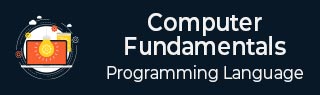
- Computer - Home
- Computer - Overview
- Computer - Advantages & Disadvantages
- Computer - Classification
- Computer - Applications
- Computer - History & Evolution
- Computer - System Characteristics
- Computing Origins
- Computer - Origins
- Computer - Generations
- Computer - Types
- Computer Components
- Computer - Components
- Computer - CPU
- Computer - CPU Components
- Computer - Arithmetic Logic Unit (ALU)
- Computer - Control Unit
- Computer - Input Devices
- Computer - Output Devices
- Computer - Memory Units
- Computer Hardware
- Computer - Hardware
- Computer - Motherboard
- Computer - GPU
- Computer - PSU
- Computer Software
- Computer - Software
- Computer - Software Types
- Computer Data Storage & Memory
- Computer - Data Storage
- Computer - Types of Data Storage
- Computer - Hard Disk Drives (HDD)
- Computer - Solid State Drives (SSD)
- Computer - Memory Cards
- Computer - Optical Storage
- Computer - NAND Flash Memory
- Computer - NVMe Memory
- Computer - CompactFlash Card
- Computer - Cloud Storage
- Computer Memory
- Computer - Memory
- Computer - Primary Memory
- Computer - Secondary Memory
- Computer - RAM
- Computer - ROM
- Computer - DRAM
- Computer - VRAM
- Computer - Cache Memory
- Computer Internet & Intranet
- Computer - Internet and Intranet
- Computer - Internet
- Computer - Extranet
- Computer - Websites
- Computer Office Tools
- Computer - Word Processors
- Computer - Spread Sheet
- Computer - Power Presentations
- Computer - E-mail Tools
- Computer Miscellaneous
- Computer - Ports
- Computer - Number System
- Computer - Number Conversion
- Computer - Data and Information
- Computer - Networking
- Computer - Operating System
- Computer - Keyboard Shortcut Keys
- Computer - Virus
- Computer - Antivirus
- Computer - How to Buy?
- Computer - Available Courses
- Calculator Vs. Computer
- Brain Vs. Computer
- Analog Vs. Digital Computer
- Supercomputer Vs. Mainframe Computer
- Mainframe Vs. Minicomputer
- Printer Vs. Scanner
- OCR Vs. MICR
- File Vs. Folder
- exFAT Vs. FAT32
- FAT32 Vs. NTFS
- FAT32 Vs. exFAT Vs. NTFS
- CPU Vs. GPU
- GUI Vs. CLI
- GUI Vs. CUI
- Cache Memory Vs. Virtual Memory
- Register Vs. Memory
- RAM Vs. CAM
- SRAM Vs. DRAM
- DDR2 Vs. DDR3
- PROM Vs. EPROM
- CD Vs. DVD
- Blu-Ray Vs. DVD
- MMU Vs. MPU
- Computer Terminologies
- Microsoft Windows
- Desktop
- Monitor
- Microphone
- Keyboard
- Keypad
- Mouse
- Printer
- Webcam
- Floppy Disk Drive
- Compact Disc
- Program
- Incognito Mode
- Electronic Mail (E-Mail)
- Server
- Cloud Hosting
- Minicomputers
- Supercomputer
- Bit
- Byte
- Kilobyte
- Megabyte
- Terabyte
- Yottabyte
- Zettabyte
- Exabyte
- Petabyte
- JEDEC
- Hub
- Block Storage
- Username
- URL
- Num Lock
- BIOS
- Bluetooth
Computer - Components
Computer systems consist of three components: Central Processing Unit, Input devices and Output devices. Input devices provide data to the processor (processing unit), which processes it and generates useful information thats displayed to the user through output devices. Output devices are used to show the processed data to the user on computer screen or in print form. Below figure depicts the major components of computer systems −
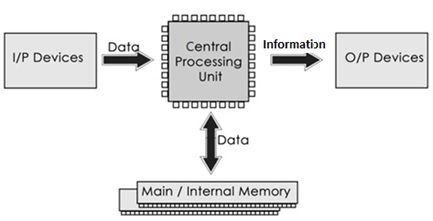
Fig: Components of computer systems
Central Processing Unit
The Central Processing Unit (CPU) is also known as "the brain of computer". It controls operation of all components of a computer.
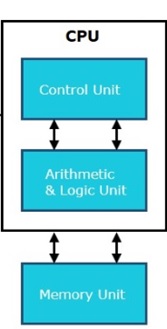
Fig: Central Processing Unit
A CPU itself has three components which are as follows −
Control Unit (CU)
ALU(Arithmetic Logic Unit)
Memory or Storage Unit
Control Unit
As its name implies, a control unit acts as the "brain" of the CPU. It executes instructions and manages the flow of data inside the CPU to perform the tasks specified by a computer program. It plays a pivotal role in the fetch-decode-execute cycle, which is a fundamental process by which a CPU runs program instructions.
Functions of Control Unit
Instruction Fetch − To run and execute a program; a CU fetches instructions from RAM (Random Access Memory).
Instruction Decoding − It decodes the fetched instructions to determine the operation to be performed.
Instruction Execution − A CU executes the instructions by sending control signals to the appropriate functional units within the CPU, such as the ALU for arithmetic and logical operations
Control Flow Management − The Control Unit is responsible for overseeing the control flow of the programme. It accomplishes this by updating the programme counter, which enables the CPU to go to the subsequent instruction in the sequence based on conditional statements or jumps.
Exception Handling − The system effectively manages exceptions and interruptions, including hardware failures, system calls, and external events, by appropriately diverting the control flow of the central processing unit (CPU) to the planned procedure for managing such exceptions.
Pipeline Control (in pipelined CPUs) − The modern CPUs are available with pipeline designs; a CU controls the steps of the pipeline and makes sure that instructions are processed quickly and safely.
Synchronization − In the context of multi-core processors, a CU plays a crucial role in facilitating the coordination of instruction execution across several cores, hence guaranteeing the appropriate synchronisation and maintenance of data consistency.
Arithmetic Logic Unit (ALU)
The Arithmetic Logic Unit (ALU) is a component that has been extensively optimised and engineered to do multiple tasks concurrently. It is commonly built to execute operations speedily. It works in conjunction with other CPU components, such as registers, memory, and control units, to execute complex instructions.
Functions of an ALU
Arithmetic Operations − The ALU can perform basic arithmetic operations such as addition, subtraction, multiplication, and division.
Logic Operations − The ALU can also perform logical operations like AND, OR, NOT, XOR, and bit-shifting operations.
Comparison − The ALU can compare two binary values and determine whether they are equal, greater than, or less than each other. This function is most widely used in programming and sorting algorithms.
Memory Unit
A memory or storage unit is a hardware component which is used to store the data and instructions and retrieve it whenever is required. Majorly computer memory has categorised as temporary (RAM) and permanent memory (secondary memory). RAM is used for short-term, fast data access and essential for active program execution. On the other hand, storage or secondary memory provides permanent data storage. Hence, memory and storage units both are critical components of a computer system.
Functions of memory
Memory (RAM - Random Access Memory)
RAM is also known as primary or temporary memory; it is a type of volatile memory used for temporarily storing data.
The contents inside the RAM are erased when computer's power get off or restarted.

RAM is actively used for program or instructions execution.
Once we start the computer; systems necessary files, programs and the operating system files are loaded into the RAM for smoothly running of computer.
The more RAM a computer has, the better it can handle multitasking and the faster it can run applications since data can be accessed more quickly.
Storage (Hard Drives, SSDs, Flash Drives, etc.)
Storage devices are used to store the data permanently, even when the computer is powered off.
They are non-volatile in nature; the data remains intact even when the power is get off or system restarts.
The most popular and commonly used storage devices are Hard Disk (HDs), Solid-State Drives (SSDs), USB flash drives, and optical disks (e.g., DVDs), pen drives.

The data storage capacity varies of these devices are in gigabytes (GB) to terabytes (TB) and more, depending on the type and size of the storage device.
Input devices
The devices which are used to give input to the computer system is known as input devices.
Keyboard
Keyboard is a most common and very popular input device which helps to input data to the computer. The layout of the keyboard is like a traditional typewriter, although there are some additional keys provided for performing additional functions. There are different types of keyboards; each one has designed for specific purposes.
QWERTY Keyboards − QWERTY is a most usable keyboard. It's named after the first six letters in the top row of the keyboard.

QWERTY keyboards are commonly found in personal computers and are considered as standard on typewriters. These devices are specifically designed for general typing tasks.
Mechanical Keyboards − Each key on mechanical keyboards has a mechanical switch. Different types of switches offer varying levels of tactile feedback and actuation force.

Typists and gamers who demand accurate and enjoyable typing love these switches because they give tactile and aural feedback.
Membrane Keyboards − Laptops and cheap desktop keyboards have membrane keyboards. When pushed, a key contacts a rubber or silicone membrane below the keys to register a keystroke.

Ergonomic Keyboards − Typing for long periods of time can cause muscle strain and discomfort; ergonomic keyboards are specifically designed to alleviate these issues.

These include split keyboards and contoured keyboards, which are curved to fit the natural hand posture.
Gaming Keyboards − Gaming keyboards are optimized for gaming performance.

They usually have changeable illumination, programmable keys, and anti-ghosting technology to prevent missed keypresses during fast gameplay. Some gaming keyboards include mechanical switches for quicker responsiveness.
Wireless Keyboards − Wireless keyboards use Bluetooth or RF to connect to computers and other devices without cords.

Laptops, tablets, and smart TVs utilise them for convenience and mobility.
Virtual Keyboards − Software-based virtual keyboards are utilised on smartphones and tablets. Tap or swipe virtual keys to enter text or directions.

Foldable Keyboards − Foldable keyboards are portable and convenient.

Travellers and people who require a small keyboard may fold or wrap them up for storage and transport.
The keys on the keyboard
Below table describes different keys on the keyboard and their are as follows −
| S.No. | Keys & Description |
|---|---|
| 1 | Typing Keys − These keys include the letter keys (A-Z) and digit keys (0-9) which generally give the same layout as that of typewriters. |
| 2 | Numeric Keypad − It is used to enter the numeric data or cursor movement. Generally, it consists of a set of 17 keys that are laid out in the same configuration used by most adding machines and calculators. |
| 3 | Function Keys − The twelve function keys are present on the keyboard which is arranged in a row at the top of the keyboard. Each function key has a unique meaning and is used for some specific purpose. |
| 4 | Control keys − These keys provide cursor and screen control. It includes four directional arrow keys. Control keys also include Home, End, Insert, Delete, Page Up, Page Down, Control(Ctrl), Alternate(Alt), Escape(Esc). |
| 5 | Special Purpose Keys − Keyboard also contains some special purpose keys such as Enter, Shift, Caps Lock, Num Lock, Space bar, Tab, and Print Screen. |
Mouse
Mouse is a most popular input device. It is also known as a pointing device. It is a very famous cursor-control device having a small palm size box with a round ball at its base, which senses the movement of the mouse and sends corresponding signals to the CPU when the mouse buttons are pressed. Generally, it has two buttons called the left and the right button and a wheel is present between the buttons. A mouse can be used to control the position of the cursor on the screen, but it cannot be used to enter text into the computer.

The most common types of mouse are as follows −
Optical Mouse − Movement is detected by LED lights and sensors in optical mouse. They work on many surfaces and are the most common mouse.

Trackball Mouse − Trackball mice have a stationary ball on top that users may roll with their fingers or thumbs.

Movement controls the screen cursor. Trackball mice are utilised when space or accuracy are restricted.
Wireless Mouse − Bluetooth or USB receivers link wireless mice to computers and devices. They're cable-free, so they move more freely.

Wireless mouse can be recharged or utilise disposable batteries.
Wired Mouse − They work without batteries or a wireless connection, making them a good solution for those who don't want to worry about signal interference. These are connected to computers using physical cables.

Gaming Mouse − Gaming mouse have configurable buttons, adjustable DPI, and ergonomic ergonomics for long-term usage. Gaming is optimised for rapid, accurate movements.

Joystick
Joystick is also a pointing device, which is used to move the cursor position on a monitor screen. It is a stick having a spherical ball at its both lower and upper ends. The lower spherical ball moves in a socket. The joystick can be moved in all four directions.

The function of the joystick is similar to that of a mouse. It is mainly used in Computer Aided Designing (CAD) and playing computer games.
Light Pen
Light pen is a pointing device similar to a pen. It is used to select a displayed menu item or draw pictures on the monitor screen. It consists of a photocell and an optical system placed in a small tube.

When the tip of a light pen is moved over the monitor screen and the pen button is pressed, its photocell sensing element detects the screen location and sends the corresponding signal to the CPU.
Track Ball
Track ball is an input device that is mostly used in notebook or laptop computer, instead of a mouse. This is a ball which is half inserted and by moving fingers on the ball, the pointer can be moved.

Since the whole device is not moved, a track ball requires less space than a mouse. A track ball comes in various shapes like a ball, a button, or a square.
Scanner
Scanner is an input device, which works more like a photocopy machine. It is used when some information is available on paper and it is to be transferred to the hard disk of the computer for further manipulation.

Scanner captures images from the source which are then converted into a digital form that can be stored on the disk. These images can be edited before they are printed.
Digitizer
Digitizer is an input device which converts analog information into digital form. Digitizer can convert a signal from the television or camera into a series of numbers that could be stored in a computer. They can be used by the computer to create a picture of whatever the camera had been pointed at.

Digitizer is also known as Tablet or Graphics Tablet as it converts graphics and pictorial data into binary inputs. A graphic tablet as digitizer is used for fine works of drawing and image manipulation applications.
Microphone
Microphone is an input device to input sound that is then stored in a digital form.

The microphone is used for various applications such as adding sound to a multimedia presentation or for mixing music.
Magnetic Ink Card Reader (MICR)
MICR input device is generally used in banks as there are large number of cheques to be processed every day. The bank's code number and cheque number are printed on the cheques with a special type of ink that contains particles of magnetic material that are machine readable.

This reading process is called Magnetic Ink Character Recognition (MICR). The main advantages of MICR are that it is fast and less error prone.
Optical Character Reader (OCR)
OCR is an input device used to read a printed text.

OCR scans the text optically, character by character, converts them into a machine readable code, and stores the text on the system memory.
Bar Code Readers
Bar Code Reader is a device used for reading bar coded data (data in the form of light and dark lines). Bar coded data is generally used in labelling goods, numbering the books, etc. It may be a handheld scanner or may be embedded in a stationary scanner.

Bar Code Reader scans a bar code image, converts it into an alphanumeric value, which is then fed to the computer that the bar code reader is connected to.
Optical Mark Reader (OMR)
OMR is a special type of optical scanner used to recognize the type of mark made by pen or pencil. It is used where one out of a few alternatives is to be selected and marked.

It is specially used for checking the answer sheets of examinations having multiple choice questions.
Output Devices
Following are some of the important output devices used in a computer.
Monitors
Graphic Plotter
Printer
Monitors
Monitors, commonly called as Visual Display Unit (VDU), are the main output device of a computer. It forms images from tiny dots, called pixels that are arranged in a rectangular form. The sharpness of the image depends upon the number of pixels.
There are two kinds of viewing screen used for monitors.
Cathode-Ray Tube (CRT)
Flat-Panel Display
Cathode-Ray Tube (CRT) Monitor
The CRT display is made up of small picture elements called pixels. The smaller the pixels, the better the image clarity or resolution. It takes more than one illuminated pixel to form a whole character, such as the letter 'e' in the word help.

A finite number of characters can be displayed on a screen at once. The screen can be divided into a series of character boxes - fixed location on the screen where a standard character can be placed. Most screens are capable of displaying 80 characters of data horizontally and 25 lines vertically.
There are some disadvantages of CRT −
Large in Size
High power consumption
Flat-Panel Display Monitor
The flat-panel display refers to a class of video devices that have reduced volume, weight and power requirement in comparison to the CRT. You can hang them on walls or wear them on your wrists. Current uses of flat-panel displays include calculators, video games, monitors, laptop computer, and graphics display.

The flat-panel display is divided into two categories −
Emissive Displays − Emissive displays are devices that convert electrical energy into light. For example, plasma panel and LED (Light-Emitting Diodes).
Non-Emissive Displays − Non-emissive displays use optical effects to convert sunlight or light from some other source into graphics patterns. For example, LCD (Liquid-Crystal Device).
Graphic Plotter
Computer graphics and engineering applications employ graphic plotters to create high-quality, accurate, and detailed drawings or plots on paper or other media. It draws continuous lines accurately and is suited for vector drawings, unlike a standard printer. Key features of graphic plotters are as −
Vector Graphics − Vector graphics allow graphic plotters to create lines and shapes precisely using continuous points instead of dots like raster printers.
Pen or Pen-Like Tool − A pen or similar instrument draws on paper for graphic plotters. The pen may move X and Y on a moveable arm to draw complicated shapes.
Applications − Graphic plotters are employed in engineering, architecture, cartography, and textile design. They were popular for technical drawings and diagrams before digital.

A vector graphics plotter outputs accurate and detailed drawings. They are still used in sectors and applications that need accuracy and high-quality output, even if digital printing has made them less widespread.
Printers
Printer is an output device, which is used to print information on paper.
There are two types of printers −
Impact Printers
Non-Impact Printers
Impact Printers
Impact printers print the characters by striking them on the ribbon, which is then pressed on the paper.
Characteristics of Impact Printers are the following −
Very low consumable costs
Very noisy
Useful for bulk printing due to low cost
There is physical contact with the paper to produce an image
These printers are of two types −
Character printers
Line printers
Character Printers
Character printers are the printers which print one character at a time.
These are further divided into two types:
Dot Matrix Printer(DMP)
Daisy Wheel
Dot Matrix Printer
In the market, one of the most popular printers is Dot Matrix Printer. These printers are popular because of their ease of printing and economical price. Each character printed is in the form of pattern of dots and head consists of a Matrix of Pins of size (5*7, 7*9, 9*7 or 9*9) which come out to form a character which is why it is called Dot Matrix Printer.

Advantages
Inexpensive
Widely Used
Other language characters can be printed
Disadvantages
Slow Speed
Poor Quality
Daisy Wheel
Head is lying on a wheel and pins corresponding to characters are like petals of Daisy (flower) which is why it is called Daisy Wheel Printer. These printers are generally used for word-processing in offices that require a few letters to be sent here and there with very nice quality.

Advantages
More reliable than DMP
Better quality
Fonts of character can be easily changed
Disadvantages
Slower than DMP
Noisy
More expensive than DMP
Line Printers
Line printers are the printers which print one line at a time.

These are of two types −
Drum Printer
Chain Printer
Drum Printer
This printer is like a drum in shape hence it is called drum printer. The surface of the drum is divided into a number of tracks. Total tracks are equal to the size of the paper, i.e. for a paper width of 132 characters, drum will have 132 tracks. A character set is embossed on the track. Different character sets available in the market are 48 character set, 64 and 96 characters set. One rotation of drum prints one line. Drum printers are fast in speed and can print 300 to 2000 lines per minute.
Advantages
Very high speed
Disadvantages
Very expensive
Characters fonts cannot be changed
Chain Printer
In this printer, a chain of character sets is used, hence it is called Chain Printer. A standard character set may have 48, 64, or 96 characters.
Advantages
Character fonts can easily be changed.
Different languages can be used with the same printer.
Disadvantages
Noisy
Non-impact Printers
Non-impact printers print the characters without using the ribbon. These printers print a complete page at a time, thus they are also called as Page Printers.
These printers are of two types −
Laser Printers
Inkjet Printers
Characteristics of Non-impact Printers
Faster than impact printers
They are not noisy
High quality
Supports many fonts and different character size
Laser Printers
These are non-impact page printers. They use laser lights to produce the dots needed to form the characters to be printed on a page.

Advantages
Very high speed
Very high quality output
Good graphics quality
Supports many fonts and different character size
Disadvantages
Expensive
Cannot be used to produce multiple copies of a document in a single printing
Inkjet Printers
Inkjet printers are non-impact character printers based on a relatively new technology. They print characters by spraying small drops of ink onto paper. Inkjet printers produce high quality output with presentable features.

They make less noise because no hammering is done and these have many styles of printing modes available. Color printing is also possible. Some models of Inkjet printers can produce multiple copies of printing also.
Advantages
High quality printing
More reliable
Disadvantages
Expensive as the cost per page is high
Slow as compared to laser printer