
 Data Structure
Data Structure Networking
Networking RDBMS
RDBMS Operating System
Operating System Java
Java MS Excel
MS Excel iOS
iOS HTML
HTML CSS
CSS Android
Android Python
Python C Programming
C Programming C++
C++ C#
C# MongoDB
MongoDB MySQL
MySQL Javascript
Javascript PHP
PHP
- Selected Reading
- UPSC IAS Exams Notes
- Developer's Best Practices
- Questions and Answers
- Effective Resume Writing
- HR Interview Questions
- Computer Glossary
- Who is Who
Check whether Enter key is pressed or not and display the result in console with JavaScript?
For this, use onkeypress. Let’s first create input text −
<input id="textBox" type="text" onkeypress="return demoForEnterKey(event)"/>
Now, let’s see the demoForEnterKey() function and check whether enter key is pressed or not −
function demoForEnterKey(eventName) {
if (eventName.keyCode == 13) {
var t = document.getElementById("textBox");
console.log(t.value);
console.log("Enter key is pressed.....")
return true;
} else {
console.log("Enter key is not pressed.....")
return false;
}
}
Example
<!DOCTYPE html>
<html lang="en">
<head>
<meta charset="UTF-8">
<meta name="viewport" content="width=device-width, initialscale=1.0">
<title>Document</title>
<link rel="stylesheet" href="//code.jquery.com/ui/1.12.1/themes/base/jquery-ui.css">
<script src="https://code.jquery.com/jquery-1.12.4.js"></script>
<script src="https://code.jquery.com/ui/1.12.1/jquery-ui.js"></script>
</head>
<body>
<input id="textBox" type="text" onkeypress="return
demoForEnterKey(event)" />
<script>
function demoForEnterKey(eventName) {
if (eventName.keyCode == 13) {
var t = document.getElementById("textBox");
console.log(t.value);
console.log("Enter key is pressed.....")
return true;
} else {
console.log("Enter key is not pressed.....")
return false;
}
}
</script>
</body>
</html>
To run the above program, save the file name “anyName.html(index.html)” and right click on the file. Select the option “Open with Live Server” in VS Code editor.
Output
This will produce the following output −
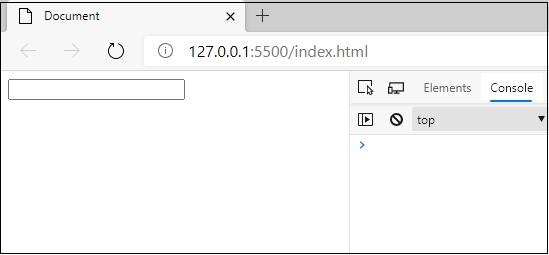
On pressing ENTER key, you will get following output −
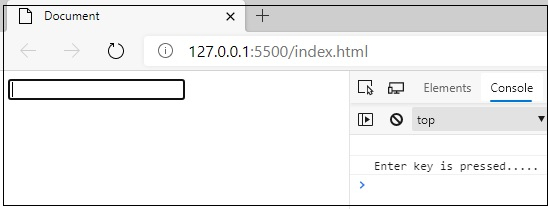

Advertisements
